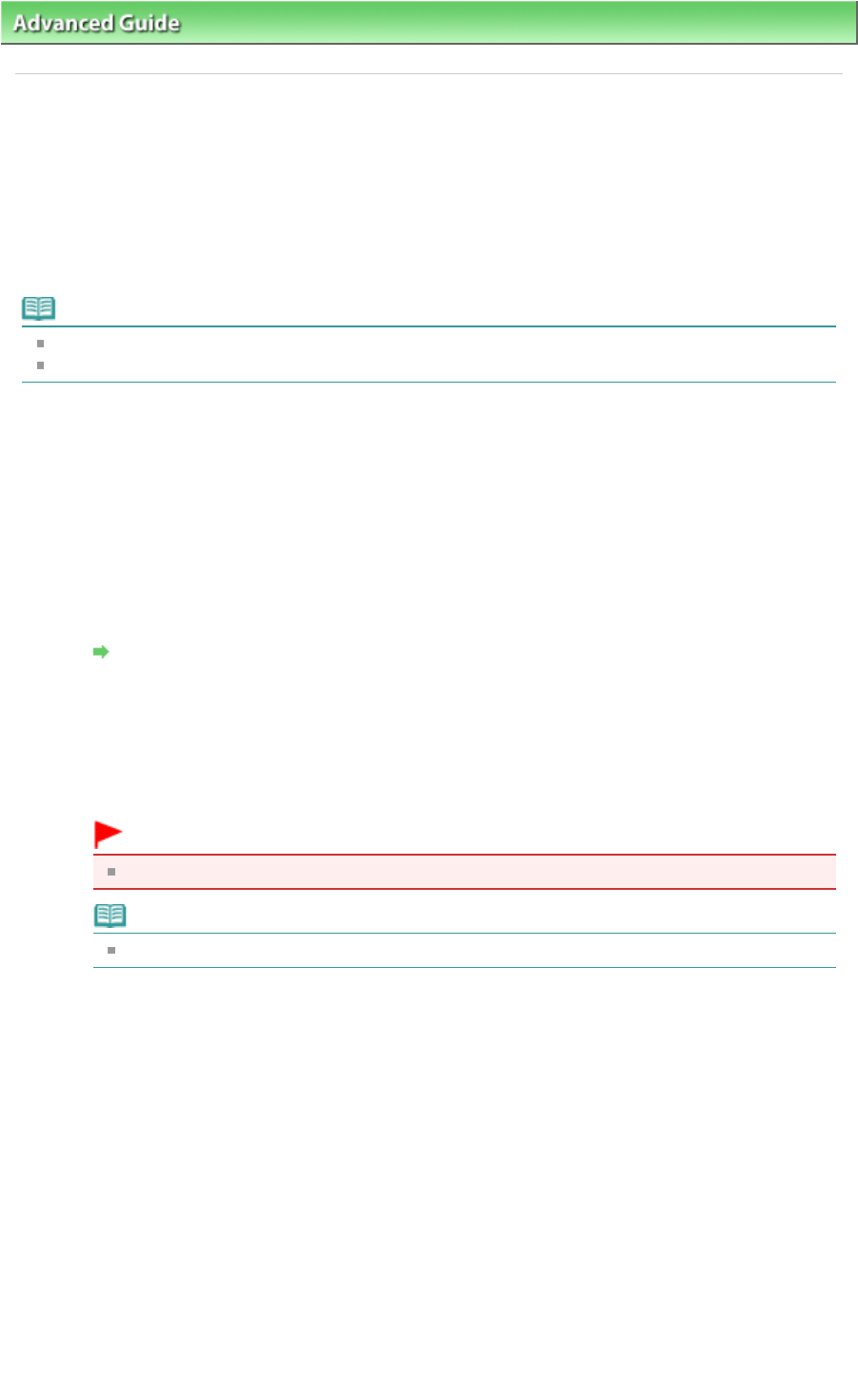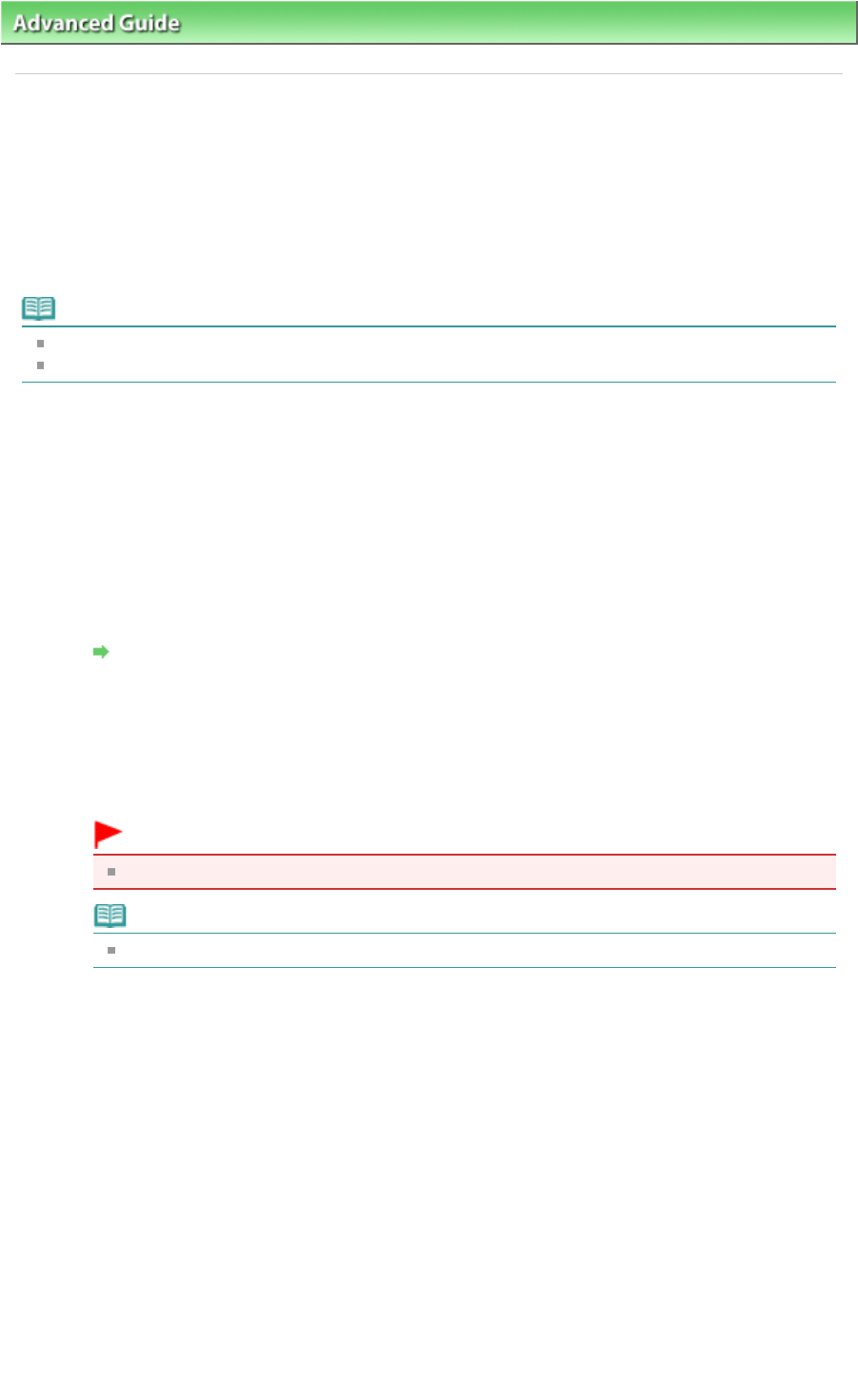
Advanced Guide
>
Maintenance > Performing Maintenance from a Computer
> Manual Print Head Alignment
U065
Manual Print Head Alignment
This section describes how to align the Print Head manually.
If the results of Automatic Print Head Alignment are not satisfactory, follow the procedure below to
perform Manual Print Head Alignment to precisely align the Print Head.
For details on performing Automatic Print Head Alignment, refer to
Routine Maintenance
.
Note
Close the Inner Cover if it is open.
The print head alignment pattern is printed in black and blue only.
1.
Make sure that the printer is turned on.
2.
Load three sheets of A4 or Letter-sized plain paper in the Cassette.
3.
Open the Paper Output Tray and extend the Output Tray Extension.
4.
Print the pattern.
1.
Open the printer properties dialog box.
Open the Printer Driver Setup Window through the Start Menu
2.
Click the Maintenance tab, then Custom Settings.
3.
Select the Align heads manually check box, then click Send.
4.
Confirm the displayed message and click OK.
5.
In the Maintenance sheet click Print Head Alignment.
6.
Confirm the displayed message and click Align Print Head.
Important
Do not open the Top Cover while printing is in progress.
Note
To confirm the current setting, click Print Alignment Value and print the pattern.
7.
After the pattern is printed, click Yes.
The dialog for entering a print head alignment value is displayed.
5.
Look at the first printout and adjust the print head position.
1.
Check the printed patterns and select the number of the pattern in column A that has the least
noticeable vertical streaks.
Page 364 of 468 pagesManual Print Head Alignment