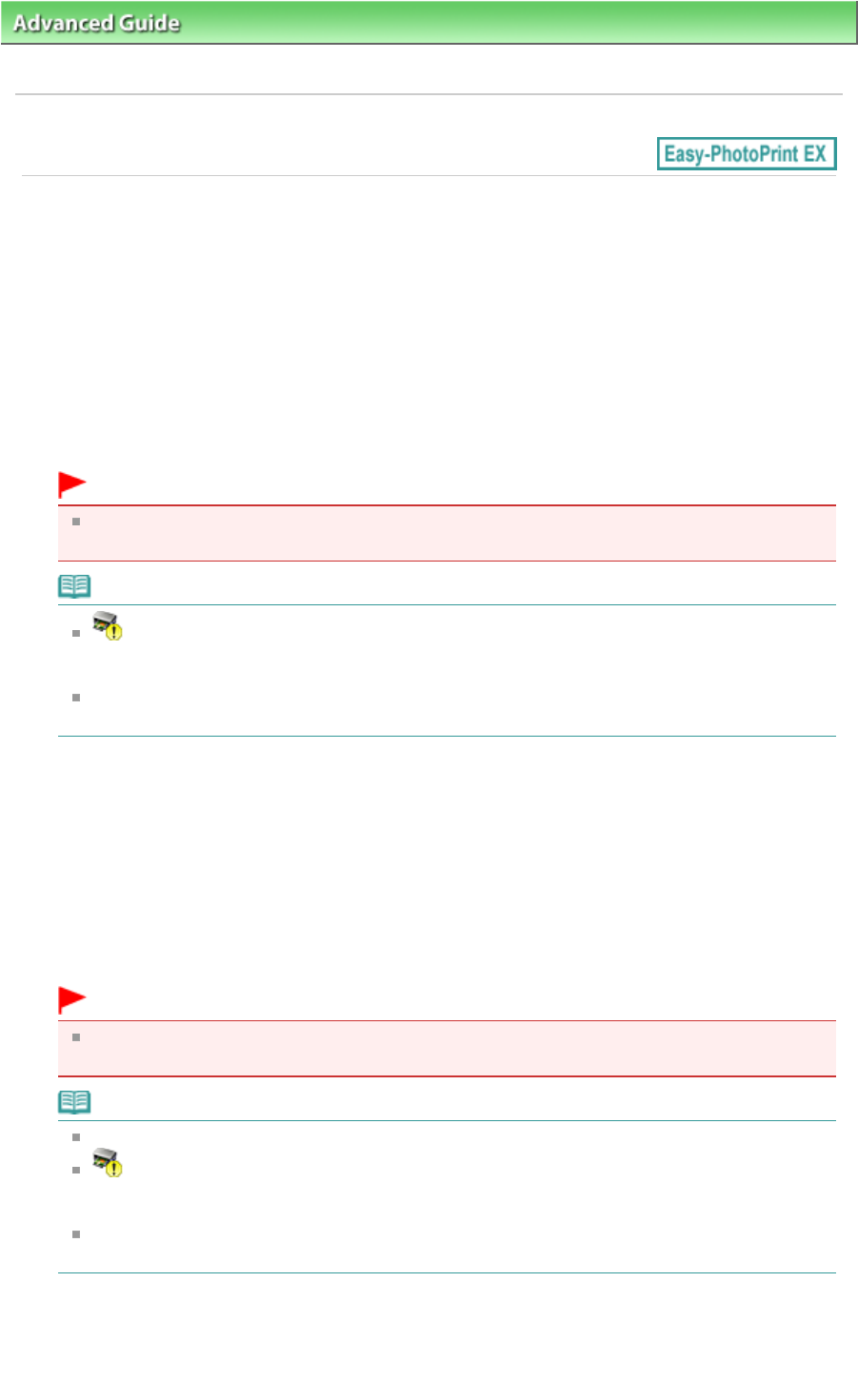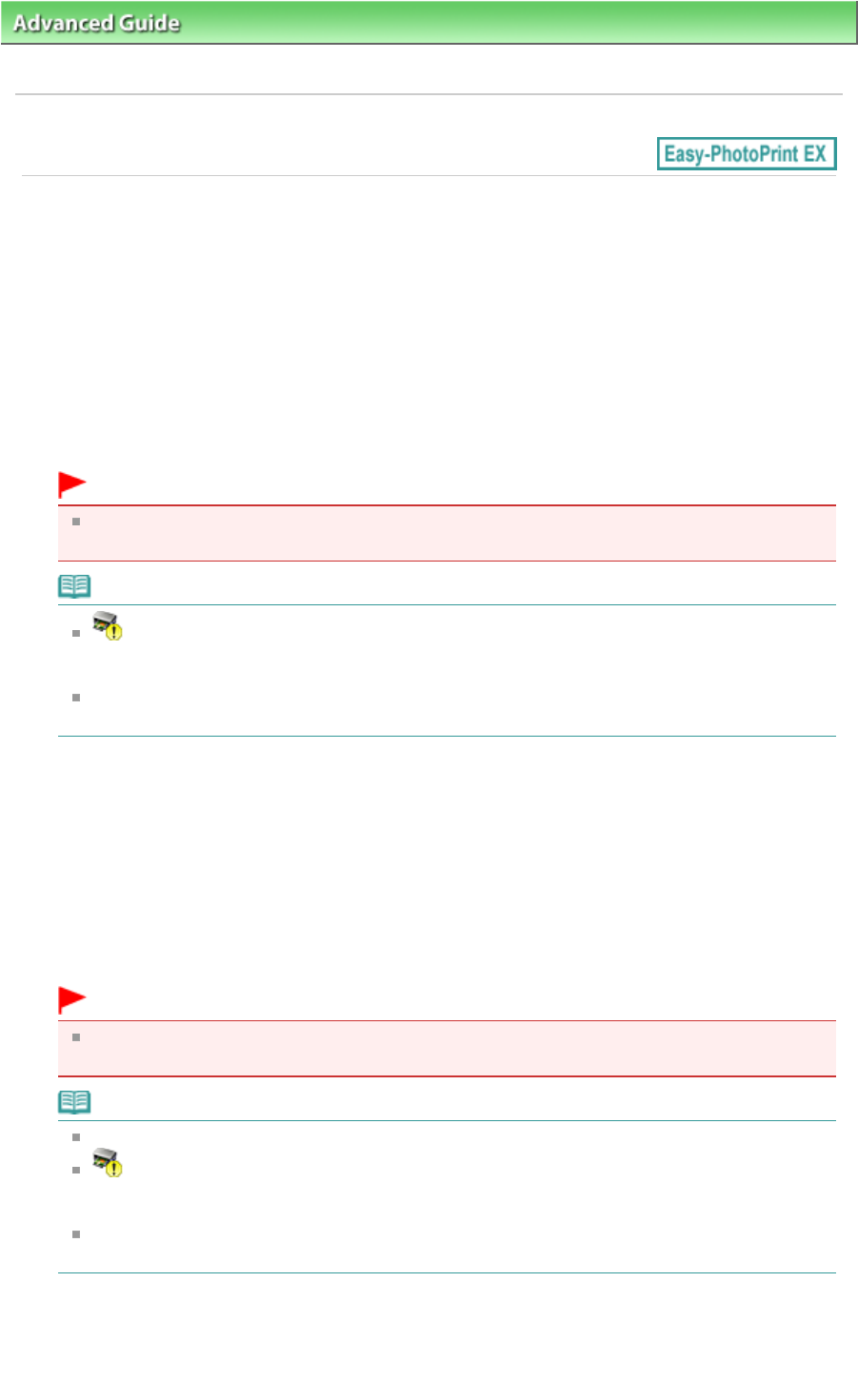
Advanced Guide
>
Printing from a Computer >
Printing with the Bundled Application Software
> Printing Premium Content
> Selecting the Paper and Layout
A182
Selecting the Paper and Layout
1.
Set the following items in the General Settings section of the Page Setup screen.
Paper Size
Contents Type
When Content Other than Calendars is Selected for Contents Type
2.
Select a layout from Layouts.
Important
The layout does not appear if the allowed number of print copies was exceeded or the usage
period has elapsed.
Note
(Cannot print) appears on the bottom right of the thumbnails (reduced images) of layouts
that do not support the selected paper size. When you click such a thumbnail, a dialog box in
which you can change the paper size appears.
Right-click a thumbnail and select Properties... from the displayed menu to check the allowed
number of print copies, usage period, supported paper sizes, etc. of the selected layout.
When Calendars is Selected for Contents Type
2.
Set the following items in the Design Settings section.
Design
Orientation
3.
Select a layout from Layouts.
Important
The layout does not appear if the allowed number of print copies was exceeded or the usage
period has elapsed.
Note
The layouts displayed vary depending on the Design and Orientation.
(Cannot print) appears on the bottom right of the thumbnails (reduced images) of layouts
that do not support the selected paper size. When you click such a thumbnail, a dialog box in
which you can change the paper size appears.
Right-click a thumbnail and select Properties... from the displayed menu to check the allowed
number of print copies, usage period, supported paper sizes, etc. of the selected layout.
4.
Set the following items in the Calendar Settings section.
Start from
Period
Page 149 of 468 pagesSelecting the Paper and Layout