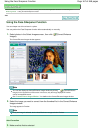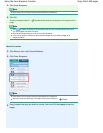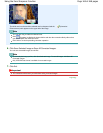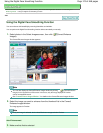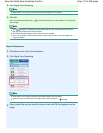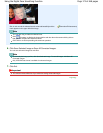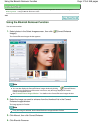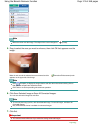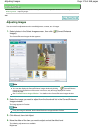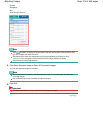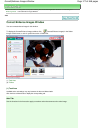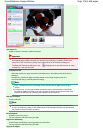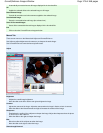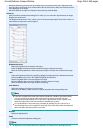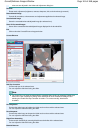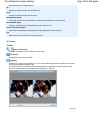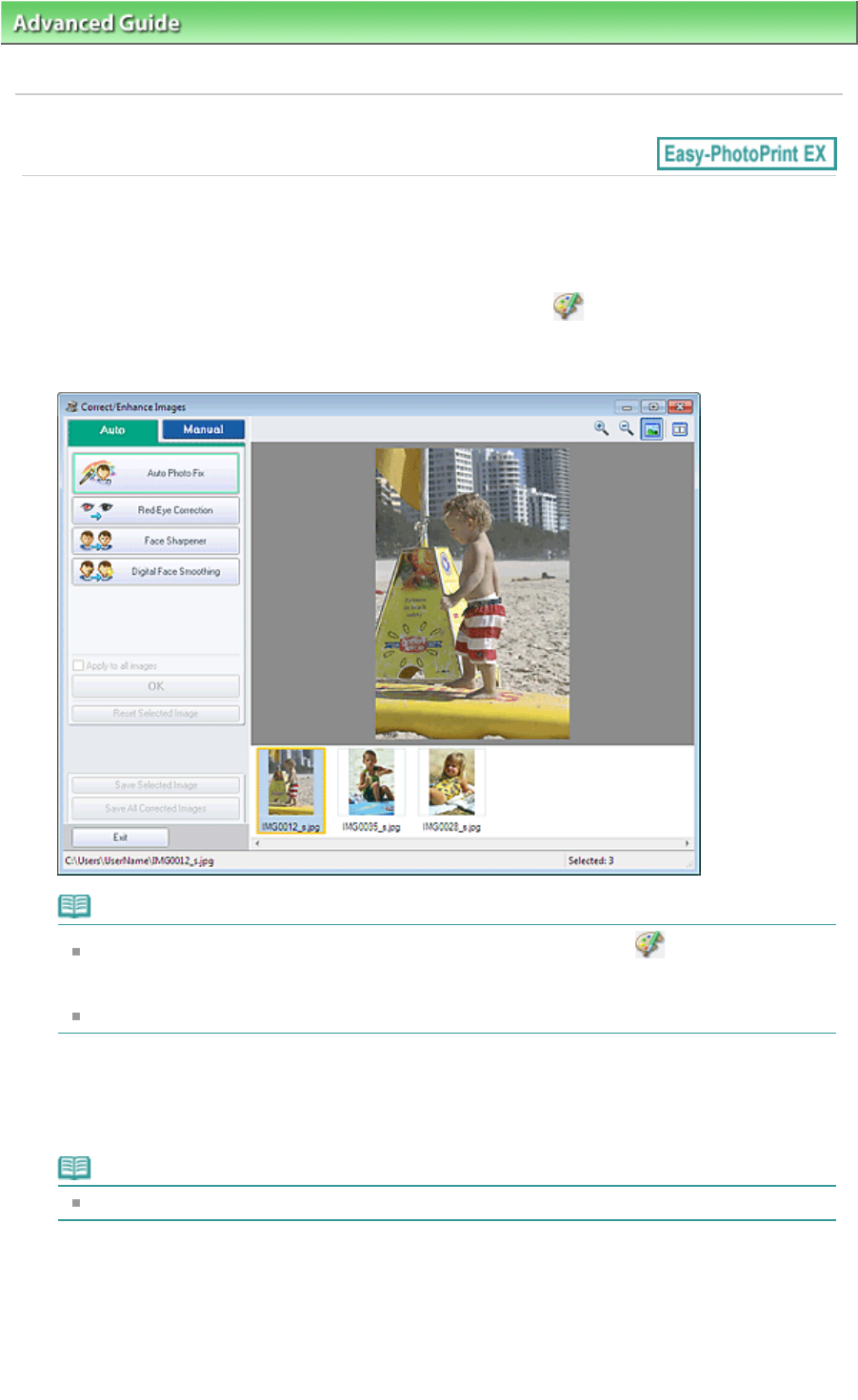
Advanced Guide
>
Printing from a Computer >
Printing with the Bundled Application Software
>
Correcting and
Enhancing Photos
> Adjusting Images
A067
Adjusting Images
You can make fine adjustments to the overall brightness, contrast, etc. of images.
1.
Select photos in the Select Images screen, then click (Correct/Enhance
Images).
The Correct/Enhance Images window appears.
Note
You can also display the Correct/Enhance Images window by clicking (Correct/Enhance
Images) in the Layout/Print or Edit screen. In that case, only the image displayed in Preview
can be adjusted.
See "Correct/Enhance Images Window " for details on the Correct/Enhance Images window.
2.
Select the image you want to adjust from the thumbnail list in the Correct/Enhance
Images window.
The image appears in Preview.
Note
If only one image is selected, the thumbnail list does not appear below Preview.
3.
Click Manual, then click Adjust.
4.
Move the slider of the item you want to adjust and set the effect level.
The following adjustments are available:
Brightness
Page 175 of 468 pagesAdjusting Images