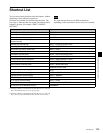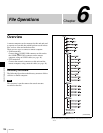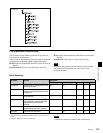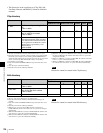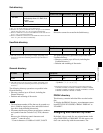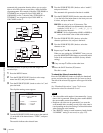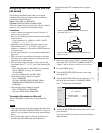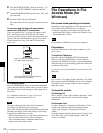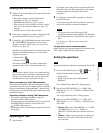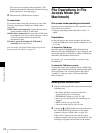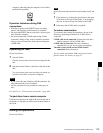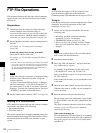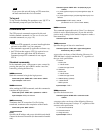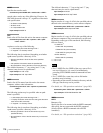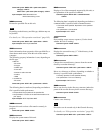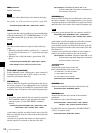111
File Operations in File Access Mode (for Windows)
Chapter 6 File Operations
Making FAM connections
1
If there is a disc loaded in this unit, put the unit into the
following state.
• Recording, playback, search and other disc
operations (see page 54): Stopped
• THUMBNAIL button (see page 21): Off
• Disc access by Lock or Delecte All Clips, Format
Disc, and so on in the Disc Menu (see page 72):
Stopped
• Unsaved current clip list: Save or clear
2
If this unit is connected to a remote computer by FTP,
log out from the FTP session (see page 115).
3
Connect the (i.LINK) S400connector on this unit to
the i.LINK (IEEE1394) connector on the remote
computer, using an i.LINK cable (see connections
illustration on page 36).
Windows recognizes this unit as a removable disc, and
displays one of the following icons on the remote
computer’s task bar:
• Windows XP:
• Windows Vista:
The remote computer is now able to perform file
operations when a disc is inserted into this unit.
You will not be able to log in if you put the unit into
the state described in step 1 after connecting the cable.
To log in, disconnect the cable, put the unit into the
state described in step 1, and connect it again.
When you make your first FAM connection
The Found New Hardware Wizard dialog appears when
you connect this unit to your computer. Select “Install the
software automatically (Recommended)”, and then click
the Next button. Click the Finish button when the software
installation finishes.
Operation limitations during FAM connections
• Front panel operations are disabled, except for
operations with the EJECT button.
• This unit cannot be controlled from devices connected to
the REMOTE(9P) connector (D-sub 9-pin) and
(i.LINK) S400 connector.
• Signal input to this unit and signal output from this unit
are stopped.
Operating on files
1
Start Explorer.
Check that a drive letter has been assigned to this unit.
(The drive letter will differ depending on the number
of other peripherals connected to the remote
computer.)
2
Use Explorer to perform file operations on the disc
loaded in this unit.
You can operate in the same way that you operate on
local drives and files on network computers.
• If you power this unit off during an FAM
connection, the data transferred thus far is discarded.
• All file operations are not possible for some types of
files.
For details, see “File operation restrictions”
(page 105).
To eject discs from a remote computer
Right click the icon representing this unit in Explorer, and
select “Eject” from the menu which appears.
Exiting file operations
Do not disconnect the cable before performing steps 1 to 3.
1
Do one of the following on the or icon
displayed in the remote computer’s taskbar.
• Double click.
• Right click, and select the “Safely Remove
Hardware”.
The “Safely Remove Hardware” dialog appears.
2
Select “Sony XDCAM PDW-****** IEEE 1394
SBP2 Device” (******: “F1600” or “HD1500”) and
click “Stop”.
The “Stop a Hardware device” dialog appears.
3
Select “Sony XDCAM PDW-****** IEEE 1394
SBP2 Device” (******: “F1600” or “HD1500”) and
click “OK”.
• Windows XP: “Sony XDCAM PDW-****** IEEE
1394 SBP2 Device” (******: “F1600” or
“HD1500”) is deleted from the “Hardware devices”
list.
• Windows Vista: A message appears to inform you
that you can now safely remove the device from
your computer.
Note
Notes
Note