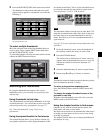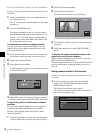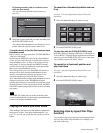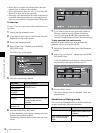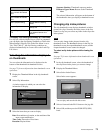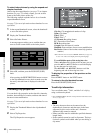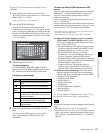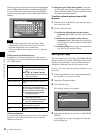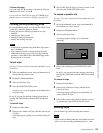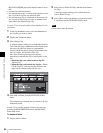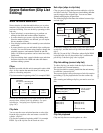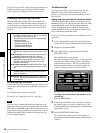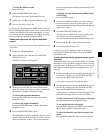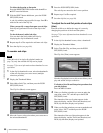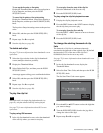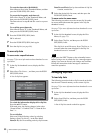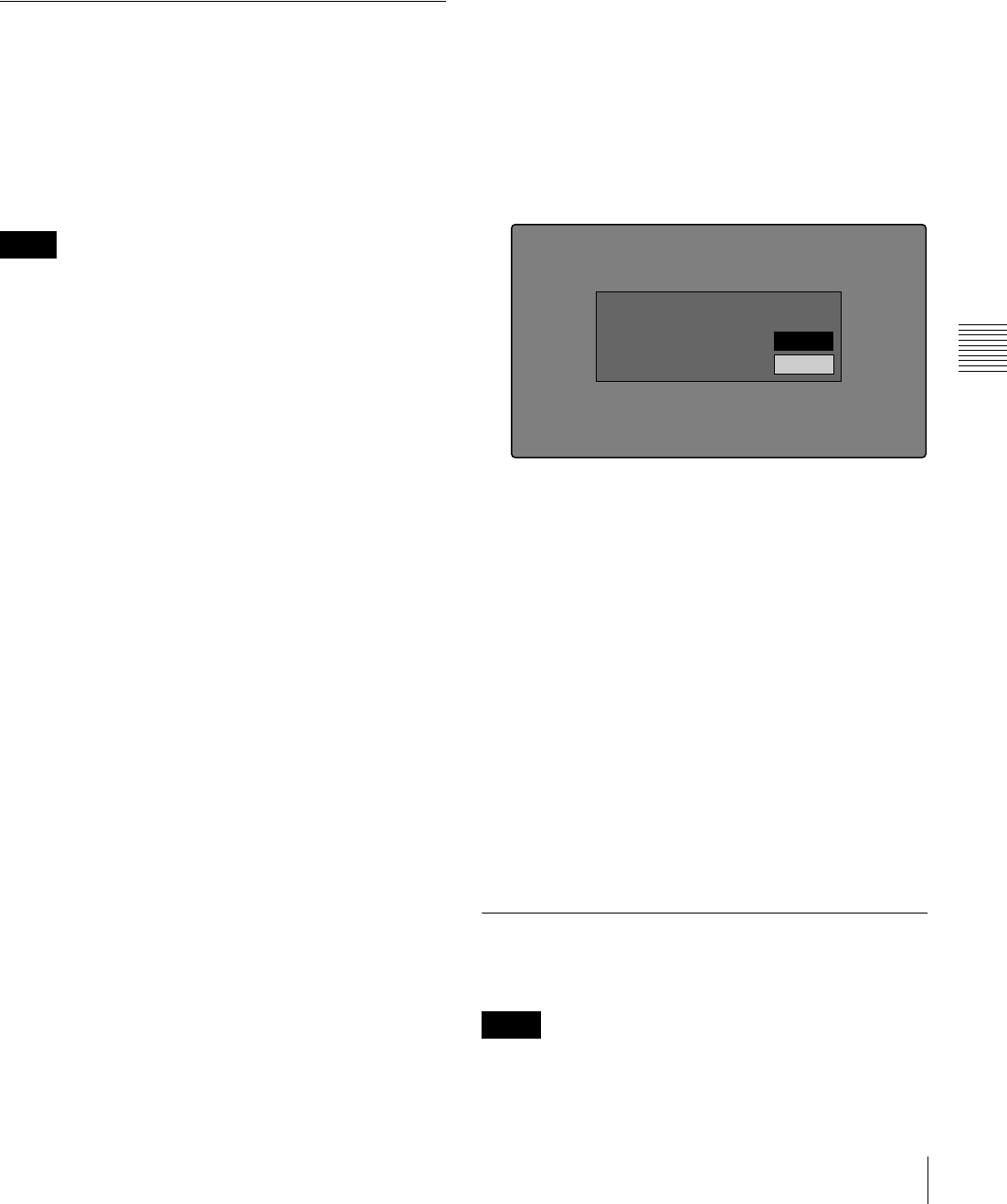
83
Thumbnail Operations
Chapter 5 Operations in GUI Screens
To clear clip flags
Carry out steps 1 to 3, selecting a clip that has a flag set,
and then select “none” in step 4.
You can also use CLIP FLG on page P7 OTHER of the
function menu to set and clear clip flags (see page 51).
Locking (write-protecting) clips
In a clip thumbnail screen, you can lock the selected clips
so that they cannot be deleted or altered.
Locking prevents the following operations on clips.
• Deletion
• Changing the index picture
• Adding and deleting shot marks
• Setting and clearing clip flags
• Locked clips are deleted along with other clips when a
disc is formatted.
• Clips cannot be locked or unlocked when the write
inhibit tab of the disc is set to the recording disabled
position, or when REC INH in the HOME page of the
function menu is set to ON.
To lock clips
See page 73 for more information about thumbnail screen
operations.
1
In the clip thumbnail screen, select the thumbnails of
the clips that you want to lock.
2
Display the Thumbnail Menu.
3
Select Lock/Unlock Clip.
4
Press the PUSH SET(S.SEL) knob.
A lock icon (see page 69) appears on the thumbnail of
the locked clips.
In step 1, you can also perform a shortcut operation by
pressing the STOP button with the SHIFT button held
down.
To lock all clips
1
Display the Disc Menu.
2
Select Lock or Delete All Clips, and then select Lock
All Clips.
A message appears asking you to confirm locking all
clips.
3
Select OK to lock all clips or Cancel to cancel it, and
then press the PUSH SET(S.SEL) knob.
To unlock a specific clip
See page 73 for more information about thumbnail screen
operations.
1
In the clip thumbnail screen, select the thumbnail of
the clip that you want to unlock.
2
Display the Thumbnail Menu.
3
Select Lock/Unlock Clip.
A message appears asking you to confirm the
unlocking.
4
Select OK, and then press the PUSH SET(S.SEL)
knob.
In step 1, you can also perform a shortcut operation by
pressing the STOP button with the SHIFT button held
down.
To unlock all clips
1
Display the Disc Menu.
2
Select Lock or Delete All Clips, and then select
Unlock All Clips.
A message appears asking you to confirm that you
want to unlock all clips.
3
Select OK to execute the unlock, or Cancel to cancel
it, and then press the PUSH SET(S.SEL) knob.
Deleting clips
You can delete clips while checking their contents.
• Clips cannot be deleted when the write inhibit tab of the
disc is set to the recording disabled position, or when
Notes
Notes
Clip List:E0001 002/013
TC 00:00:00:00
TC 00:00:28:08
TC 00:00:59:16
DATE&TIME
28 JUL 2006 19:55
TOTAL DUR
00:01:31:16
TC 00:00:04:14
TC 00:00:35:15
TC 00:01:06:18
TC 00:00:12:04
TC 00:00:46:08
TC 00:01:13:11
TC 00:00:20:13
TC 00:00:53:22
TC 00:01:17:27
Cancel
OK
Unlock Clip
Unlock this Clip?
C0004