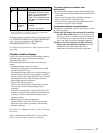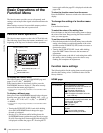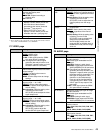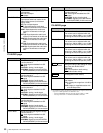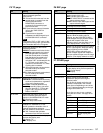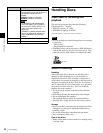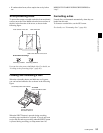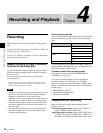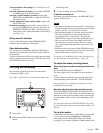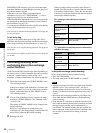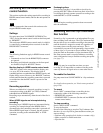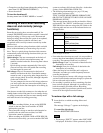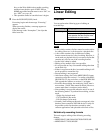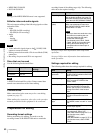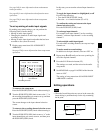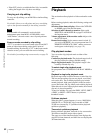55
Recording
Chapter 4 Recording and Playback
Timecode and user bits settings: See “Setting Timecode”
(page 43).
Selection of time data to display: Select with CNTR SEL
on HOME page of the function menu.
Selection of audio channels to monitor: Select with
MONITR R and MONITR L on page P2 AUDIO of
the function menu.
Volume adjustment of the monitor audio: Adjust with
the LEVEL knob.
Remote/local setting: Set the remote control switch. If
you set it to REMOTE, also set setup menu item 214
REMOTE INTERFACE (“RM-” and the connector
used appear on the system information of the display)
(see page 131).
SD up convert function
You can input SD signals to the SD/HDSDI INPUT
connector and record them as HD signals.
User data recording
You can record user data (files other than XDCAM AV
files) on Professional Discs as PC data via the i.LINK or
FTP interface.
This allows Professional Discs to be used as data recording
media, with a data storage capacity of 46.4 GB (when dual-
layer PFD50DLA discs are used).
Carrying out recording
One recording segment (from the start to the end of
recording) is called a “clip”.
See “Clips” (page 85) for more information about clips.
1
Insert a disc.
2
Hold down the REC button, and press the PLAY
button.
Recording starts.
3
To stop recording, press the STOP button.
If the disc becomes full
Recording stops and the message “ALARM DISC END.”
appears on the monitor.
• The shortest clip that can be recorded is 2 seconds long.
Even if recording start and stop operations are performed
within 2 seconds, a 2-second clip is recorded.
• The maximum number of clips that can be recorded is
300. If the loaded disc already contains 300 clips,
recording operation is not possible. (The message
“MAX # Clips” appears in the time data display area.)
• This unit can record video input signals that are not
synchronized to a reference signal. However, in that
case, video breakup and audio noise may occur in E-E
playback.
• During recording, do not turn off the POWER switch on
the rear panel or disconnect the power cord. This could
cause the clip being recorded to be lost.
For details, see “Handling of discs when recording does
not end normally (salvage functions)” (page 58).
To adjust the audio recording levels
When carrying out audio recording at a reference
level
Set the VARIABLE switch to PRESET.
The audio signals will be recorded at a preset reference
level.
You can change the reference level and the input levels
with maintenance menu item M37: AUDIO CONFIG.
See page 148 for more information about how to make
maintenance menu settings.
Manually adjusting the audio recording levels
Set the VARIABLE switch to REC and adjust the CH-1/
ALL CH and CH-2 to CH-4 knobs so that the audio level
indications on the audio level meters do not exceed 0 dB
for a maximum volume. Carry out the adjustment in E-E
mode.
See setup menu item 108 AUTO EE SELECT (page 129)
for more information about the signal output settings in E-
E mode.
To set shot marks
A Shot Mark1 essence mark or Shot Mark2 essence mark
is set if you hold down the V/MARK1 or v/MARK2
button and press the PUSH SET(S.SEL) knob during
recording. If you connect a Windows USB keyboard to the
REC
NET
REMOTE
LOCAL
VARIABLE KEY INHI
PRE-
SET
ON
OFF
PB
PHONES LEVEL
SHIFT
DISPLAY
HOME
PAG E
EXPAND
CHAPTER
TOP F REV F FWD END STANDBY REC INHI
PREV NEXTPLAY STOP REC
THUMBNAIL
RETURN
PUSH SET(S.SEL)
MENU
RESET
MARK2
MARK1
IN OUT
SHTL/JOG
SUB CLIP
DISC MENU
VAR/JOG
EJECT
ACCESS
CH-1
ALL CH
CH-2
CH-3
CH-4
2
1
3
Notes