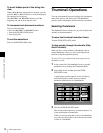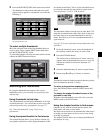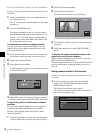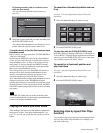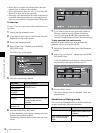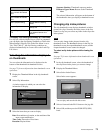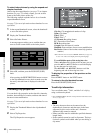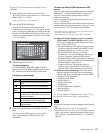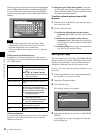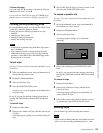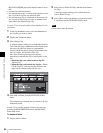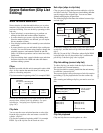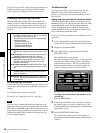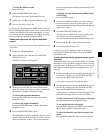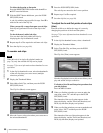81
Thumbnail Operations
Chapter 5 Operations in GUI Screens
See page 73 for more information about GUI screen
operations.
1
In the Clip Properties screen, turn the PUSH
SET(S.SEL) knob to select the item you want to edit
(Name, Title1
1)
, or Title2).
1)Only ASCII characters can be used for Title1.
2
Press PUSH SET(S.SEL) knob.
An input screen appears for the selected item.
(If the area of use setting is “UC” (for regions outside
Japan), a keyboard appears that corresponds to the font
selected with Disc Menu item Settings >Select Font.)
A Japanese keyboard appears if the area of use setting
is “J” (for Japan).)
3
Edit the string in the edit box.
To enter characters
Use the V/MARK1, v/MARK2, B/IN or b/OUT
buttons or turn the PUSH SET(S.SEL) knob to select a
key, and then press the PUSH SET(S.SEL) knob.
Functions of special keys
4
Select OK, and then press the PUSH SET(S.SEL)
knob.
You return to the Clip Properties screen, and the
results of the editing are reflected in the clip
information.
To enter text using a USB keyboard or USB
mouse
You can connect a Windows USB keyboard or a Windows
USB mouse
1)
to the MAINTENANCE connector (see
page 29), and use them together with the software
keyboard to enter text.
Connect a Japanese keyboard if you have set the area of
use to “J” (for Japan).
2)
Connect a keyboard that corresponds to the font selected
with Disc Menu item Settings >Select Font if you have set
the area of use to “UC” (for regions outside Japan).
1) Some USB keyboards or USB mice may not be recognized. In this case,
the message “Unknown USB” appears.
2) Only ASCII characters can be entered from a Japanese keyboard.
To change the display language (font) for clip names,
clip list names, and title2 clip titles: Select one of
the following languages (fonts) with the Disc menu
item Settings >Select Font.
• European Alphabet: The keyboard language can be
selected with the Disc Menu item Settings >USB
Keyboard Language (see following section).
• Korean: The Korean keyboard is selected
automatically. You can enter Hangul characters if
you have connected a Korean USB keyboard.
• Simplified Chinese: The keyboard layout is identical
to that of the English [United States] keyboard. Only
ASCII characters can be entered.
• Traditional Chinese: The keyboard layout is
identical to that of the English [United States]
keyboard. Only ASCII characters can be entered.
To change the keyboard language: Select the desired
language from the following values using Settings
>Select USB Keyboard Language in the Disc Menu.
• English [United Kingdom]
• English [United States]
• French [France]
• German [Germany]
• Italian [Italy]
• Polish (Programmers) [Poland]
• Russian [Russia]
• Spanish [Spain]
See “List of Supported USB Keyboards” (page 175) for
the characters that can be input in each language.
The keyboard language cannot be changed in the following
cases.
• When the area of use is set to “J” (for Japan).
• When the area of use is set to “UC” (for regions outside
Japan), and the Disc Menu item Settings >Select Font is
set to “Korean”, “Simplified Chinese”, or “Traditional
Chinese”.
Key Function
B, b Move the cursor one character forward or
back.
, Move the cursor to Home or End position.
Back
Space
Deletes the character in front of the cursor.
CapsLock Turns the Shift key on permanently (until
pressed again), and enables input of capital
letters and symbols.
F Shift Enables input of capital letters and symbols.
Turns off after entry of one character.
Enter Confirms the edit and enables the OK and
Cancel buttons.
Note