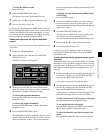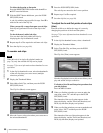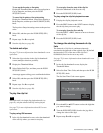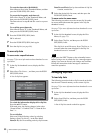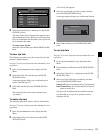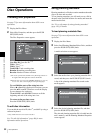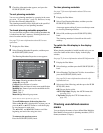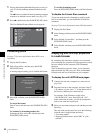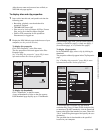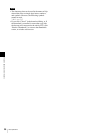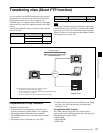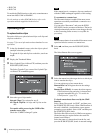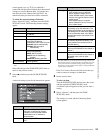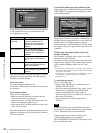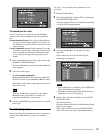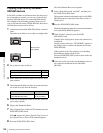95
Disc Operations
Chapter 5 Operations in GUI Screens
After the user name and password are verified, an
XDCAM web page appears.
To display disc and clip properties
1
Insert a disc into this unit, and put this unit into the
following state.
• Recording, playback, search and other disc
operations: Stopped
• THUMBNAIL button: Off
• Disc access by Lock or Delecte All Clips, Format
Disc, and so on in the Disc Menu: Stopped
• FAM or FTP connection for file operations:
Disconnected, or logged out
2
Display the XDCAM web pages in the browser of your
computer (see the previous section).
To display disc properties
Click “Disc Properties” in the Disc menu.
The disc properties of this unit appear in the Disc
Properties page.
See “Checking disc properties” (page 92) for more
information about the various properties.
To display clip thumbnails
Click “Thumbnails” in the Disc menu.
A page of thumbnails of clips on the disc appears.
Each thumbnail page displays up to 12 thumbnails.
When multiple pages exist, you can switch pages by
clicking << (back five pages), < (back one page), >
(forward one page), or >> (forward five pages).
To display clip properties
In the Thumbnails page, select a clip by clicking its
thumbnail.
The properties of that clip appear in the Clip Properties
page.
See “Checking clip properties” (page 80) for more
information about the various properties.
To download high-resolution clip data (HIGH
resolution file), proxy AV data (LOW resolution file),
or metadata (Clip NRT metadata), click the Download
button to the right of the item that you want. Then click
“Save” in the dialog that appears and specify the save
destination.
The specified data is downloaded to the specified
location in your computer.