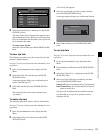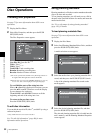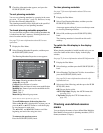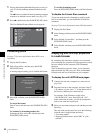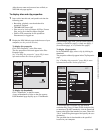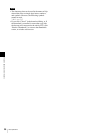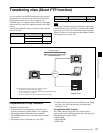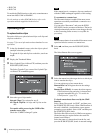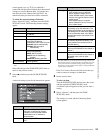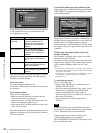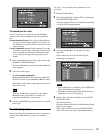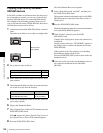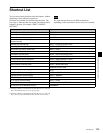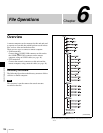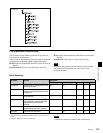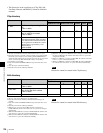99
Transferring clips (Direct FTP function)
Chapter 5 Operations in GUI Screens
screen appears (see step 7). If you establish a
connection with the selected remote host, the network
settings are saved in Remote Host 4. From the next
time that you select “Remote Host 4(UPnP)”, the
remote host that you select here will be connected.
To check the network settings of this unit
Select “Network Config”, and then press the PUSH
SET(S.SEL) knob. The following network settings
appear.
a) An IP address determined by a DHCP server appears instantly in this
field.
Select OK and press the PUSH SET(S.SEL) knob to
return to the previous screen.
7
Select ,, and then press the PUSH SET(S.SEL)
knob.
A network settings screen for the remote host appears.
a) If an XDCAM device is selected as the Device Type, then the User
Name and Password are set automatically to the default, and you do
not need to make the Port and Path settings. Simply selecting the
Host Name (or as appropriate the Description) is enough to fulfill the
requirements for connection.
If the User Name or Password of the device that you
want to connect to changes, set them here.
8
Set the various items.
To select an item
Turn the PUSH SET(S.SEL) knob to move the cursor,
and then push the PUSH SET(S.SEL) knob.
A software keyboard appears so that you can enter a
setting.
9
Select “Connect”, and then press the PUSH
SET(S.SEL) knob.
The settings are saved and the Connecting Status
screen appears.
Item Setting
Host Name Host name
IP Address
IP address
a)
Subnet Mask Subnet mask
DHCP Setting that specifies whether to
acquire the IP address
automatically from a DHCP server
Enabled: Acquire automatically
Disabled: Do not acquire
automatically
Address Status Method used to set IP address
Manual Set: Manually
DHCP: DHCP function
AutoIP: Auto IP addressing
function
Undefined: Nothing specified
Default Gateway Default gateway
Item Setting
Host Name Host name or IP address. (If this is a
host name, a DNS server must be
available on the connected network.
Specification of an IP address is
recommended.)
Port Port used by the FTP server (normally
“21”).
Device Type The type of the remote host
• If the remote host is an XDCAM
device, select the model name or
“Other XDCAM model” (if the model
name is not in the list) from the list of
model names.
a)
• If the remote host is a computer,
select “Others(PC Server)” from the
list of model names.
Description Comment about the remote host. (UTF-
8 encoding, up to 128 characters. This
setting has no effect on the connection.)
The setting that you make here appears
as the remote host name in the Select
Remote Host screen (see step 5 of the
procedure).
Path If the remote host is a computer, path to
the transfer destination directory. (This
is not needed if the remote host is an
XDCAM device.)
User Name User name for FTP login. (If the remote
host is an XDCAM device, the default is
“admin”.)
Password Password for FTP login. (If the remote
host is an XDCAM device, the default is
the model name, such as “pdw-
hd1500”.)
Item Setting