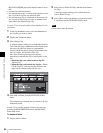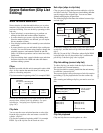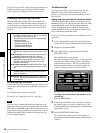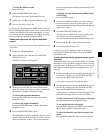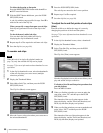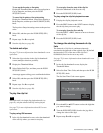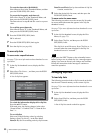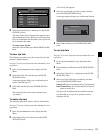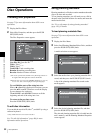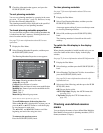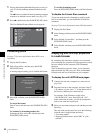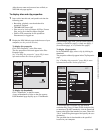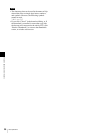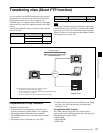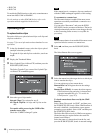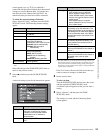92
Disc Operations
Chapter 5 Operations in GUI Screens
Disc Operations
Checking disc properties
See page 73 for more information about GUI screen
operations.
1
Display the Disc Menu.
2
Select Disc Properties, and then press the PUSH
SET(S.SEL) knob.
The Disc Properties screen appears.
User Disc ID: User disc ID
1), 2)
Title1: Title1
1)
Title2: Title2
1), 2)
Total DUR: Total recording time
Remain: Remaining recording time
Rewrite: Number of times rewritten
1)This can be specified with the PDZ-1 Proxy Browsing Software on
the supplied XDCAM Application Software CD-ROM.
2)When the unit’s area of use (UC/J MODEL SELECT) (see page 33)
is set to “UC”, titles can be displayed in European languages.
To scroll hidden parts of the string into view
When a b or B mark is displayed for an item, you can
press the B/IN or b/OUT button to scroll the display
by one character for each press.
The V/MARK1 and v/MARK2 buttons scroll the
beginning and end of the string into view.
To return to the previous screen
Press the PUSH SET(S.SEL) knob.
To edit disc information
You can edit the user disc ID, title1
1)
, and title2 by using a
software keyboard.
1) Only ASCII characters can be used for the title1.
See “To edit clip information” (page 80) for more
information about operations.
Using planning metadata
Planning metadata is a file that contains metadata about the
clips to be shot and recorded.
To use planning metadata, you will need to save a file in
advance in the specified location of a media, and insert the
media into this unit.
See “To set clip names by using planning metadata”
(page 151) for details.
To load planning metadata files
See page 73 for more information about GUI screen
operations.
1
Display the Disc Menu.
2
Select Load Planning Metadata/Select Drive, and then
press the PUSH SET(S.SEL) knob.
A media selection screen appears.
3
Select the media where your planning metadata file is
stored, and then press the PUSH SET(S.SEL) knob.
A list of the planning metadata files stored on the
media appears.
4
Select the desired planning metadata file, and then
press the PUSH SET(S.SEL) knob.
The selected planning metadata file is loaded into the
unit’s memory, and the Planning Metadata Properties
screen appears.
Disc Menu
Load Planning Metadata/Select Drive
Professional Disc
USB Flash Drive
Return to Upper Menu
Disc Menu
Load Planning Metadata/
PM_001_sample
04 AUG 10:39
04 AUG 10:39
Professional Disc
PM_002_sample
04 AUG 10:39
PM_003_sample
04 AUG 10:39
Name &Date/ Sorted by Name
PM_004_sample