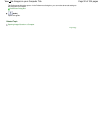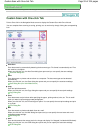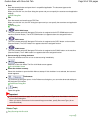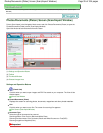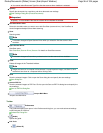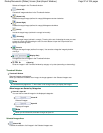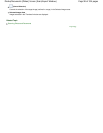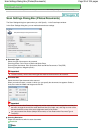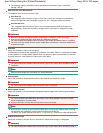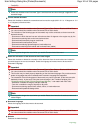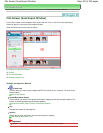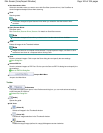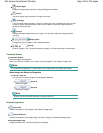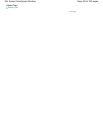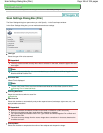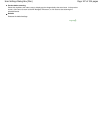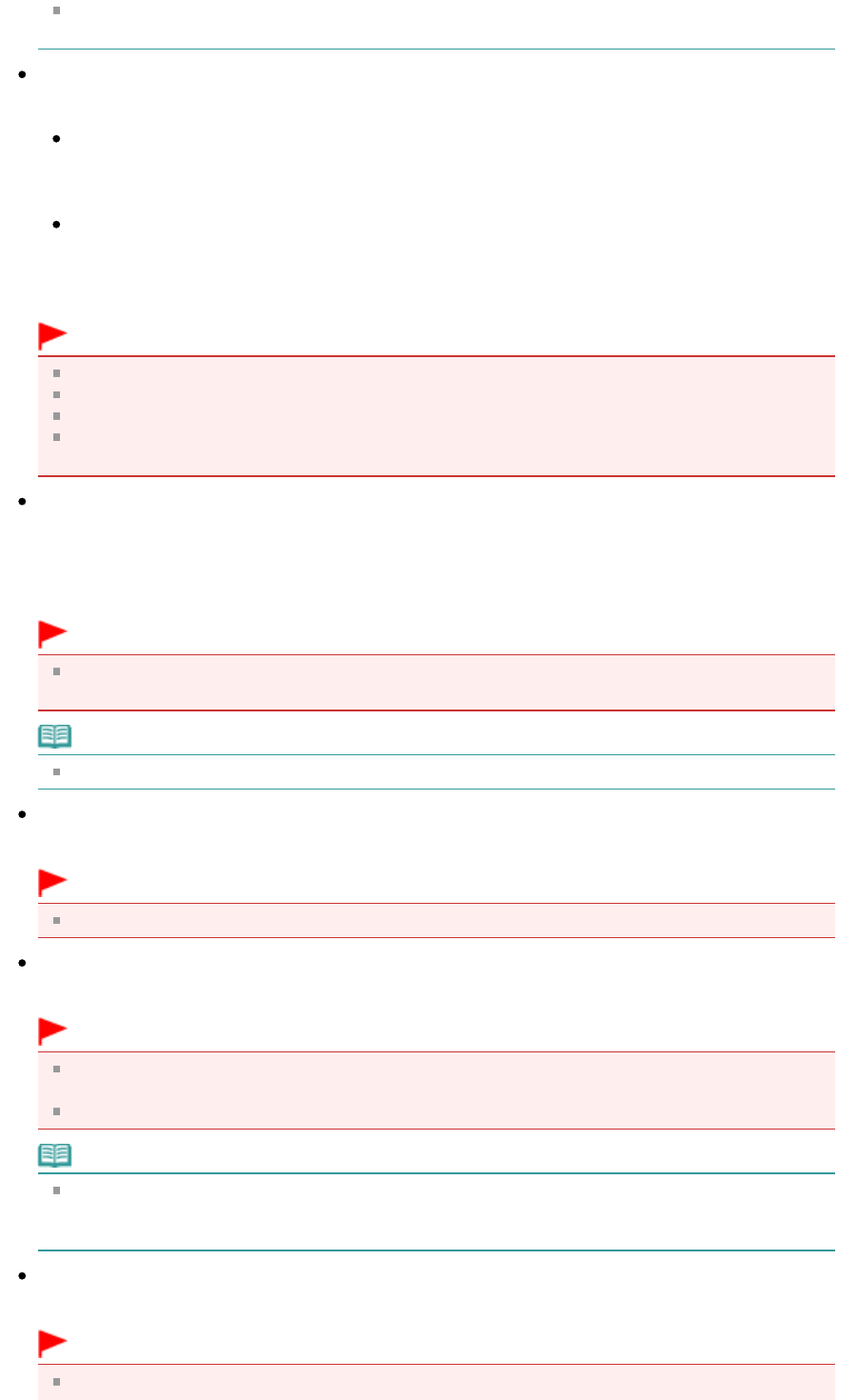
The following scanning resolutions can be specified when Document Type is Text(OCR).
300 dpi / 400 dpi
Auto Photo Fix / Auto Document Fix
The displayed item varies by Document Type.
Auto Photo Fix
This is displayed when Document Type is Color Photo. Select this checkbox to automatically
analyze the captured scene (landscape, night scene, etc.) and apply suitable corrections.
Auto Document Fix
This is displayed when Document Type is Color Document, Black and White Document or
Magazine(Color). Select this checkbox to sharpen text in a document or magazine for better
readability.
Important
When this checkbox is selected, the files can be saved in JPEG/Exif or PDF format only.
Scanning may take longer than usual when this checkbox is selected.
You cannot select this checkbox when Document Type is Black and White Photo or Text(OCR).
The color tone may change from the source image due to corrections. In that case, deselect the
checkbox and scan.
Descreen
Select this checkbox to reduce moire patterns.
Printed photos and pictures are displayed as a collection of fine dots. "Moire" is a phenomenon where
uneven gradation or a stripe pattern appears when such photos or pictures printed with fine dots are
scanned. Descreen is the function for reducing this moire effect.
Important
You cannot select this checkbox when Document Type is Color Photo, Black and White Photo or
Text(OCR).
Note
Scanning takes longer than usual when you enable Descreen.
Unsharp Mask
Select this checkbox to emphasize the outline of the subjects and sharpen the image.
Important
You cannot select this checkbox when Document Type is Text(OCR).
Remove gutter shadow
Select this checkbox to correct shadows that appear between pages when scanning open booklets.
Important
You cannot select this checkbox when Auto Detect, Auto Detect (Multiple Documents) or Stitch
Assist is selected for Document Size.
Align the document correctly with the alignment mark on the Platen.
Note
Use ScanGear (scanner driver)'s Advanced Mode tab to correct gutter shadows when scanning
non-standard size documents or when custom cropping frames are set.
For details, see Gutter Shadow Correction in "
Image Settings
" (ScanGear's Advanced Mode tab).
Reduce Show-through
Select this checkbox to sharpen text in a document or reduce show-through in newspapers.
Important
You cannot select this checkbox when Document Type is Color Photo, Black and White Photo or
Page 100 of 334 pagesScan Settings Dialog Box (Photos/Documents)