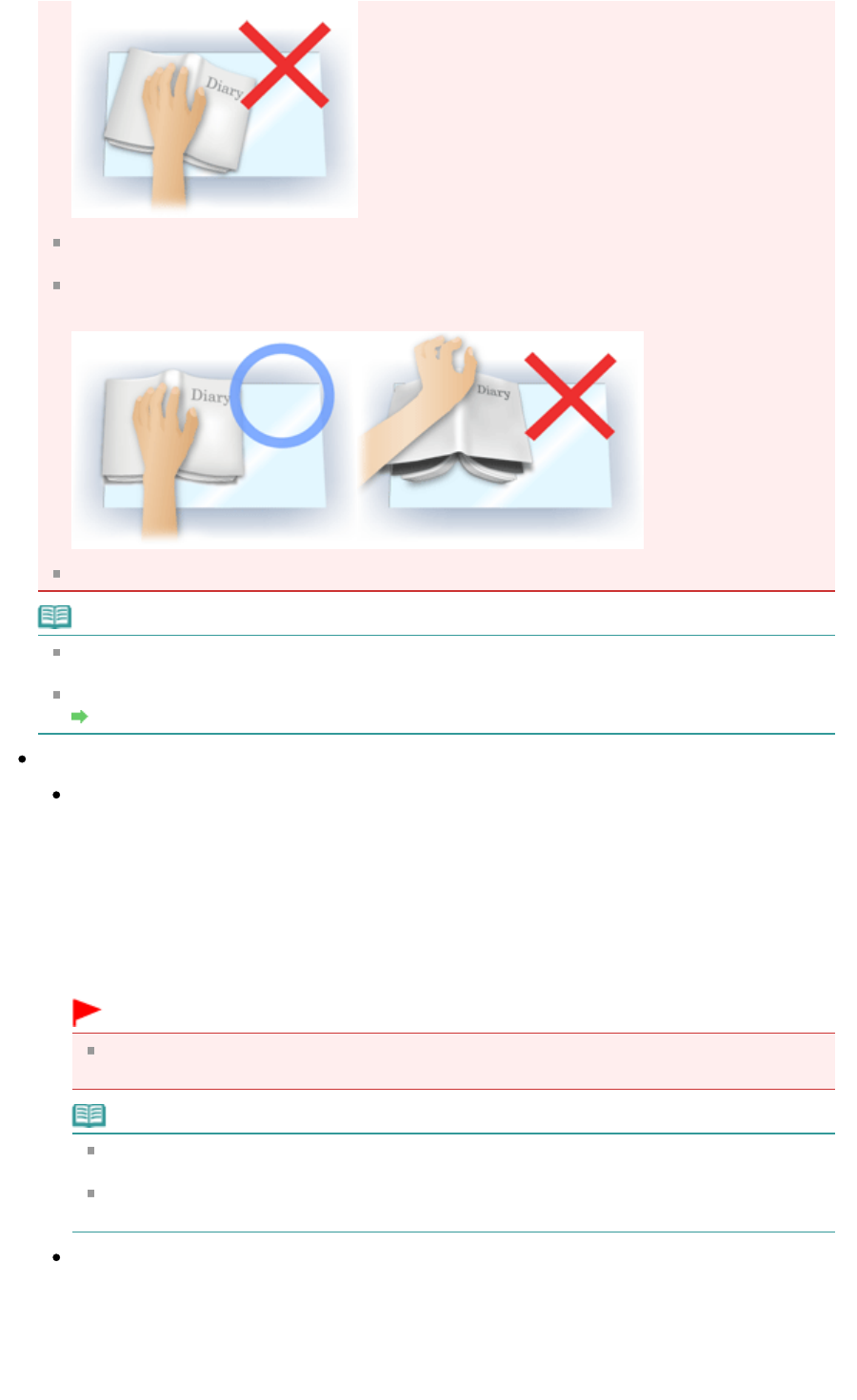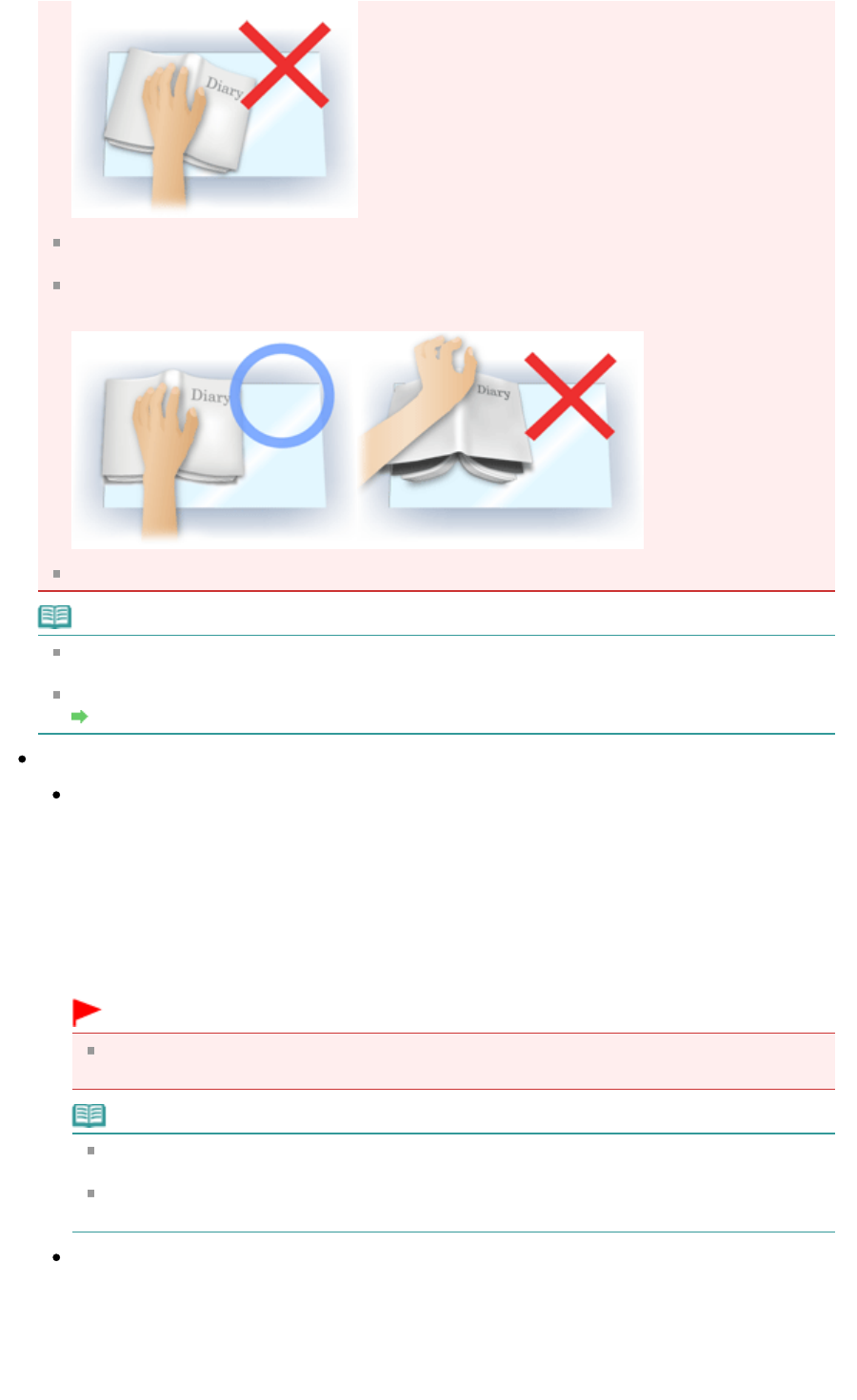
Shadows may not be corrected properly depending on the document. If the page background is
not white, shadows may not be detected correctly or may not be detected at all.
While scanning, press down on the spine with the same amount of pressure you used to preview
the scan. If the binding part is not even, the shadow will not be corrected properly.
How to place the document depends on your model and the document to be scanned.
Note
Cover the document with black cloth if white spots, streaks, or colored patterns appear in scan
results due to ambient light entering between the document and the Platen.
If the shadow is not corrected properly, adjust the cropping frame on the preview image.
Adjusting Cropping Frames
Exposure/Tone Settings (Film only)
Manual Exposure
This function enables you to adjust the exposure data according to the film.
When this checkbox is not selected, the optimal exposure data (the exposure level for each RGB
channel and compensation levels) is automatically set according to the color density of the portion
within the cropping area of the film.
Select this checkbox if you intend to adjust the image using an application after it is scanned or to
scan with an under-exposed or over-exposed effect.
After you select this checkbox, you can adjust the exposure in 1% increments within the range of
50% to 200%.
Important
This setting is not available when Apply the tone value to all frames / Apply the tone value to
all crops is applied.
Note
Manual Exposure is not available in Basic Mode. To change exposure, select the Manual
Exposure checkbox in Advanced Mode tab, then adjust the value and scan.
When this checkbox is not selected, the time required for scanning varies by film since the
exposure is automatically optimized according to the film.
Apply the tone value to all frames / Apply the tone value to all crops
"All frames" is displayed in thumbnail view, and "All crops" is displayed in whole image view.
Click Apply to reflect the color adjustment data of the selected film frame or the portion within the
selected cropping frame into other frames. This color adjustment data will be used in subsequent
scans. It will remain in effect until you click Reset.
This is useful when you want to scan film of photos taken on the same day in the same place, in a
Page 239 of 334 pagesImage Settings