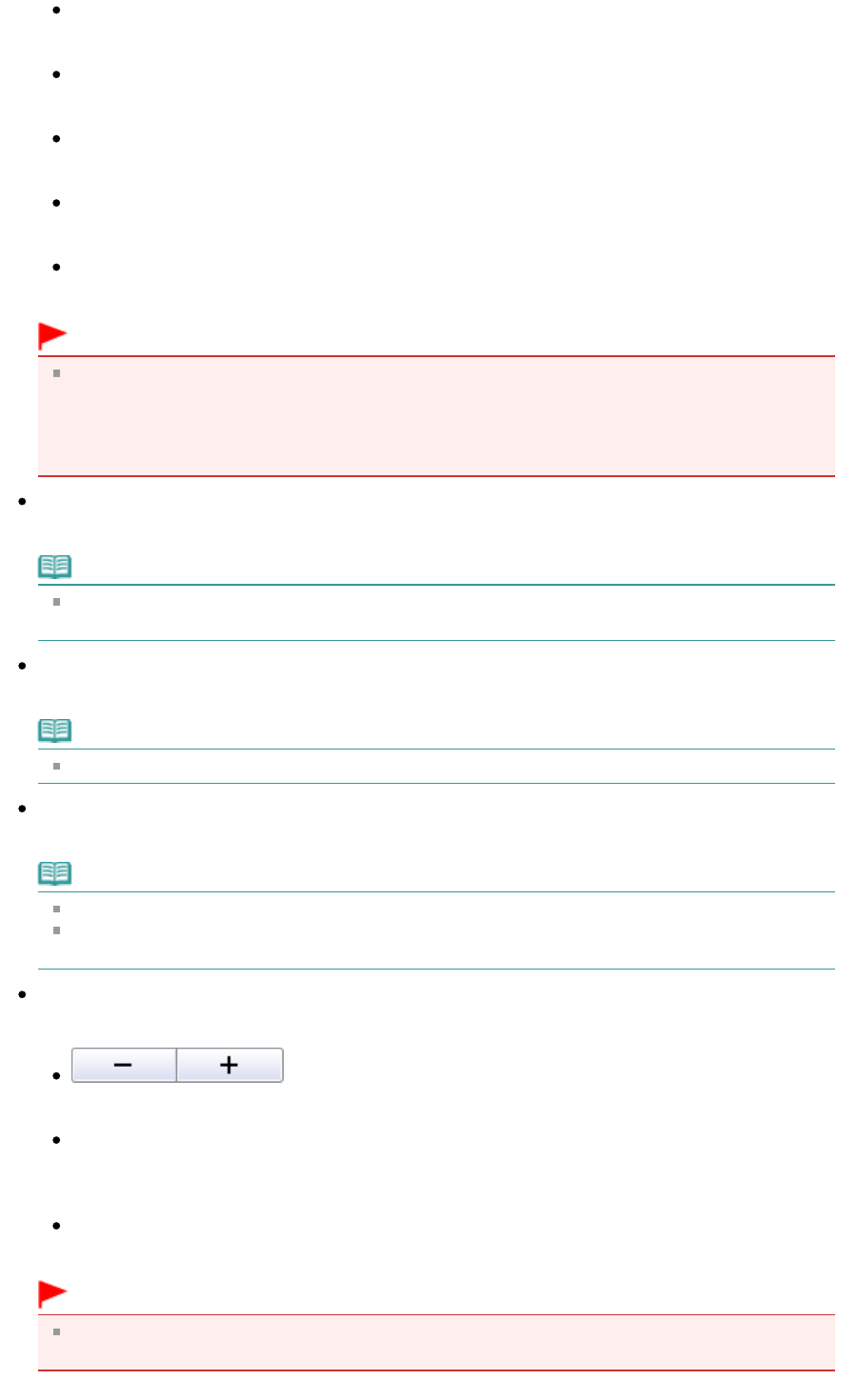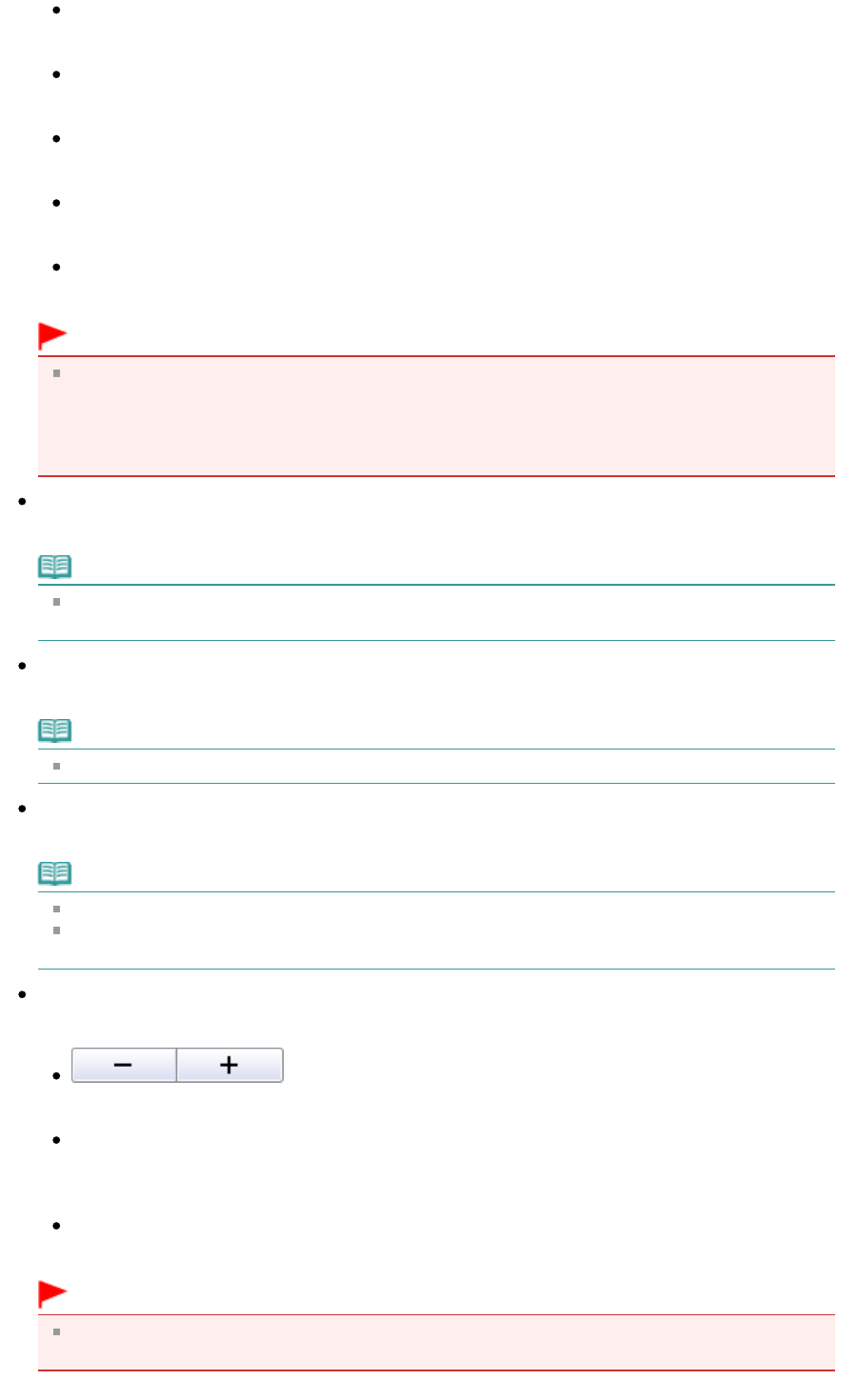
Scaled Printing
Print images at the selected scale (enlarged or reduced).
Fit-to-Page Printing
Print an image at the paper size (enlarged or reduced).
Borderless Printing
Print the image on an entire sheet of paper without margins.
Page Layout Printing (2 on 1)
Layout and print two images on a sheet of paper.
Page Layout Printing (4 on 1)
Layout and print four images on a sheet of paper.
Important
The following settings are available only when using a Canon inkjet printer supporting the
corresponding functions.
- Borderless Printing
- Page Layout Printing (2 on 1)
- Page Layout Printing (4 on 1)
Auto Duplex
Print on both sides of a sheet of paper automatically.
Note
Auto Duplex is displayed when Page Layout is Normal-size Printing or Scaled Printing, and
available when Media Type is Plain Paper.
Staple Side
Select a stapling side from the list.
Note
Staple Side is available when Auto Duplex On is set.
Specify Margin...
Specify the width of the margin (0 mm to 30 mm).
Note
Specify Margin... is available when Auto Duplex On is set.
A page may not fit in one page due to the Specify Margin... setting. In that case, the document will
be reduced for printing.
Enlarge/Reduce
Enlarge or reduce images to print.
(Enlarge/Reduce)
Print a reduced or enlarged image by specifying a scale in increments of 1%.
Auto
Scale is adjusted automatically according to the detected paper width and the selected paper size.
Image may be printed rotated 90 degrees depending on its size.
Scale
Select a scale from the list.
Important
At normal-size (100%), some images may be printed small or with some portions cropped. In
that case, select Auto to resize the print in proportion to the paper size.
Page 122 of 334 pagesPrint Document Dialog Box