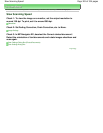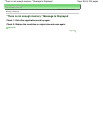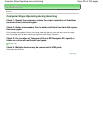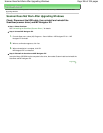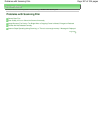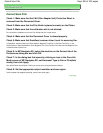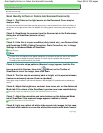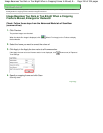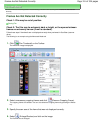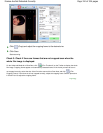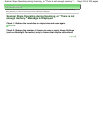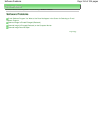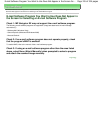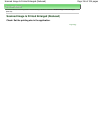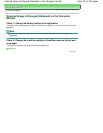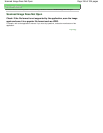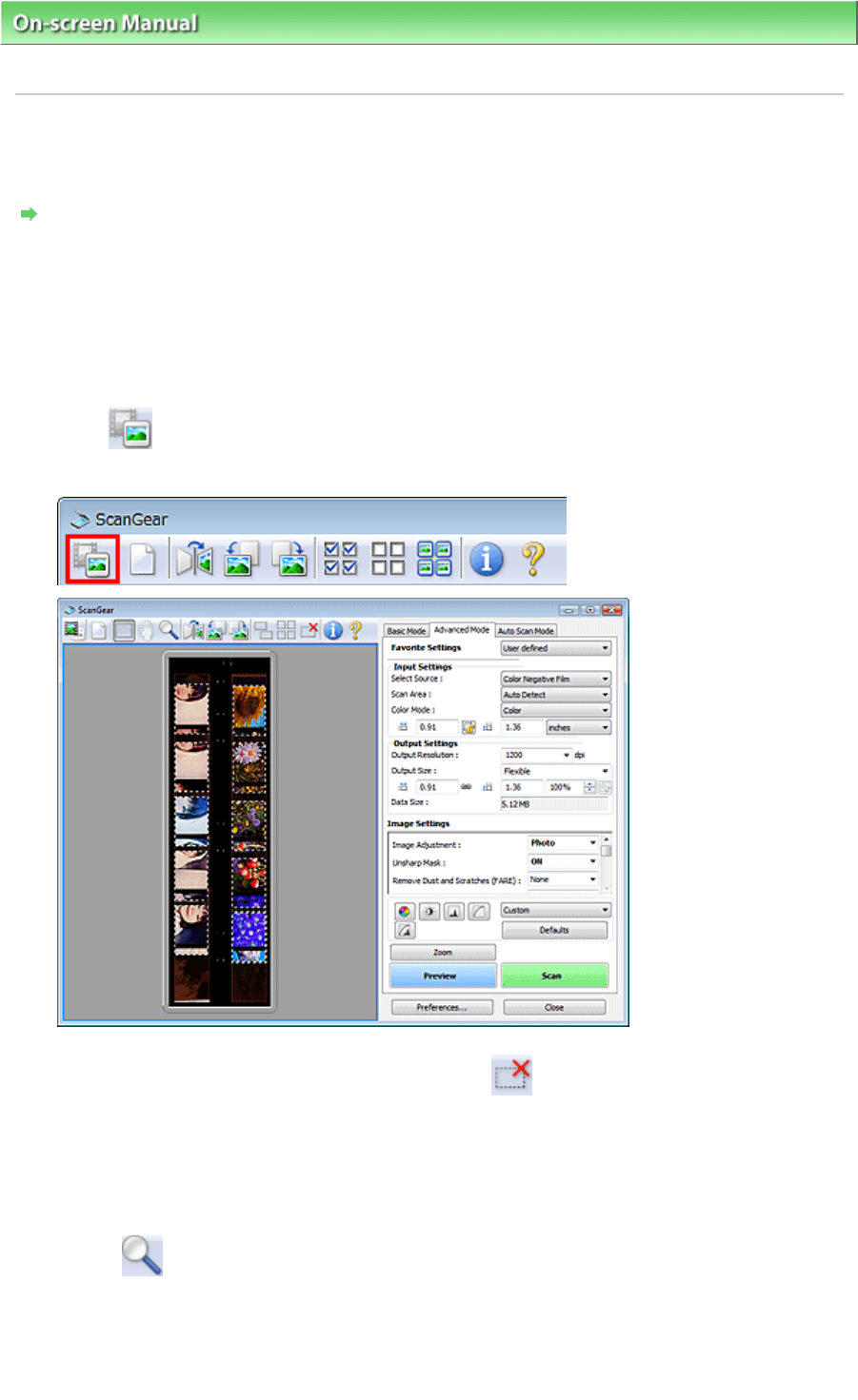
On-screen Manual
> Scanning Guide >
Troubleshooting
> Problems with Scanning Film > Frames Are Not Detected
Correctly
Frames Are Not Detected Correctly
Check 1: Film may be out of position.
Placing Film
Check 2: The film may be extremely dark or bright, or the spaces between
frames are extremely narrow (2 mm is standard).
Follow these steps if thumbnails are not displayed correctly when previewed in ScanGear (scanner
driver).
The following is an example using the Advanced Mode tab.
1.
Click
(Film Thumbnail) on the Toolbar.
The whole film image is displayed.
2.
Select unnecessary cropping frames and click
(Remove Cropping Frame).
The cropping frames are deleted. You can also delete the cropping frames by pressing the Delete
key.
3.
Specify the scan area of the frame that was not displayed correctly.
4.
Select
(Enlarge/Reduce) and click on the image.
The Preview area is enlarged.
Page 311 of 334 pagesFrames Are Not Detected Correctly