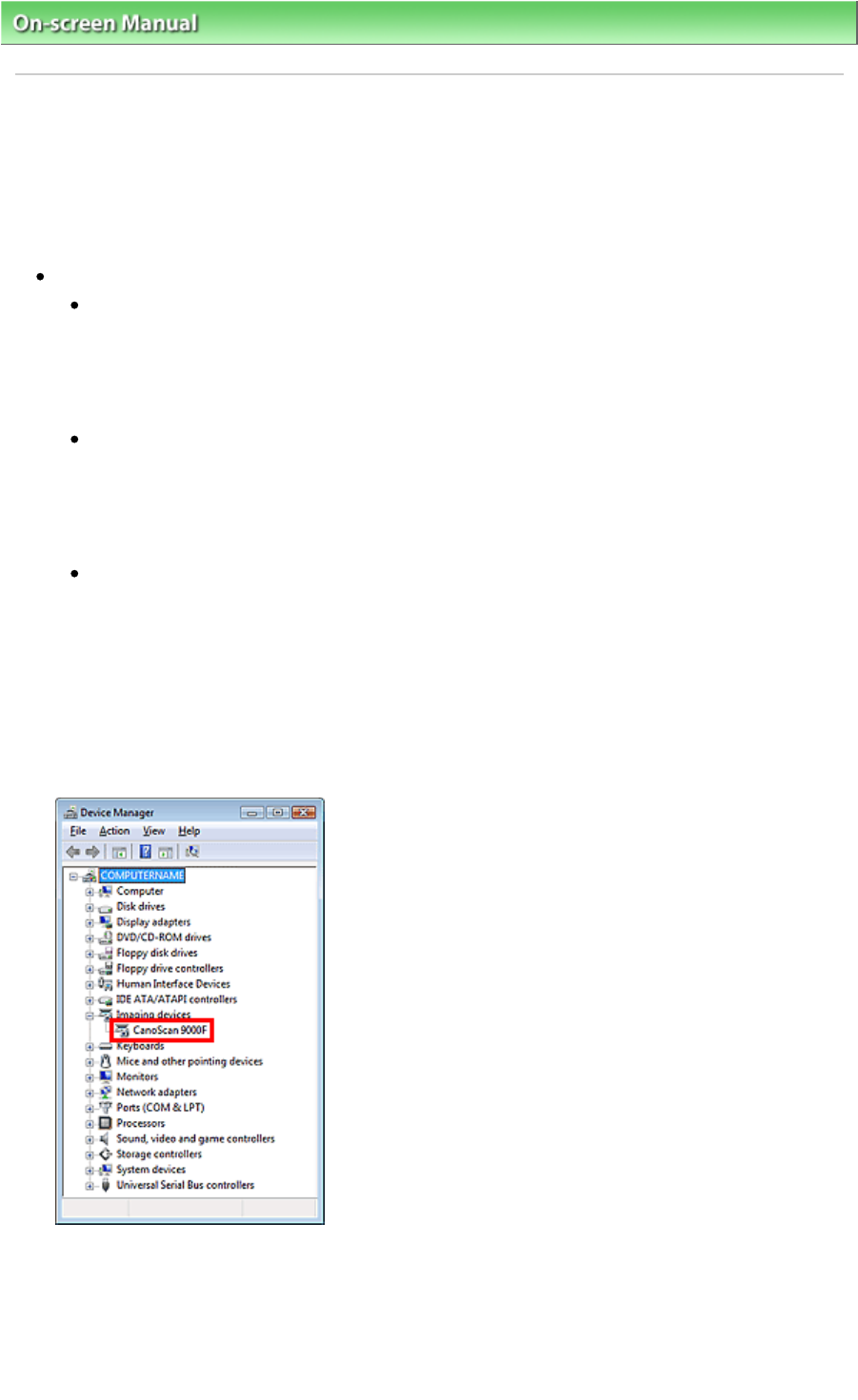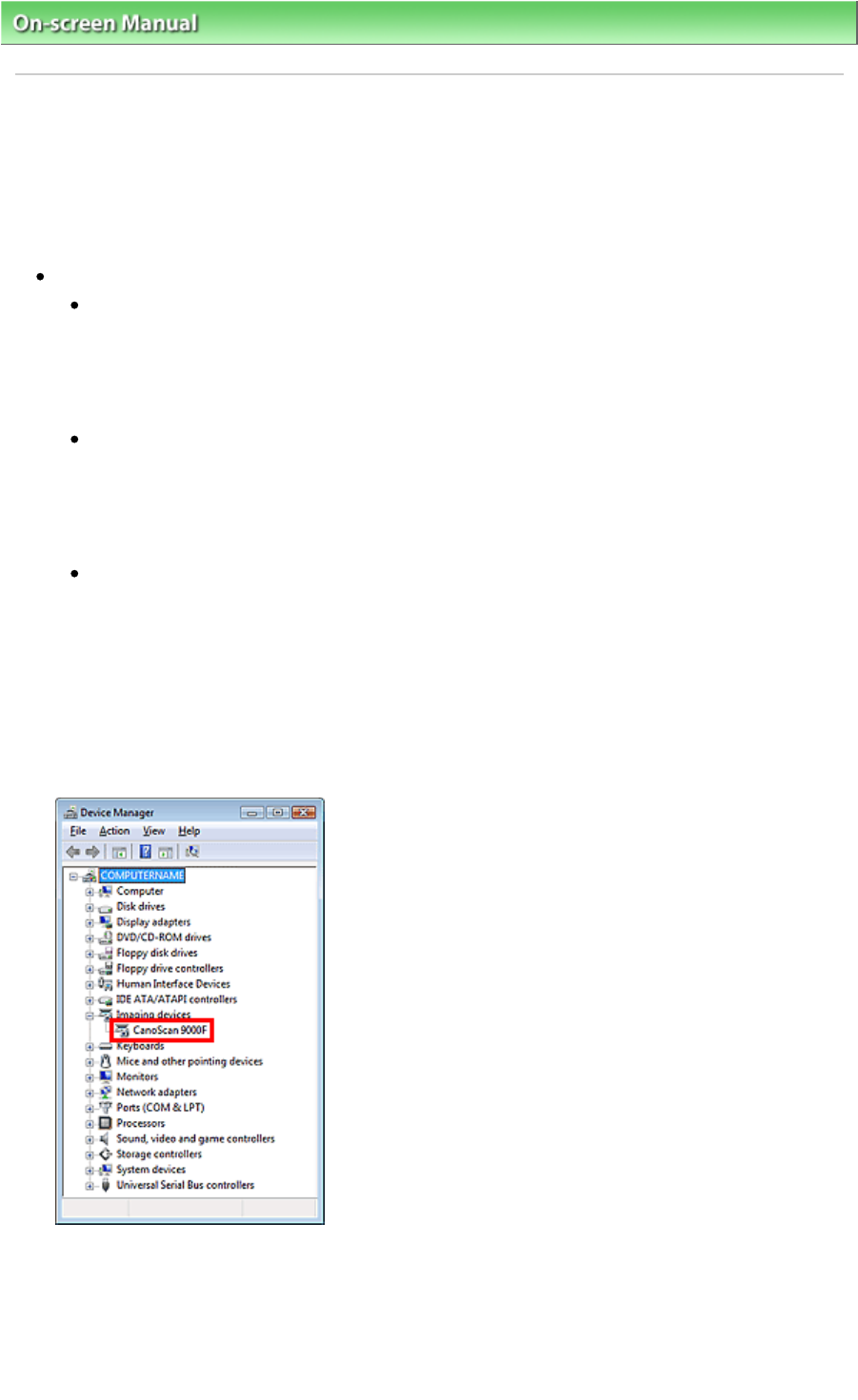
On-screen Manual
> Scanning Guide >
Troubleshooting
>
Problems with Scanning
> Scanner Does Not Work
Scanner Does Not Work
Check 1: Restart the computer.
Check 2: Follow the steps below to make sure that the machine is
recognized by the computer, and if not, reinstall ScanGear (scanner driver).
Step 1: Confirm.
Windows 7/Windows Vista:
1.
On the Start menu, right-click Computer, then select Properties.
2.
Select Device Manager in the task area.
Windows XP:
1.
On the Start menu, right-click My Computer, then select Properties.
2.
On the Hardware tab, select Device Manager.
Windows 2000:
1.
Right-click the My Computer icon, then select Properties.
2.
On the Hardware tab, select Device Manager.
If the Machine is Recognized
The machine is displayed under "Imaging devices."
If the Machine is Not Recognized
The machine is not displayed. ("CanoScan" may be displayed under "Other devices.")
Page 290 of 334 pagesScanner Does Not Work