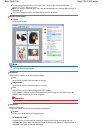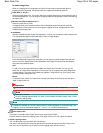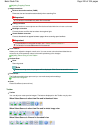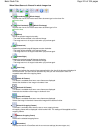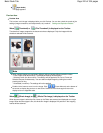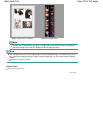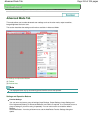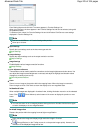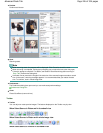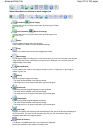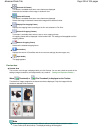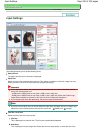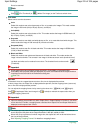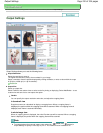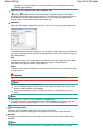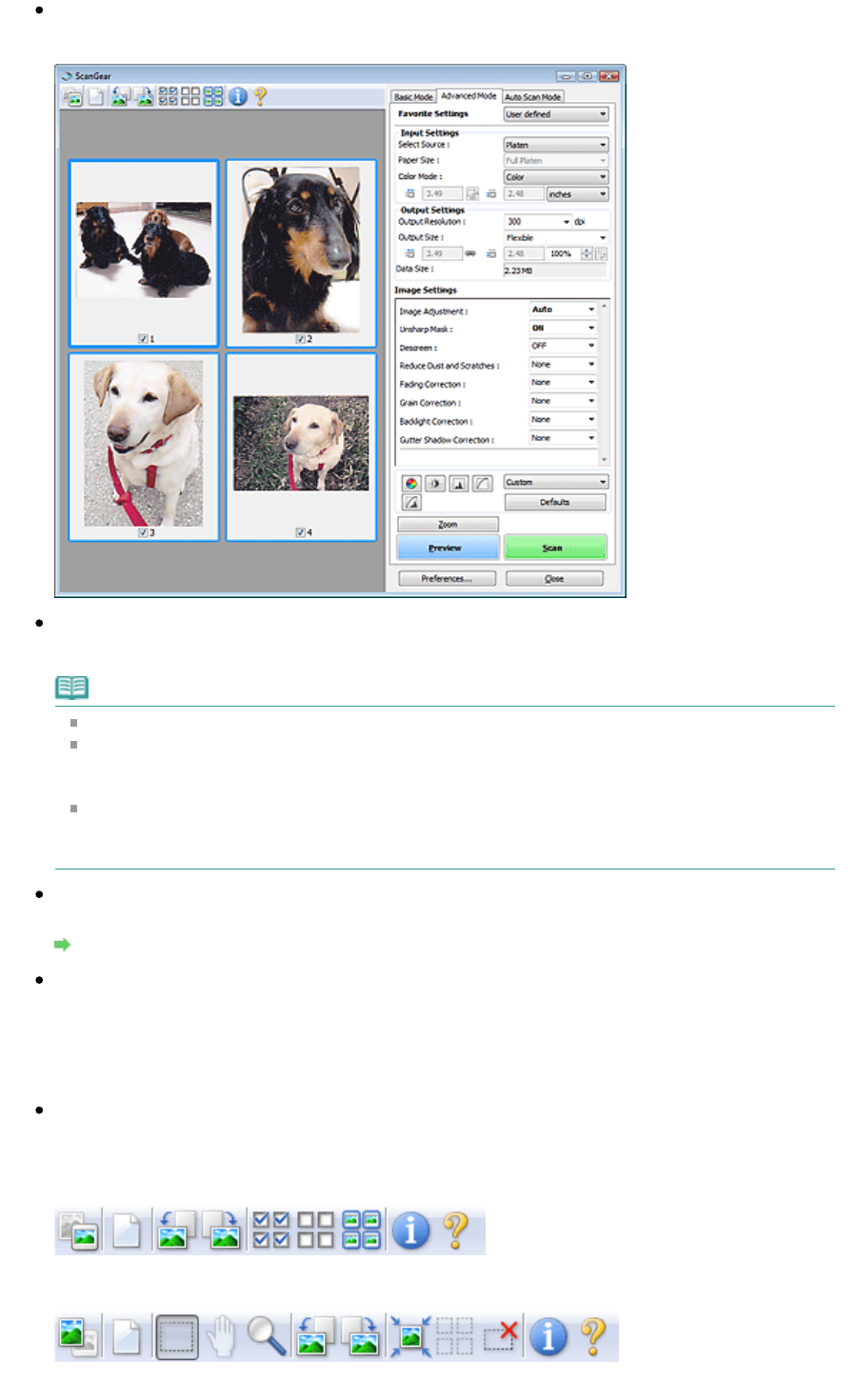
Preview
Performs a trial scan.
Scan
Scanning starts.
Note
When scanning starts, the progress will be displayed. Click Cancel to cancel the scan.
When scanning is completed, a dialog box prompting you to select the next action may open.
Follow the prompt to complete. For details, see Status of ScanGear dialog after scanning in "
Scan Tab
" (Preferences dialog box).
It will take time to process the images if the total size of the scanned images exceeds a certain
size. In that case, a warning message appears. It is recommended that you reduce the total
size. To continue, scan in whole image view.
Preferences...
The Preferences dialog box opens and you can make scan/preview settings.
Preferences Dialog Box
Close
Closes ScanGear (scanner driver).
Toolbar
Toolbar
You can adjust or rotate preview images. The buttons displayed on the Toolbar vary by view.
When Select Source is Platen and in thumbnail view
When Select Source is Platen and in whole image view
When Select Source is film and in thumbnail view
Page 226 of 334 pagesAdvanced Mode Tab