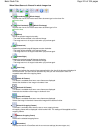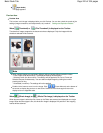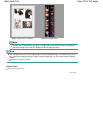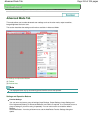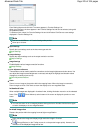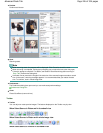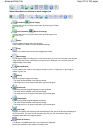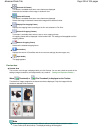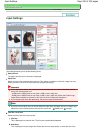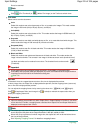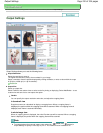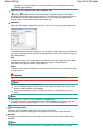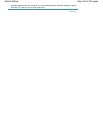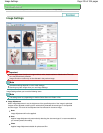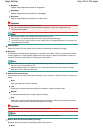- Selected Frame (thin blue outline): The settings will be applied to the Focus Frame and
Selected Frames simultaneously. You can select multiple images by clicking them while
pressing the Ctrl key.
- Unselected (no outline): The settings will not be applied.
When
(Whole Image) or
(Whole Film Image) is displayed on the Toolbar
When document type is Platen, items on the Platen are scanned and displayed as a single image.
When document type is film, the whole film image is displayed. All portions in the cropping frames
will be scanned.
Whole image view (Full Platen) Whole film image view
Note
If frames are not detected (for example, only eight frames out of twelve frames are displayed)
due to the image color of the film, display the whole image and scan.
Note
You can specify the scan area (cropping frame) on the displayed image. In thumbnail view, you can
only create one cropping frame per image. In whole image view, you can create multiple cropping
frames.
Adjusting Cropping Frames
Related Topic
Scanning in Advanced Mode
Scanning Film in Advanced Mode
Page top
Page 229 of 334 pagesAdvanced Mode Tab