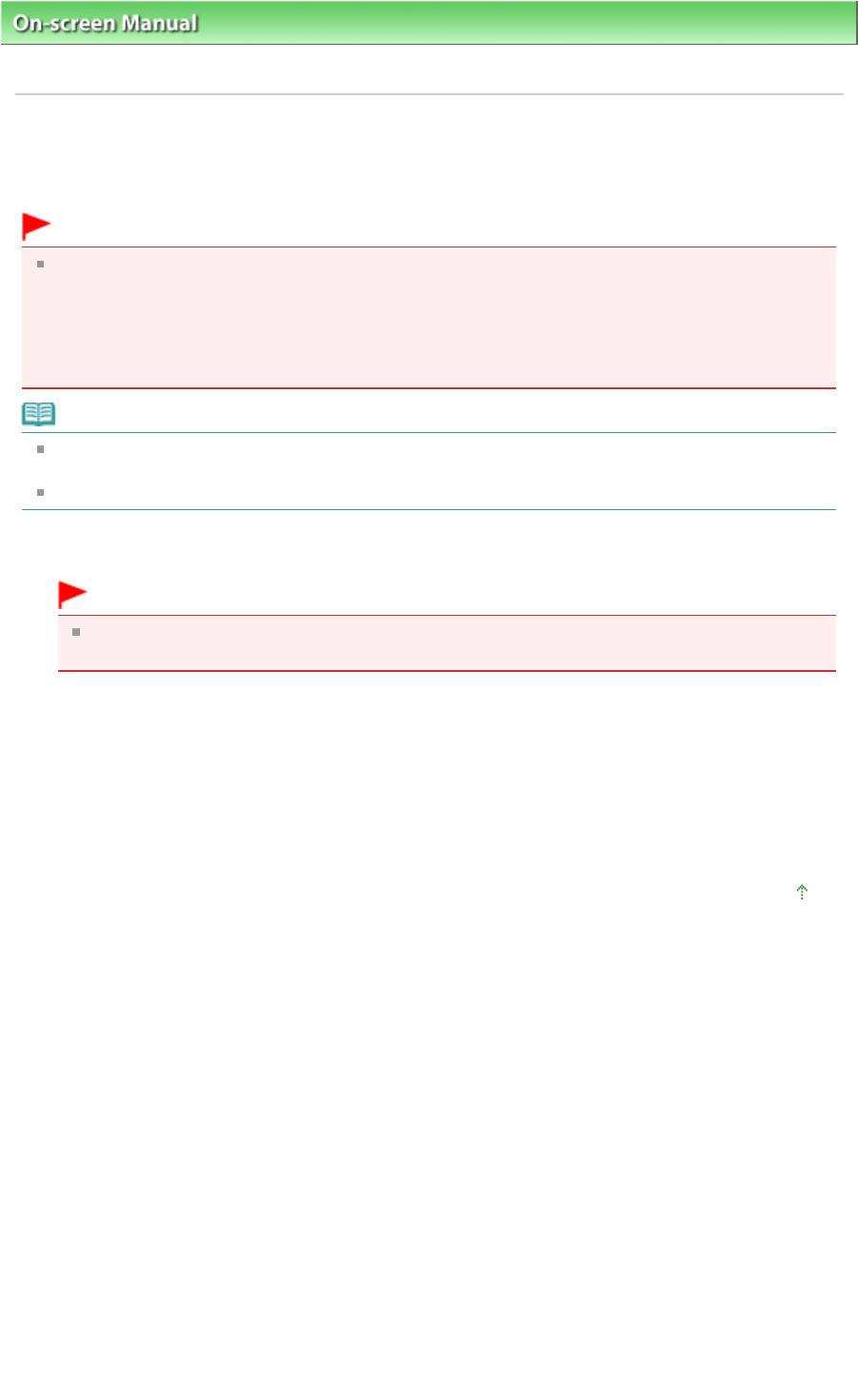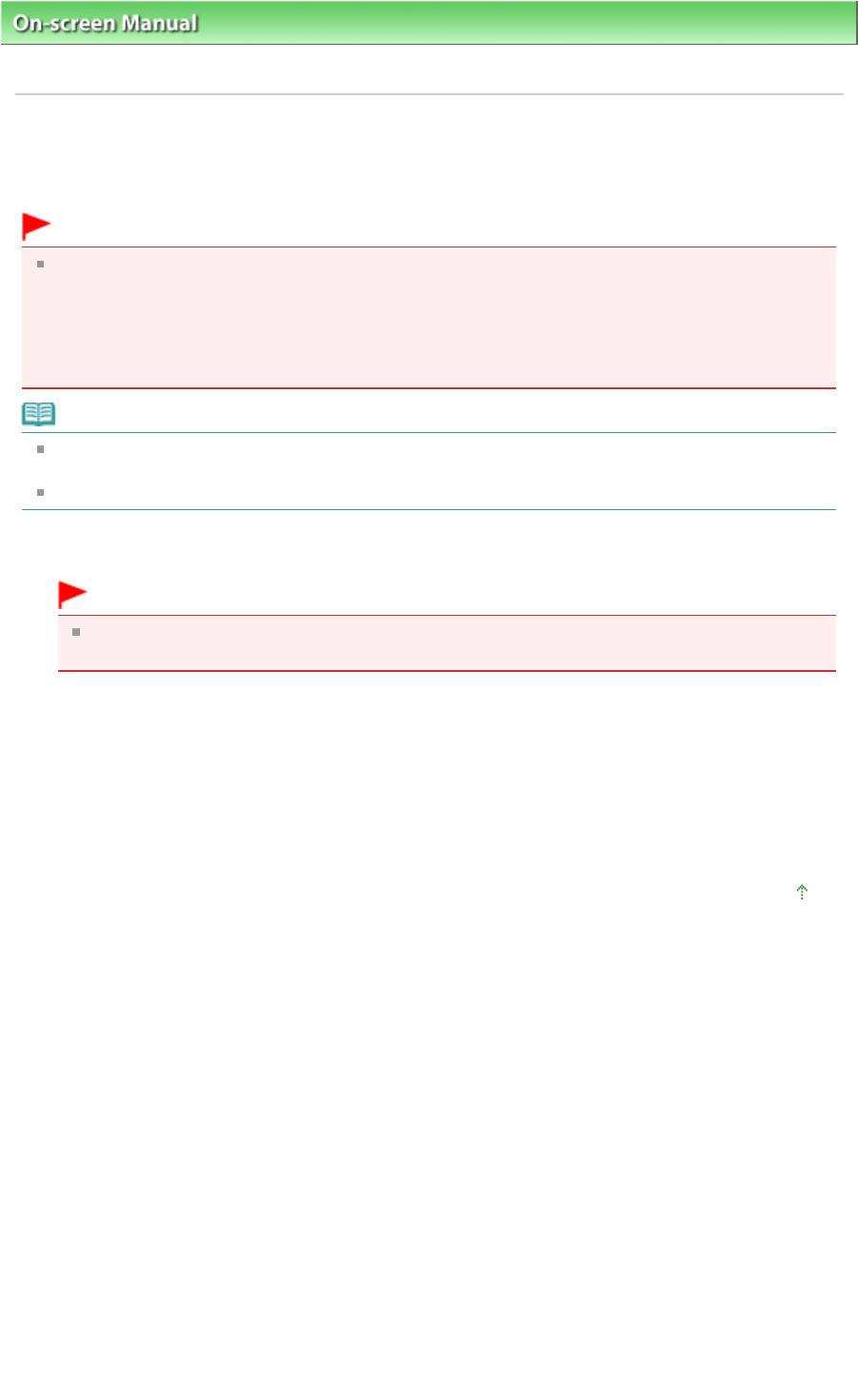
On-screen Manual
> Scanning Guide >
Scanning Using the Scanner Buttons > Scanning and Attaching Documents to E-
mail (E-MAIL Button)
Scanning and Attaching Documents to E-mail (E-MAIL Button)
Attach image files to new e-mail.
Important
MP Navigator EX is compatible with the following e-mail software programs:
- Windows Mail (Windows Vista)
- Outlook Express (Windows XP/Windows 2000)
- Microsoft Outlook
(If an e-mail software program does not operate properly, check that the program's MAPI is enabled.
To enable MAPI, refer to the manual of the e-mail software program.)
Note
If an e-mail software program is not selected, manually attach the scanned and saved image to e-
mail.
Refer to the corresponding manual for the printer, application and e-mail program settings.
1.
Place the document on the Platen.
Important
Place the document face-down on the Platen and align an upper corner of the document with
the corner at the arrow (alignment mark) of the Platen.
2.
Press the E-MAIL button.
MP Navigator EX screen appears automatically and scanning starts. The scanned image is
attached to new e-mail.
3.
Specify the recipient, enter the subject and message, then send e-mail.
For details, refer to the manual of the e-mail software program.
Page top
Page 277 of 334 pagesScanning and Attaching Documents to E-mail (E-MAIL Button)