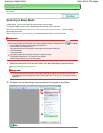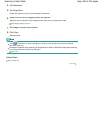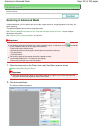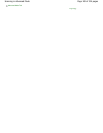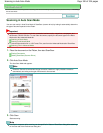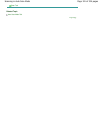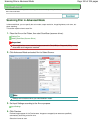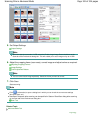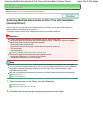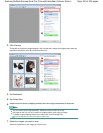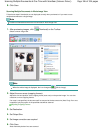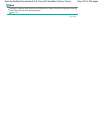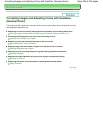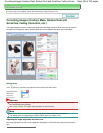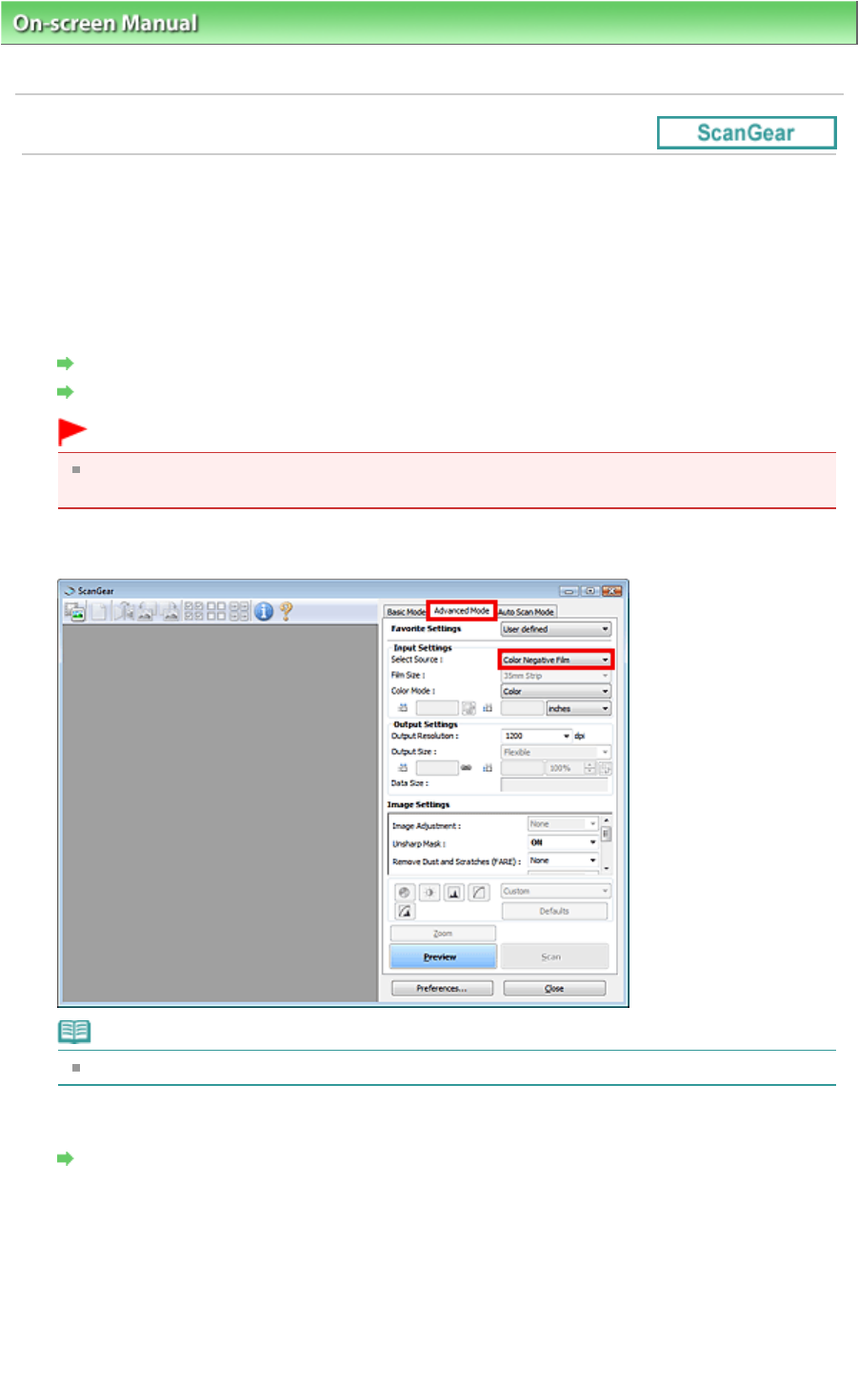
On-screen Manual
> Scanning Guide >
Scanning with Advanced Settings Using ScanGear (Scanner Driver)
> Scanning
Film in Advanced Mode
Scanning Film in Advanced Mode
In Advanced Mode, you can specify the color mode, output resolution, image brightness, color tone, etc.
when scanning.
This section explains how to scan film.
1.
Place the film on the Platen, then start ScanGear (scanner driver).
Placing Film
Starting ScanGear (Scanner Driver)
Important
Some applications cannot receive images scanned in Color(48bit) or Grayscale(16bit), or may
close when such images are received.
2.
Click Advanced Mode and select film for Select Source.
Note
Settings are not retained when you switch between modes.
3.
Set Input Settings according to the film or purpose.
Input Settings
4.
Click Preview.
Preview images appear in the Preview area. Images are cropped (scan areas are specified)
automatically according to the film size.
Select the frames to scan.
Page 192 of 334 pagesScanning Film in Advanced Mode