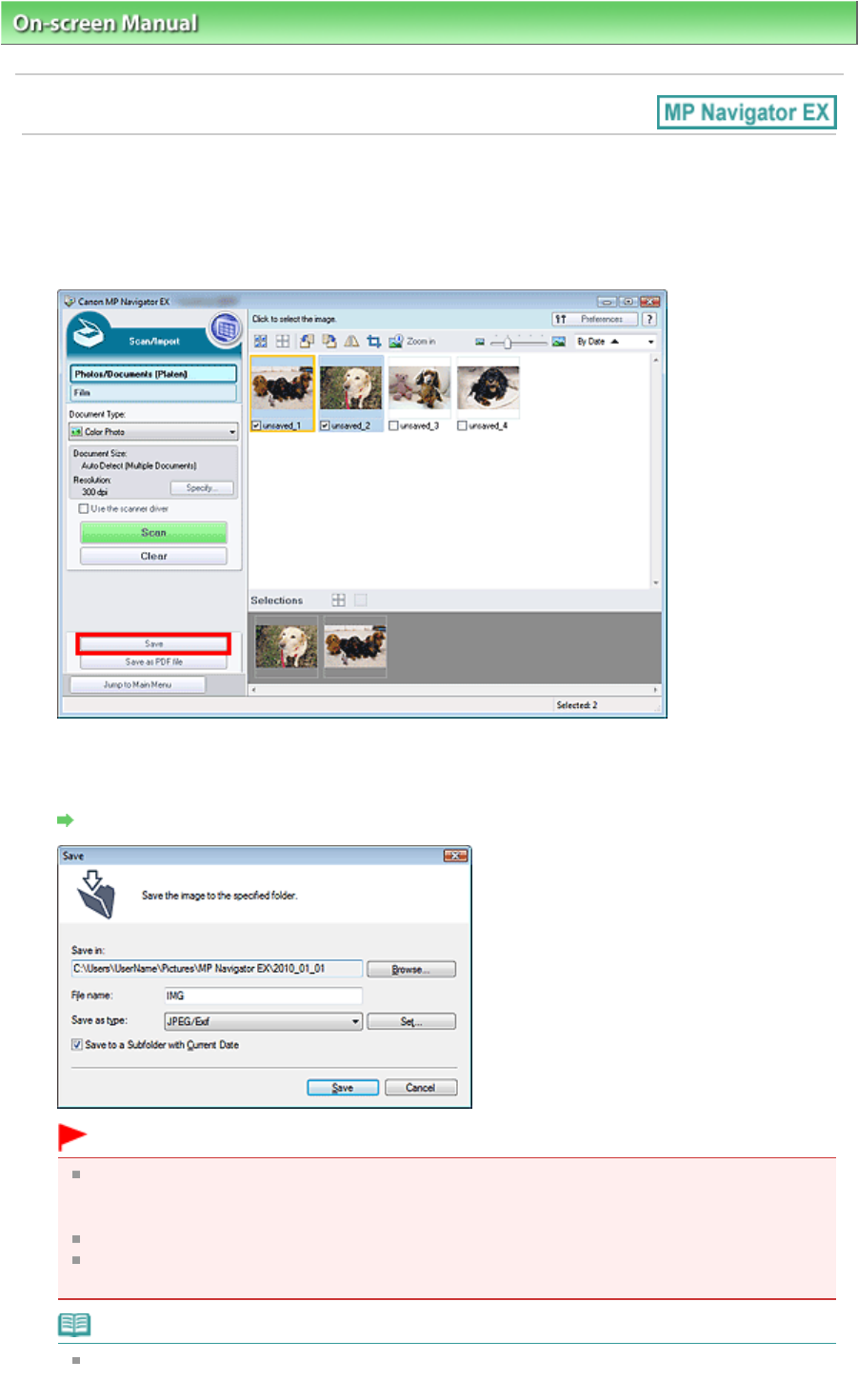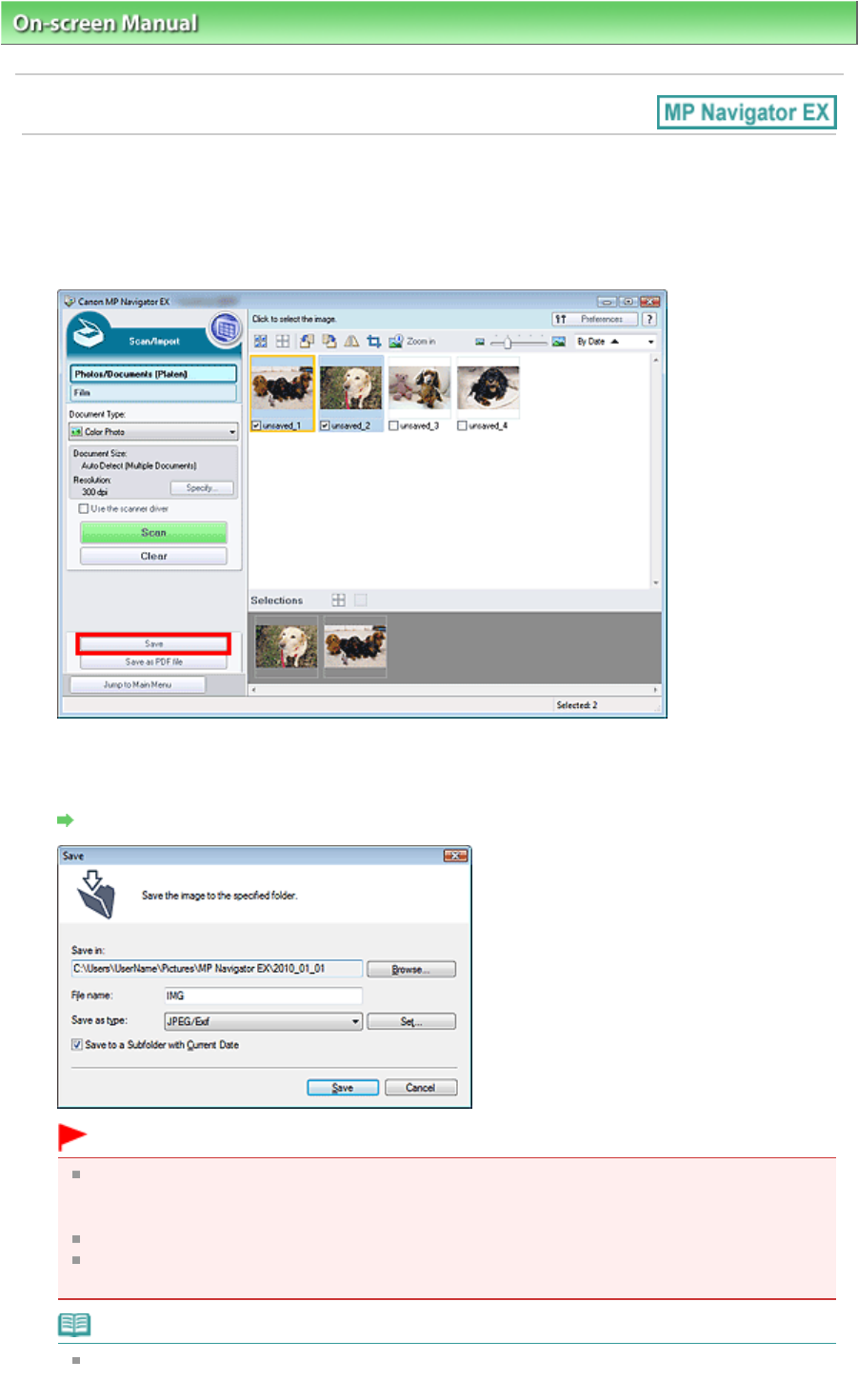
On-screen Manual
> Scanning Guide >
Utilizing Images in MP Navigator EX
> Saving
Saving
Save images scanned with MP Navigator EX to a computer.
1.
Select the checkboxes of the images you want to save, then click Save.
2.
In the Save dialog box, specify the save settings.
Specify the destination folder, file name and file type.
Save Dialog Box
Important
When saving 48 bit color or 16 bit grayscale images scanned with ScanGear (scanner driver),
select TIFF. If you select a format other than TIFF, they will be saved as 24 bit color or 8 bit
grayscale images.
You cannot select JPEG/Exif when Document Type is Text(OCR).
You cannot select JPEG/Exif when Black and White is selected for Color Mode on the Advanced
Mode tab of ScanGear.
Note
By default, the following folders are specified as the destination folders.
Windows 7: MP Navigator EX folder in My Pictures folder
Page 67 of 334 pagesSaving