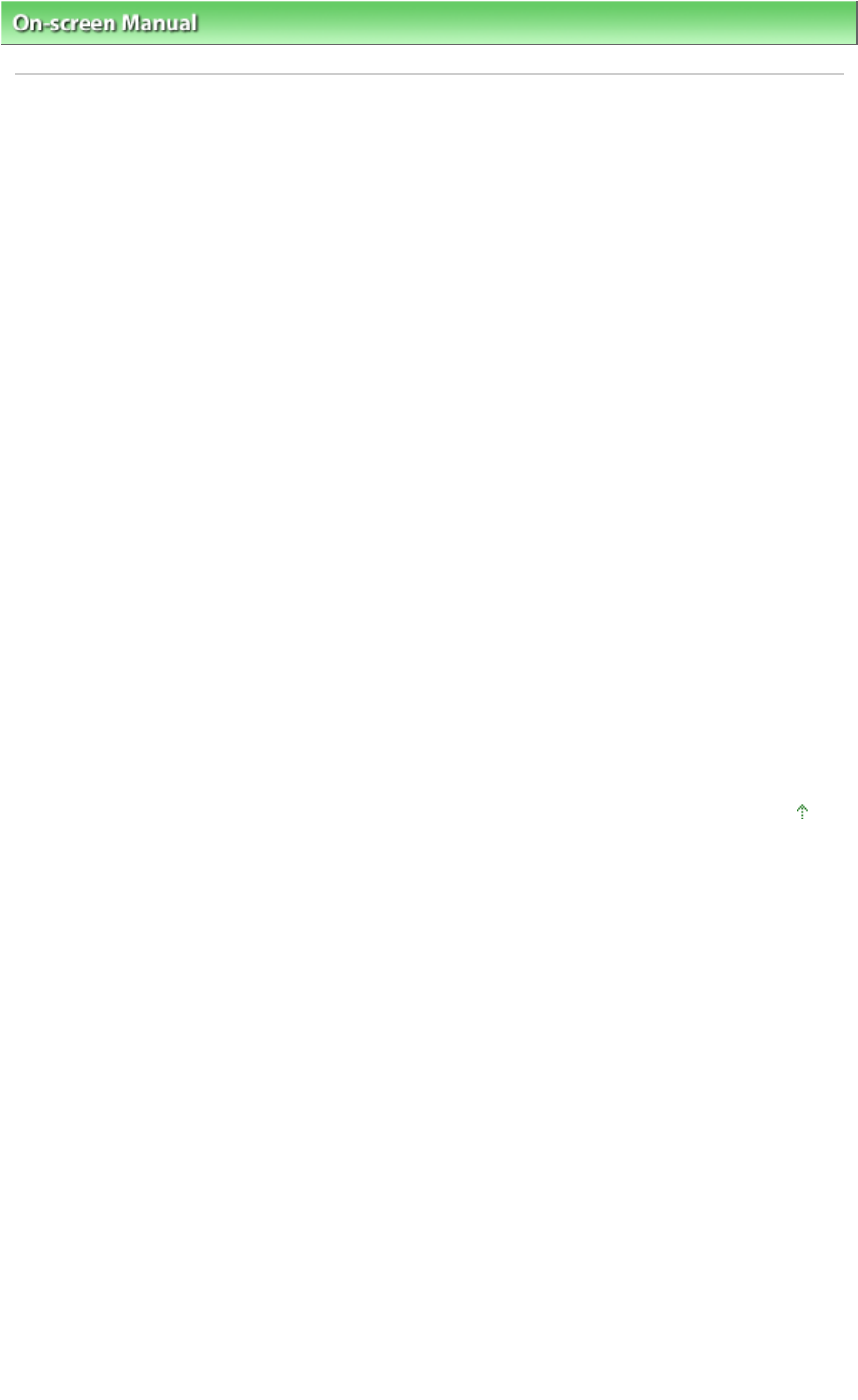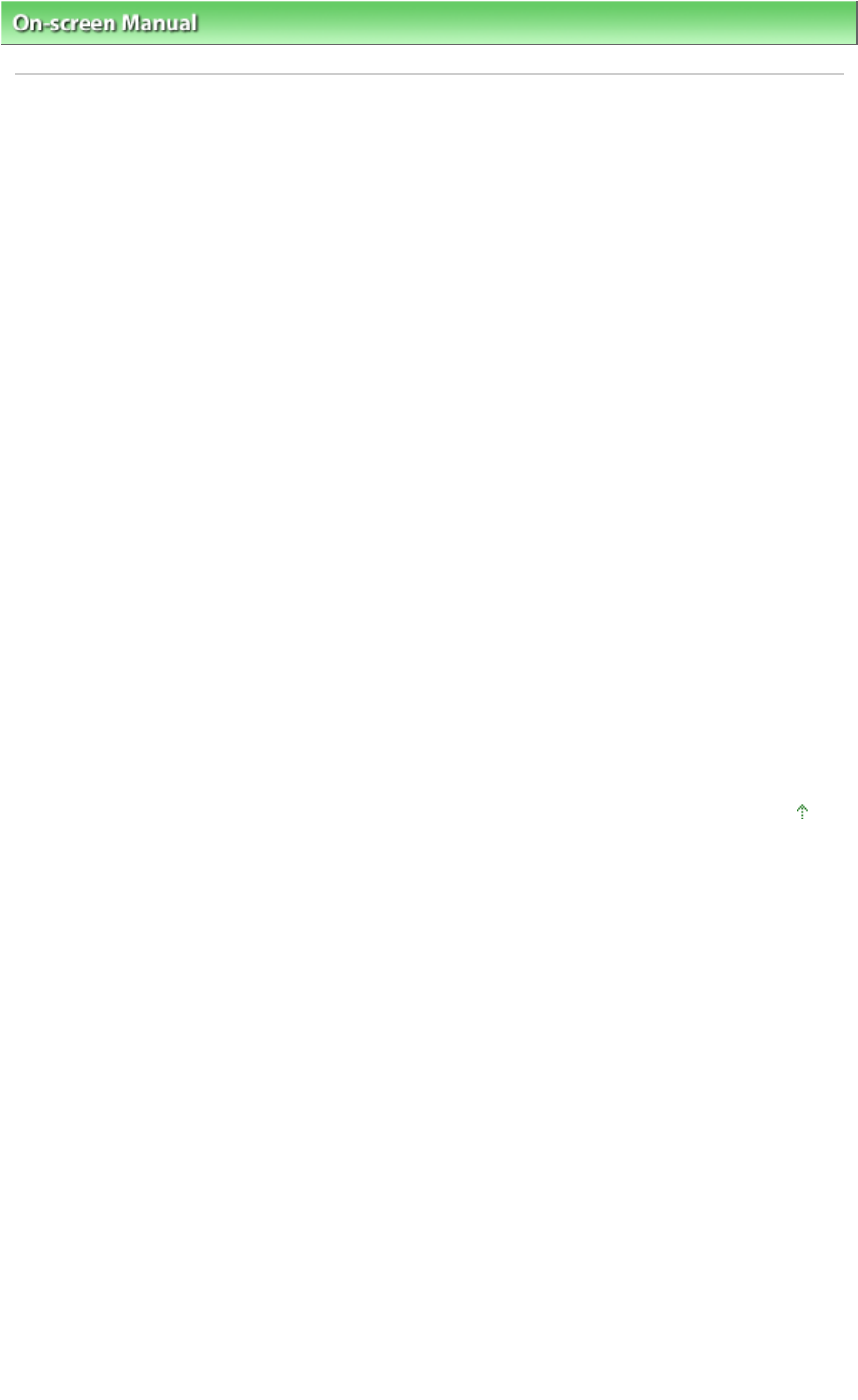
On-screen Manual
> Scanning Guide >
Troubleshooting
> Problems with Scanning Film
> Cannot Scan Film
Cannot Scan Film
Check 1: Make sure that the FAU (Film Adapter Unit) Protective Sheet is
removed from the Document Cover.
Check 2: Make sure that the Film Guide is placed correctly on the Platen.
Check 3: Make sure that the calibration slot is not blocked.
Do not block the calibration slot on the Film Guide with film or other items.
Check 4: Make sure that the Document Cover is closed properly.
Check 5: Make sure that ScanGear (scanner driver) is set for scanning film.
In ScanGear, set Select Source in Basic Mode to Negative Film(Color) or Positive Film(Color), or set
Select Source in Advanced Mode to Color Negative Film, Color Positive Film, Monochrome Negative Film
or Monochrome Positive Film.
Check 6: In MP Navigator EX, select the machine on the General tab of the
Preferences dialog box and click OK.
Check 7: In the dialog box that opens by clicking an icon in the One-click
Mode screen of MP Navigator EX, set Document Type to film or Film(Auto
mode), then click Apply.
Also follow Check 6 and Check 7 when you cannot scan using the Scanner Buttons.
Check 8: Set the appropriate output resolution and scan again.
If the computer has stopped operating, restart it and scan again.
Page top
Page 308 of 334 pagesCannot Scan Film