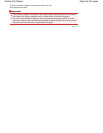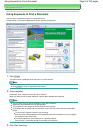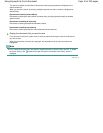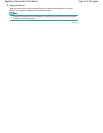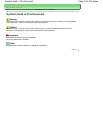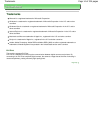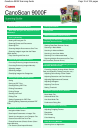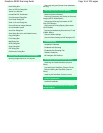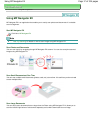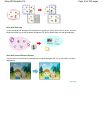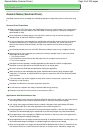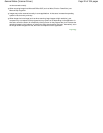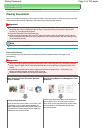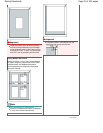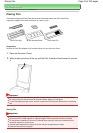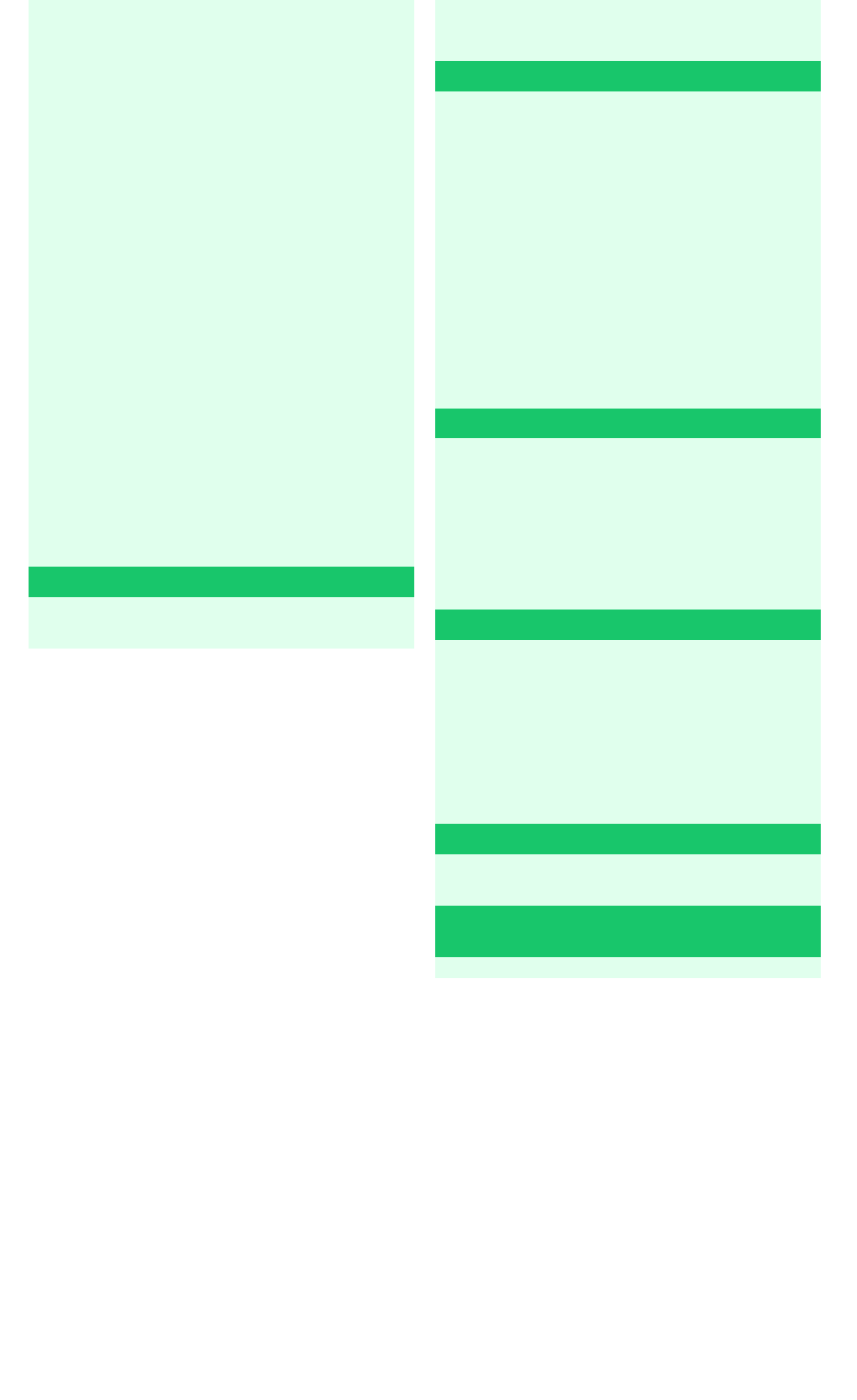
Save Dialog Box
Save as PDF file Dialog Box
View & Use Window
Create/Edit PDF file Window
Print Document Dialog Box
Print Photo Dialog Box
Send via E-mail Dialog Box
Correct/Enhance Images Window
One-click Mode Screen
Auto Scan Dialog Box
Save Dialog Box (One-click Mode Screen)
Copy Dialog Box
Print Dialog Box
Mail Dialog Box
OCR Dialog Box
Scan Dialog Box
PDF Dialog Box
Preferences Dialog Box
Opening Files Other than Scanned Images
Opening Images Saved on a Computer
Scanning Using the Control Panel (Windows
XP Only)
Scanning Using the Scanner Buttons
What Are Scanner Buttons?
Scanning Documents and Saving the Scanned
Images (AUTO SCAN Button)
Scanning and Saving Documents as PDF
Files (PDF Buttons)
Scanning and Printing/Copying Documents
(COPY Button)
Scanning and Attaching Documents to E-mail
(E-MAIL Button)
Scanner Button Settings
Scanner Button Settings via MP Navigator EX
Troubleshooting
Installation Problems
Problems with Scanning
Problems with Scanning Film
Software Problems
MP Navigator EX Problems
Updating the ScanGear (Scanner Driver)
Obtaining the Latest ScanGear (Scanner
Driver)
Uninstalling the ScanGear (Scanner Driver)
Before Installing the ScanGear (Scanner
Driver)
Installing the ScanGear (Scanner Driver)
Bundled Applications
ArcSoft PhotoStudio
About Inkjet Printer/Scanner/Fax Extended
Survey Program
Page 16 of 334 pagesCanoScan 9000F Scanning Guide