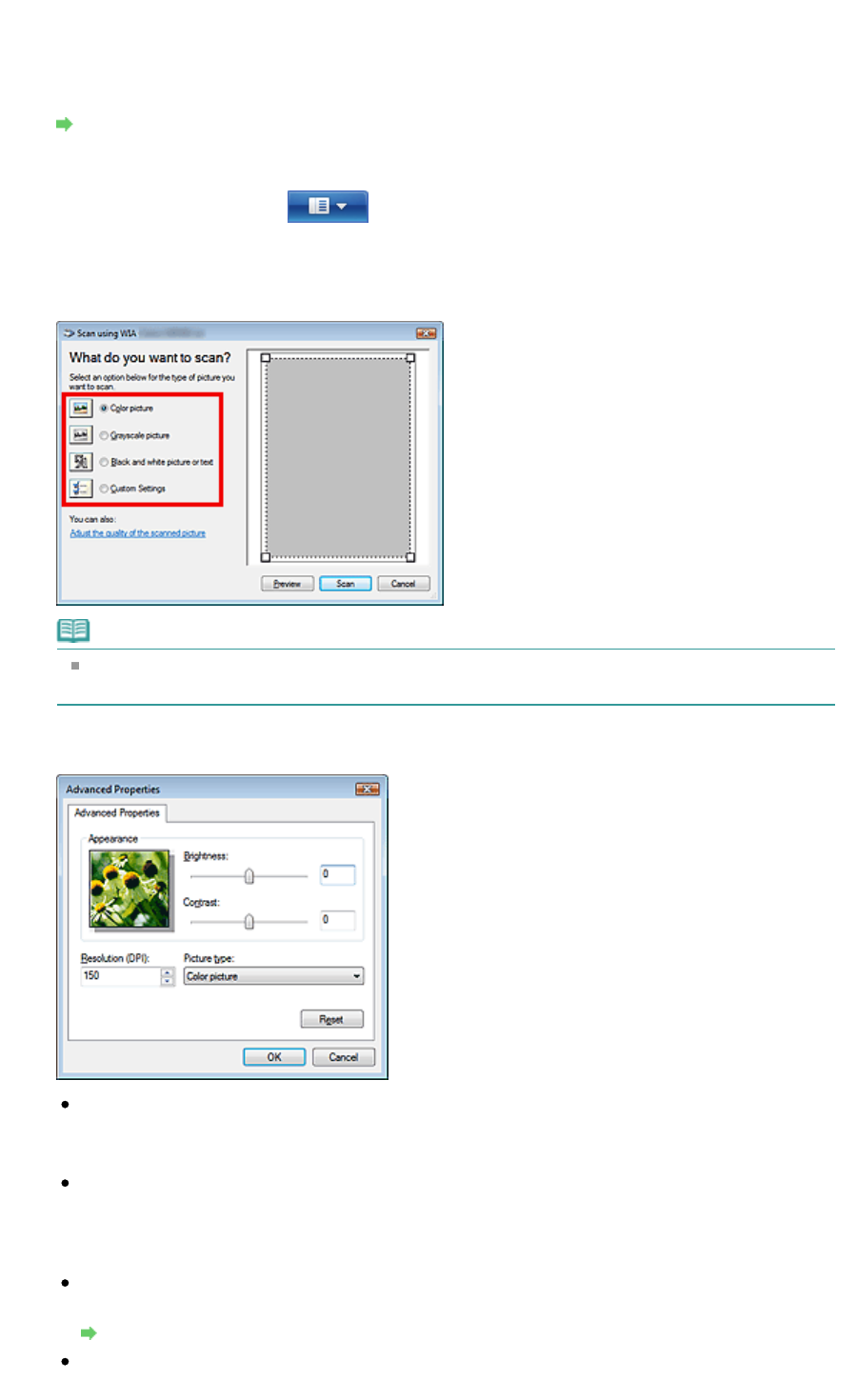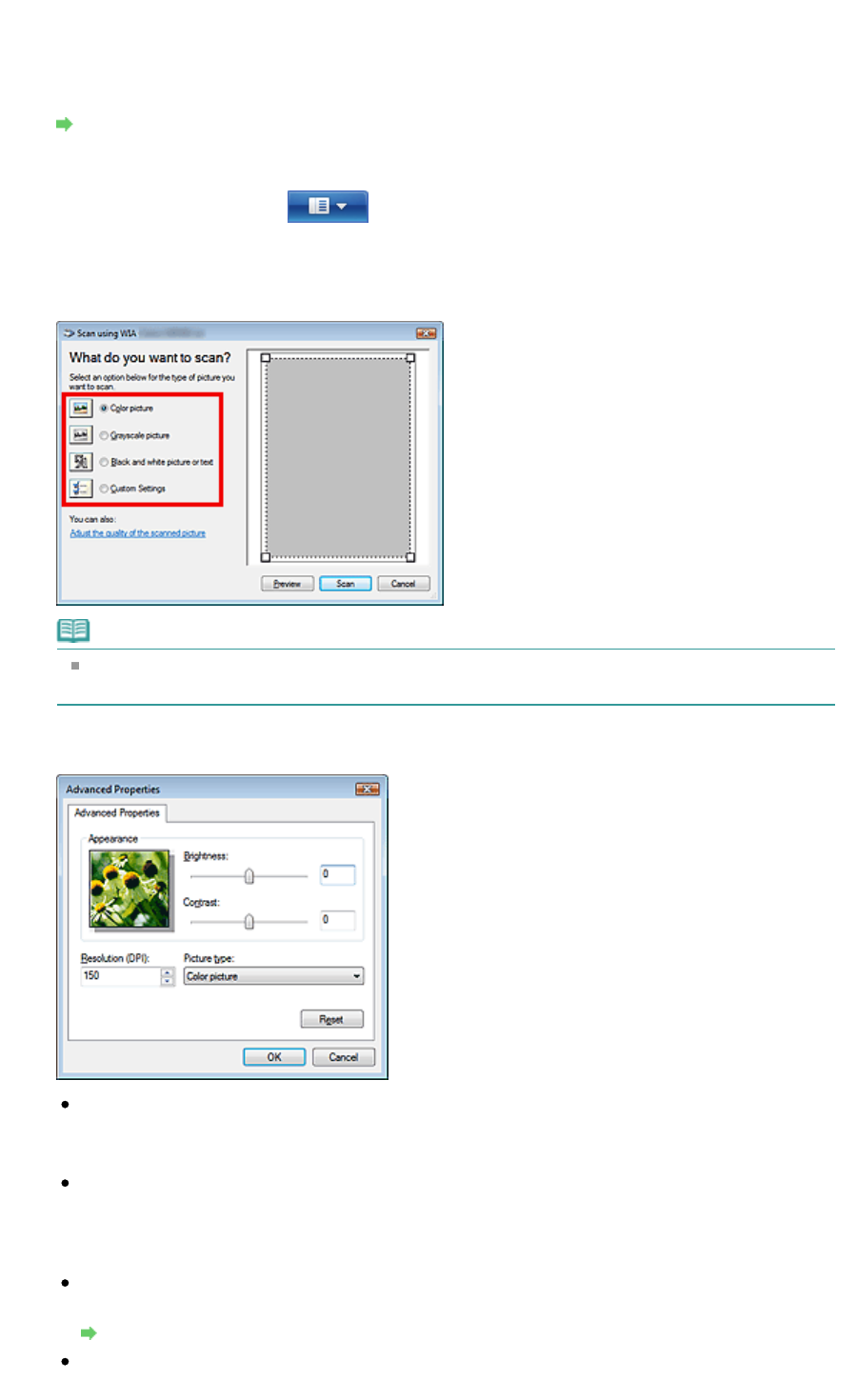
Scanning from a WIA driver 1.0-compliant application
The following is an example of scanning using Paint.
1.
Place the document on the Platen.
Placing Documents
2.
Click From Scanner or Camera... on the File menu. (In Windows 7, click From
scanner or camera from
.) (Select the command to scan a document in the
application.)
3.
Select an image type according to the document to be scanned.
Note
To scan with the values previously set in Adjust the quality of the scanned picture, select
Custom Settings.
4.
Click Adjust the quality of the scanned picture and set the preferences as required.
Brightness
Move the slider to adjust the brightness. Move it to the left to darken and right to brighten the
image. You can also enter a value (-127 to 127).
Contrast
Move the slider to adjust the contrast. Moving it to the left will decrease the contrast of the image,
thus softening the image. Moving it to the right will increase the contrast of the image, thus
sharpening the image. You can also enter a value (-127 to 127).
Resolution (DPI)
Enter the resolution. Specify a value between 50 dpi and 600 dpi.
Resolution
Picture type
Select the type of scan you want for your document.
Page 266 of 334 pagesScanning from an Application