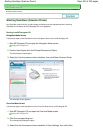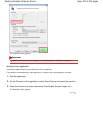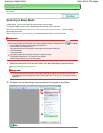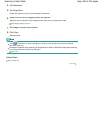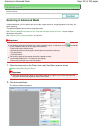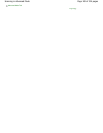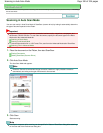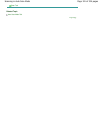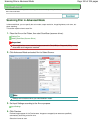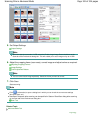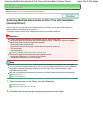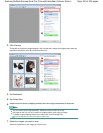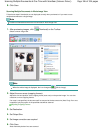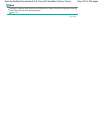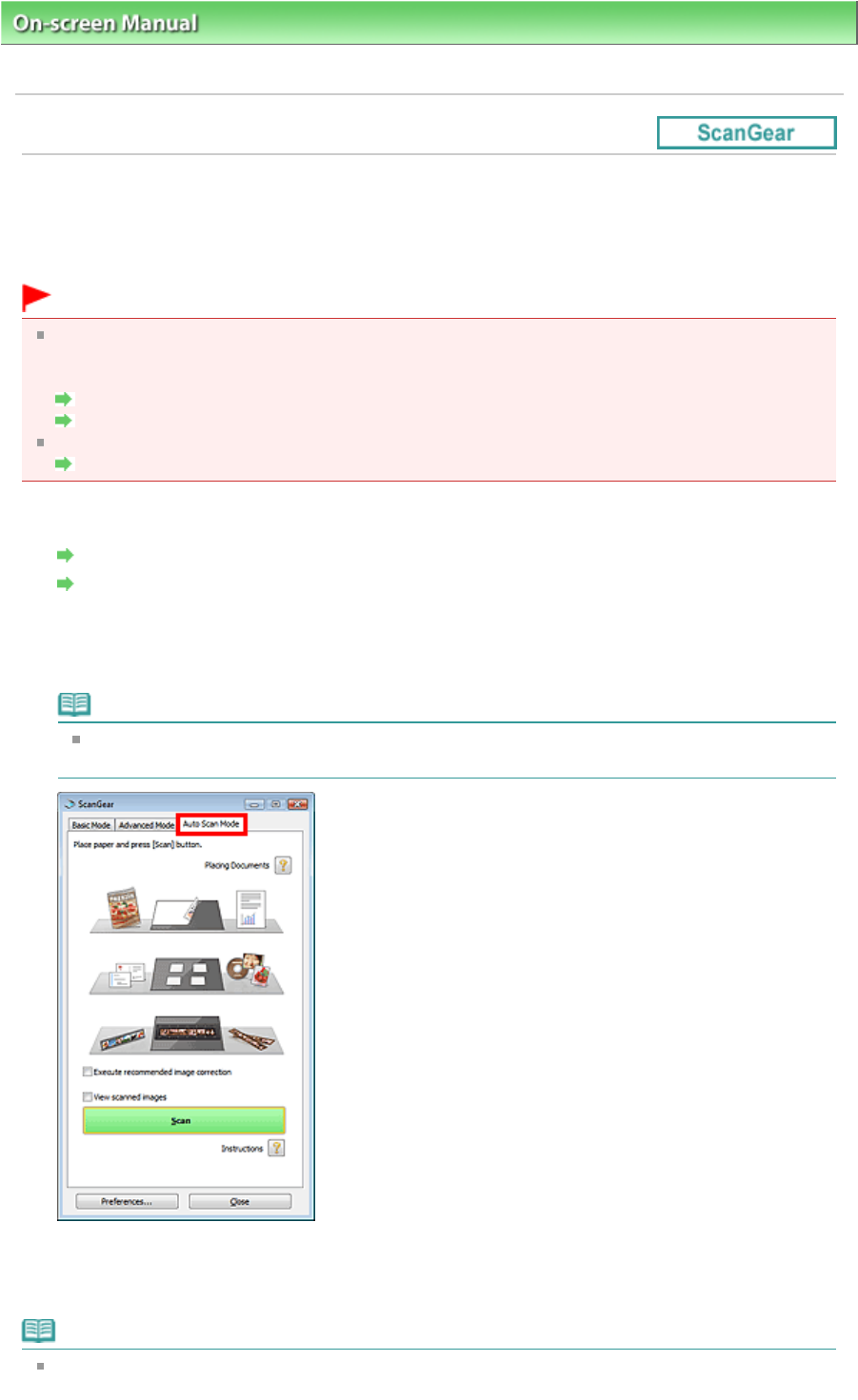
On-screen Manual
> Scanning Guide >
Scanning with Advanced Settings Using ScanGear (Scanner Driver)
> Scanning
in Auto Scan Mode
Scanning in Auto Scan Mode
You can scan easily in Auto Scan Mode of ScanGear (scanner driver) by letting it automatically determine
the type of document placed on the Platen.
Important
Supported document types are photos, postcards, business cards, magazines, newspapers, text
documents, CD/DVD and film. To scan other documents, specify the document type on the Basic
Mode tab or the Advanced Mode tab.
Scanning in Basic Mode
Scanning in Advanced Mode
To scan black and white film or 120 Format Film, scan from the Advanced Mode tab of ScanGear.
Scanning Film in Advanced Mode
1.
Place the document on the Platen, then start ScanGear.
Placing Documents
Starting ScanGear (Scanner Driver)
2.
Click Auto Scan Mode.
The Auto Scan Mode tab appears.
Note
Select the Execute recommended image correction checkbox to apply suitable corrections
automatically according to the type of document to be scanned.
3.
Click Scan.
Starts scanning.
Note
ScanGear's response after scanning can be specified in Status of ScanGear dialog after scanning
on the Scan tab of the Preferences dialog box.
Page 190 of 334 pagesScanning in Auto Scan Mode