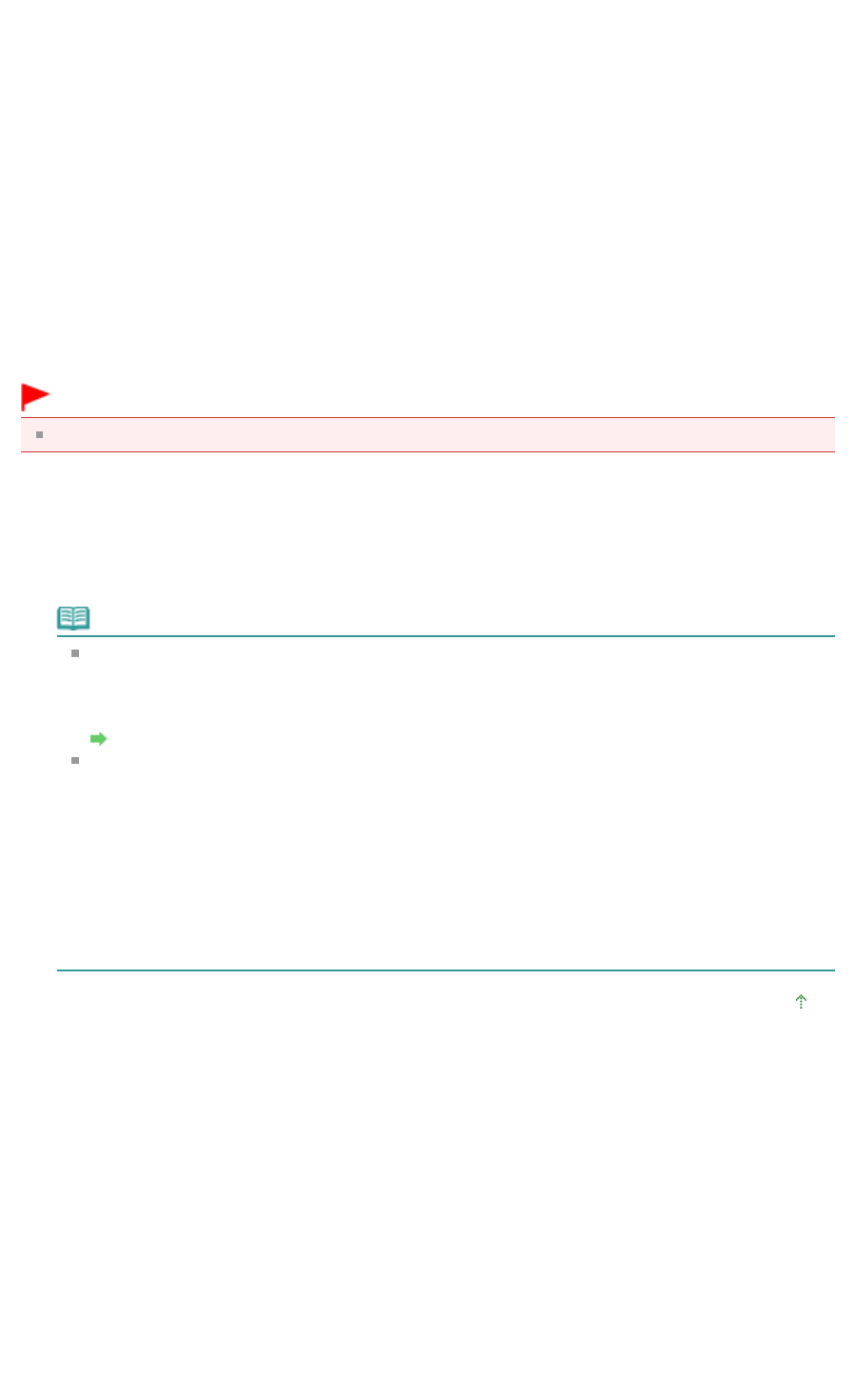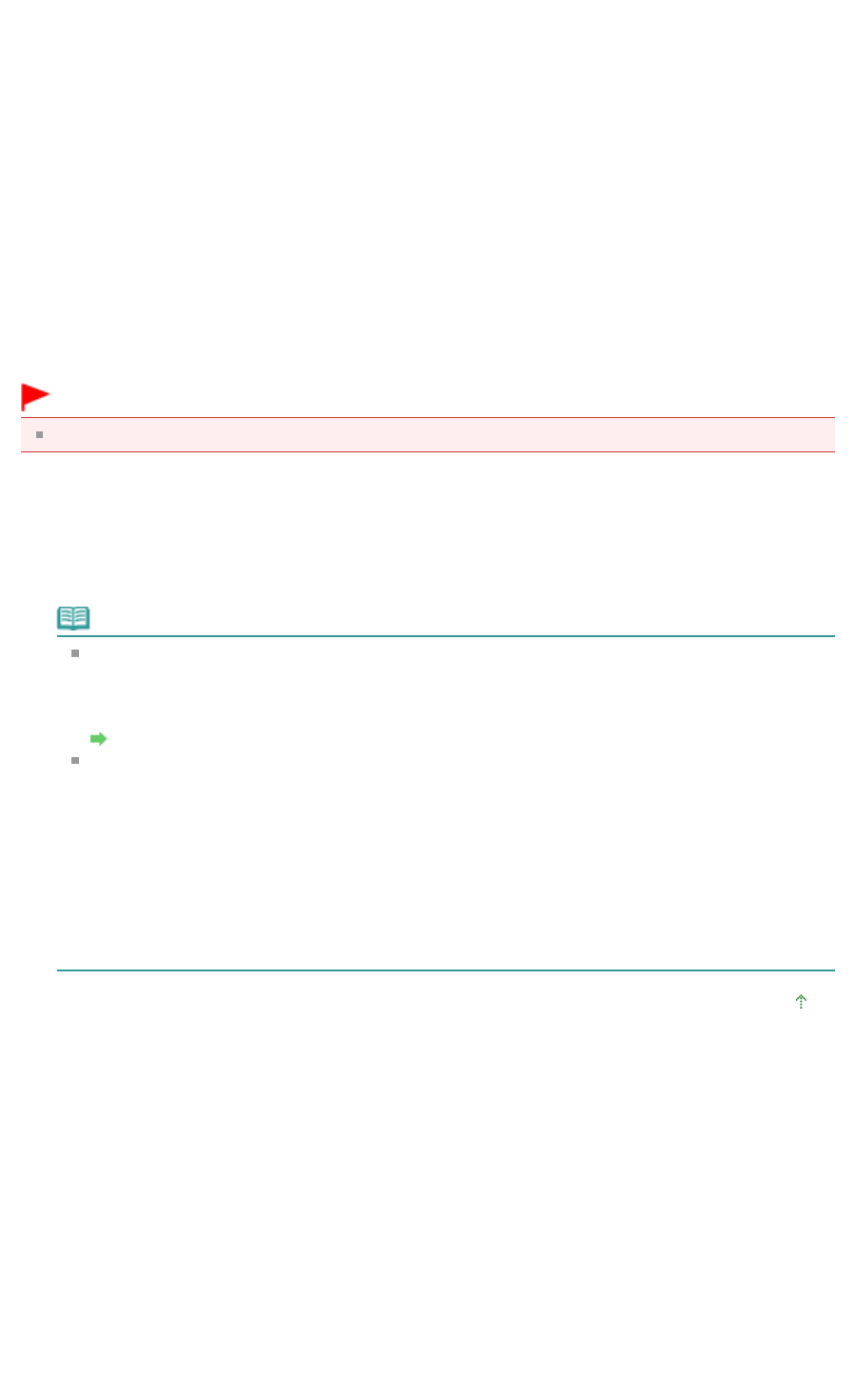
You can enhance images or correct colors using ArcSoft PhotoStudio.
© ArcSoft, Inc. All rights reserved for PhotoStudio.
1.
Select images and click Edit/Convert.
2.
Click Edit photo images on the list.
ArcSoft PhotoStudio starts.
3.
Edit the images in ArcSoft PhotoStudio.
For details, refer to the ArcSoft PhotoStudio manual.
Converting Documents to Text
Scan text in scanned magazines and newspapers and display it in Notepad (included with Windows).
Important
PDF files cannot be converted to text.
1.
Select images and click Edit/Convert.
2.
Click Convert to text file on the list.
Notepad (included with Windows) starts and editable text appears.
Note
Only text written in languages that can be selected on the General tab can be extracted to
Notepad (included with Windows). Click Set... on the General tab and specify the language
according to the language of the document to be scanned.
When scanning multiple documents, you can collect the extracted text into one file.
General Tab
Text displayed in Notepad (included with Windows) is for guidance only. Text in the image of
the following types of documents may not be detected correctly.
- Documents containing text with font size outside the range of 8 points to 40 points (at 300 dpi)
- Slanted documents
- Documents placed upside down or documents with text in the wrong orientation (rotated
characters)
- Documents containing special fonts, effects, italics, or hand-written text
- Documents with narrow line spacing
- Documents with colors in the background of text
- Documents containing multiple languages
Page top
Page 81 of 334 pagesEditing Files