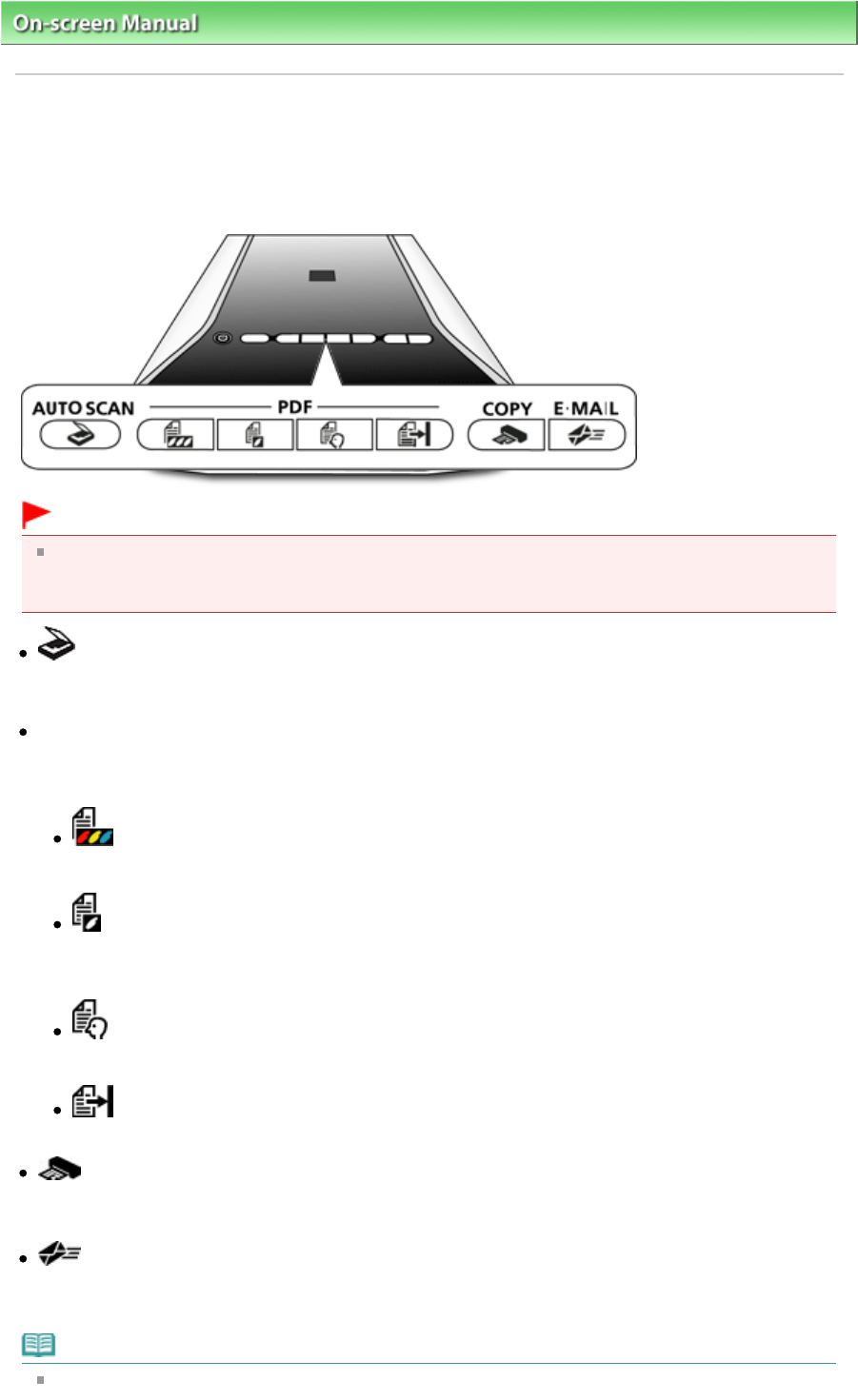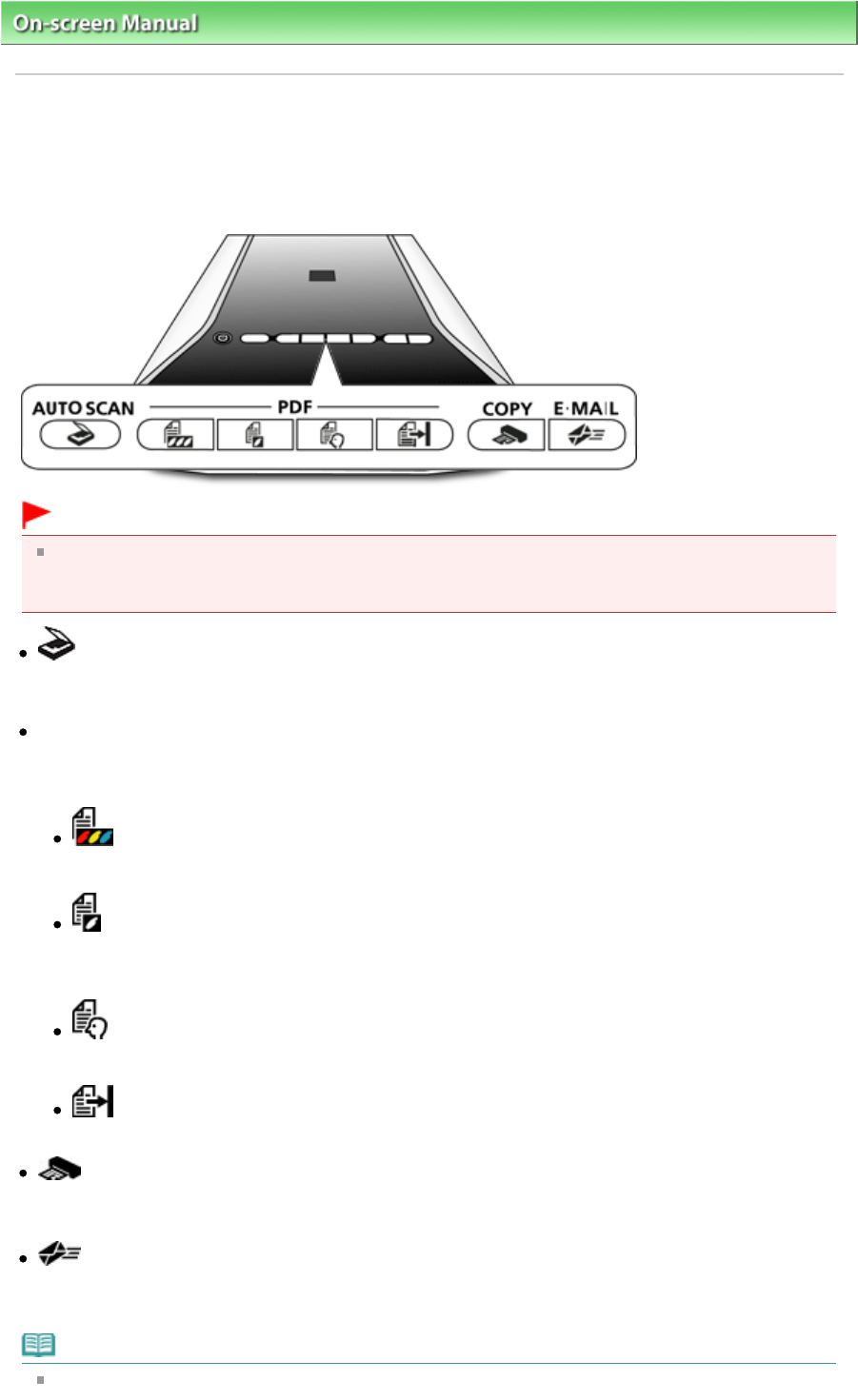
On-screen Manual
> Scanning Guide >
Scanning Using the Scanner Buttons > What Are Scanner Buttons?
What Are Scanner Buttons?
The seven buttons on the machine are referred to as Scanner Buttons. You can create PDF files, print
documents, attach images to e-mail, etc. by simply placing the document on the machine and pressing
a Scanner Button.
Important
When you press a Scanner Button, a program selection screen may appear instead of MP
Navigator EX. In that case, you will need to set MP Navigator EX as the program to start.
See "
Scanner Button Settings " for details.
AUTO SCAN Button
Scans and saves documents. Document type is automatically detected and appropriate settings are
applied.
PDF Buttons
Create PDF files easily according to your needs.
These button names are not inscribed on the machine.
COLOR Button
Saves the scanned images as color PDF files in A4 size at 300 dpi output resolution by default.
BLACK & WHITE Button
Saves the scanned images as black and white PDF files in A4 size at 300 dpi output resolution by
default.
CUSTOM Button
Saves the scanned images as PDF files according to your custom settings.
FINISH Button
Ends the PDF button operation and saves the images.
COPY Button
Scans and prints documents.
Paper size is set to A4 by default.
E-MAIL Button
Scans documents and attaches the scanned images to new e-mail. File size suitable for attachments
is set.
Note
You can change how MP Navigator EX responds when the AUTO SCAN, COPY or E-MAIL button is
Page 271 of 334 pagesWhat Are Scanner Buttons?