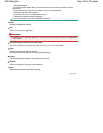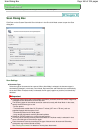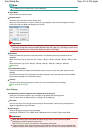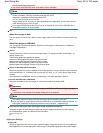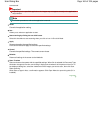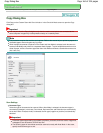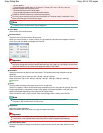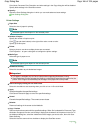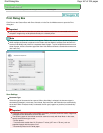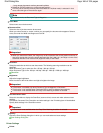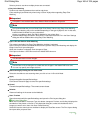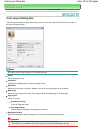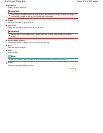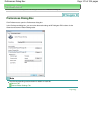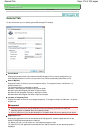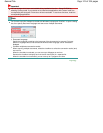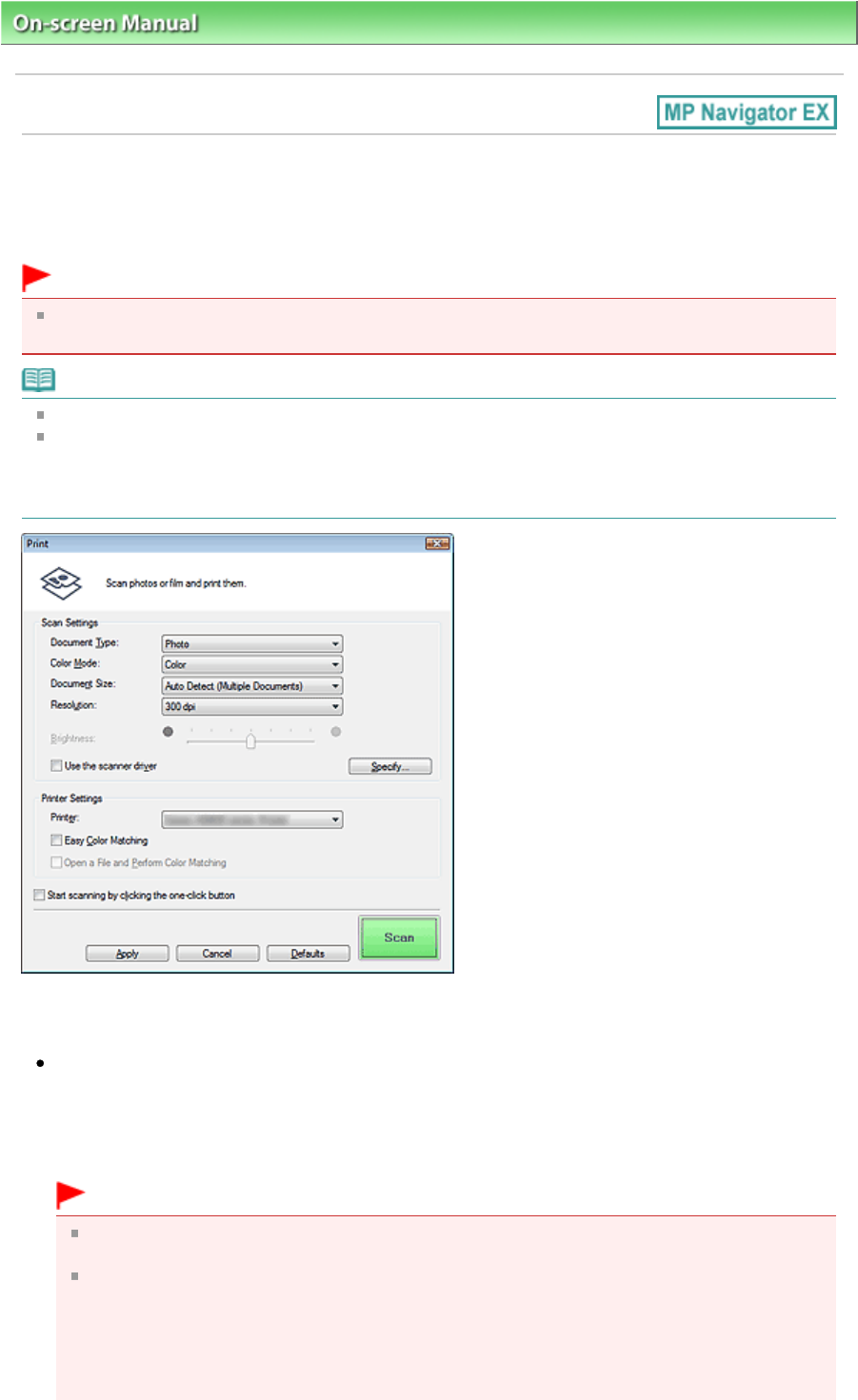
On-screen Manual
> Scanning Guide > MP Navigator EX Screens
> Print Dialog Box
Print Dialog Box
Click Print on the Custom Scan with One-click tab or in the One-click Mode screen to open the Print
dialog box.
Important
You can print with the Print function only when the machine and printer are connected to the same
computer. Images may not be printed correctly on a network printer.
Note
This procedure requires the machine and a printer. Refer to the manual of your printer to prepare it.
When multiple documents are placed on the Platen and Auto Mode is selected, each document is
scanned individually and printed on a separate sheet of paper. To print multiple documents on one
sheet of paper, select a document type other than Auto Mode and select a standard document size
(A4, Letter, etc.).
Scan Settings
Document Type
Select the type of document to be scanned. When Auto Mode is selected, the document type is
automatically detected. In that case, Color Mode, Document Size and Resolution are automatically
set as well. When Film(Auto mode) is selected, the film type (negative or positive) is automatically
detected.
Important
Document types supported by Auto Mode are photos, postcards, business cards, magazines,
newspapers, text documents, CD/DVD and film.
The following types of documents cannot be scanned correctly with Auto Mode. In that case,
specify the document type or size.
- A4 size photos
- Text documents smaller than 2L (5 inches x 7 inches) (127 mm x 178 mm), such as
paperback pages with the spine cut off
- Documents printed on thin white paper
Page 167 of 334 pagesPrint Dialog Box