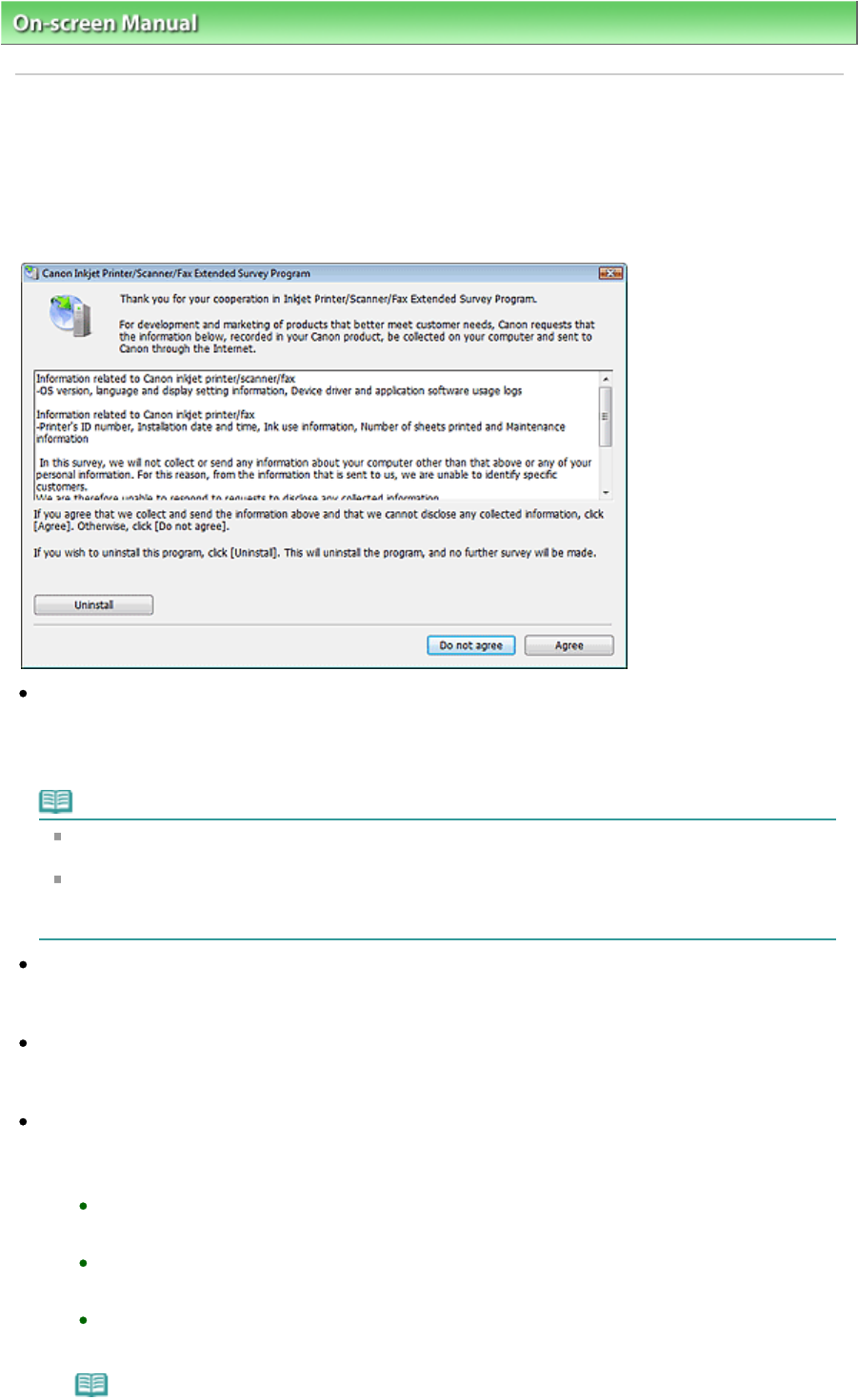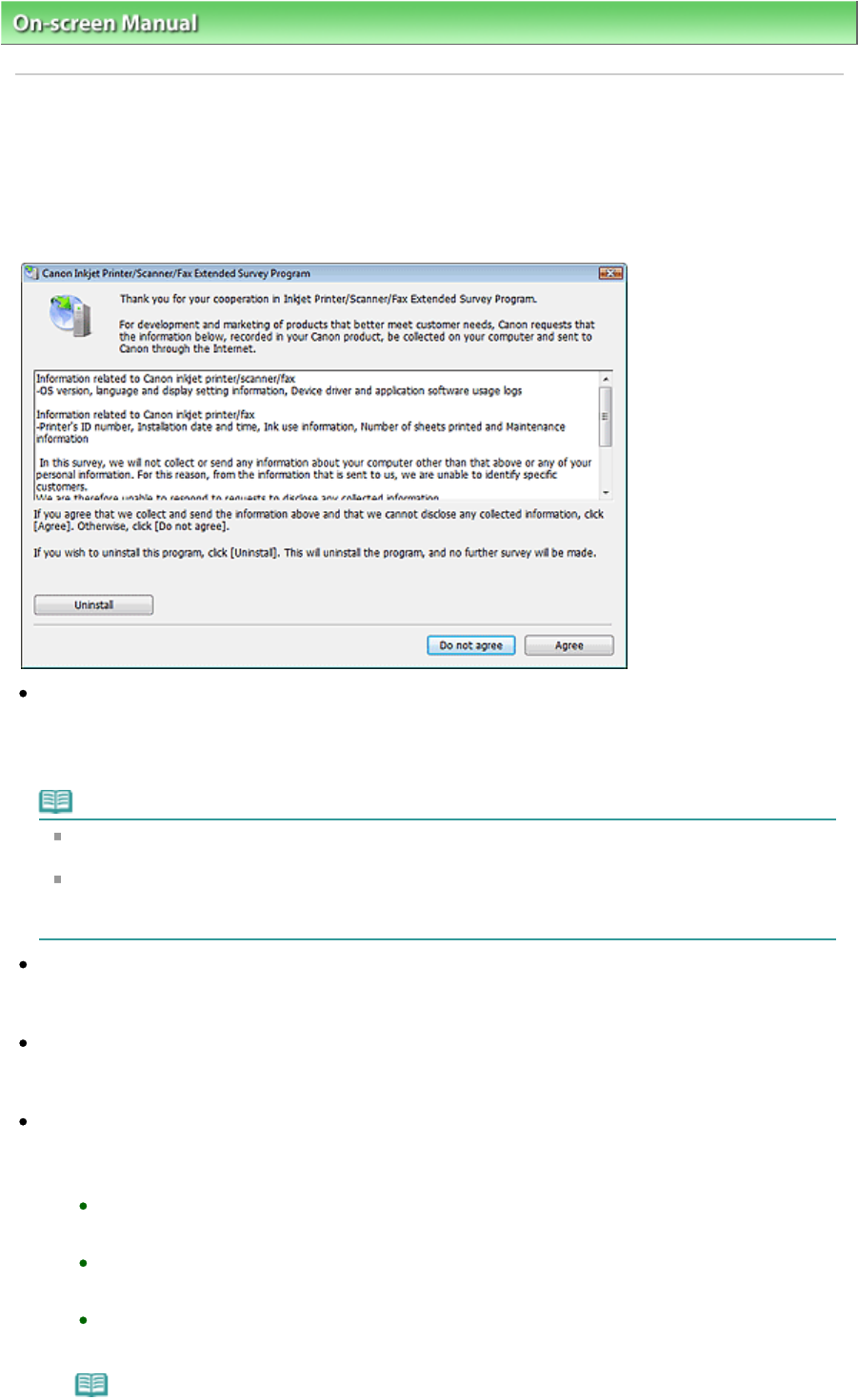
On-screen Manual
> Scanning Guide
> About Inkjet Printer/Scanner/Fax Extended Survey Program
About Inkjet Printer/Scanner/Fax Extended Survey Program
If you installed the Inkjet Printer/Scanner/Fax Extended Survey Program when installing software from the
Setup CD-ROM
, a confirmation screen for sending the machine usage status opens after three months,
after six months, and then semiannually for four years.
Read the descriptions in the displayed screen and select one of the options below.
If you agree
Click Agree and follow the on-screen instructions. Information will be sent via the Internet. Once the
operation is completed, from the next time, information will be sent automatically without displaying the
confirmation screen.
Note
An Internet security warning screen may appear when sending information.
In that case, make sure that the program name is "IJPLMUI.exe" and allow to continue.
Deselect the Send automatically from the next time checkbox to open a confirmation screen
before sending the usage status from the next time too. See "
Changing the confirmation screen
display setting
" to set to send information automatically.
If you do not agree
Click Do not agree. The confirmation screen closes. The usage status will not be sent this time.
After three months, the confirmation screen for sending the usage status opens again.
To uninstall the Inkjet Printer/Scanner/Fax Extended Survey Program
To uninstall the Inkjet Printer/Scanner/Fax Extended Survey Program, click Uninstall and follow the on-
screen instructions.
Changing the confirmation screen display setting
1.
From the Start menu, navigate as follows:
Windows 7/Windows Vista:
From the Start menu, select Control Panel > Uninstall a program.
Windows XP:
From the Start menu, select Control Panel > Add or Remove Programs.
Windows 2000:
From the Start menu, select Settings > Control Panel > Add/Remove Programs.
Page 331 of 334 pagesAbout Inkjet Printer/Scanner/Fax Extended Survey Program