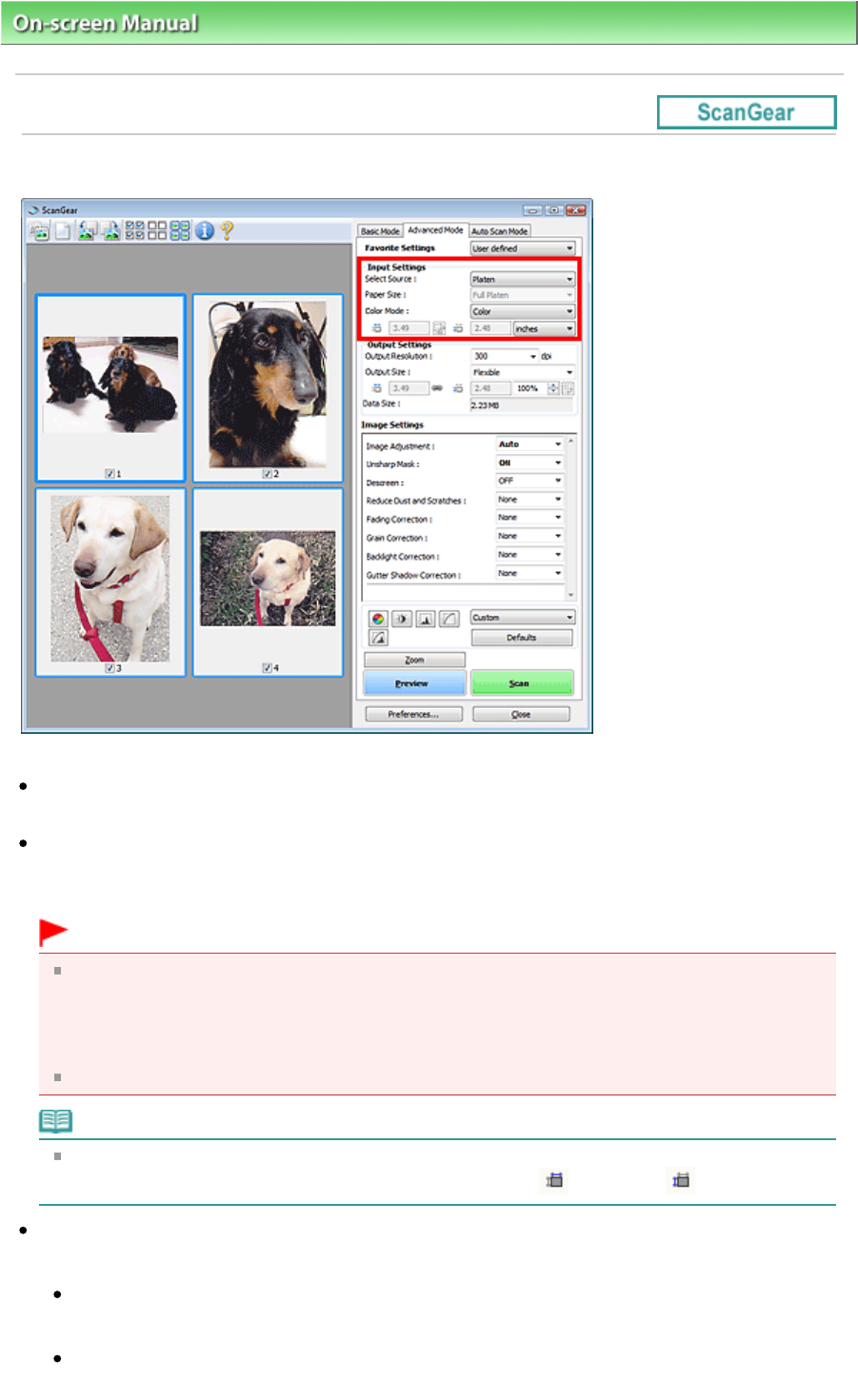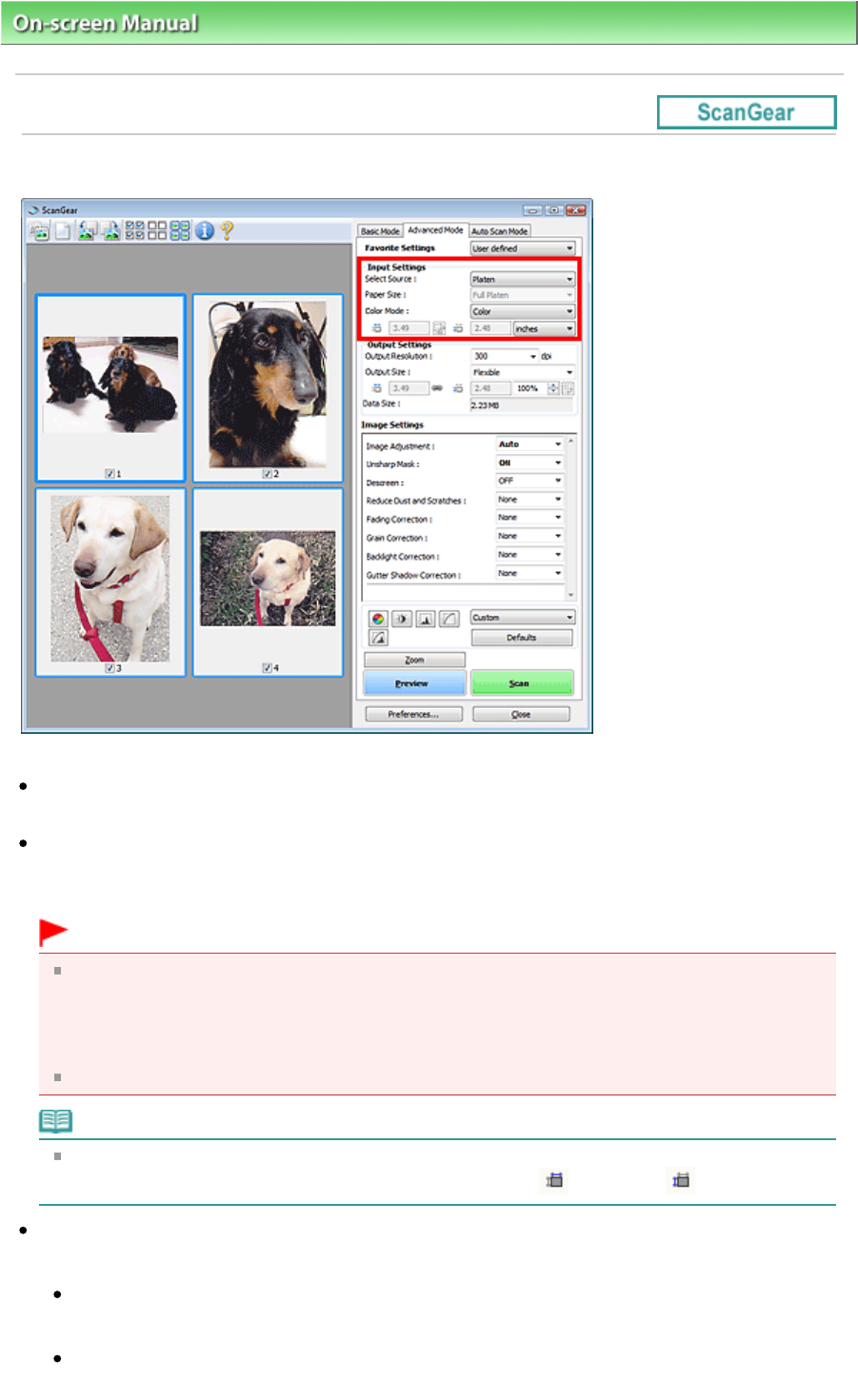
On-screen Manual
> Scanning Guide >
ScanGear (Scanner Driver) Screens
> Input Settings
Input Settings
Input Settings allows you to set the following items:
Select Source
The type of document to be scanned is displayed.
Paper Size
Select the size of the document to be scanned. This setting is available in whole film image view only.
When you select a size, the Preview area size changes accordingly.
Important
Some applications have a limit to the amount of scan data they can receive. ScanGear (scanner
driver) can scan data that is of:
- 21000 pixels x 30000 pixels or less (and 1.8 GB or less in data size)
- 50000 pixels x 50000 pixels or less (and 4.0 GB or less in data size) (When the Enable Large
Image Scans checkbox is selected on the Scan tab of the Preferences dialog box.)
If you change Paper Size after previewing, the preview image will be deleted.
Note
If you are not sure which size you should select for Paper Size, set Paper Size to Full Platen, then
measure the size of the document and enter the values into
(Width) and
(Height).
Film Size / Scan Area
Select the size of the film to be scanned.
Film Size
This is displayed in thumbnail view. The film size is automatically detected.
Scan Area
This is displayed in whole image view. Detect the film size automatically or select the size of the
Page 230 of 334 pagesInput Settings