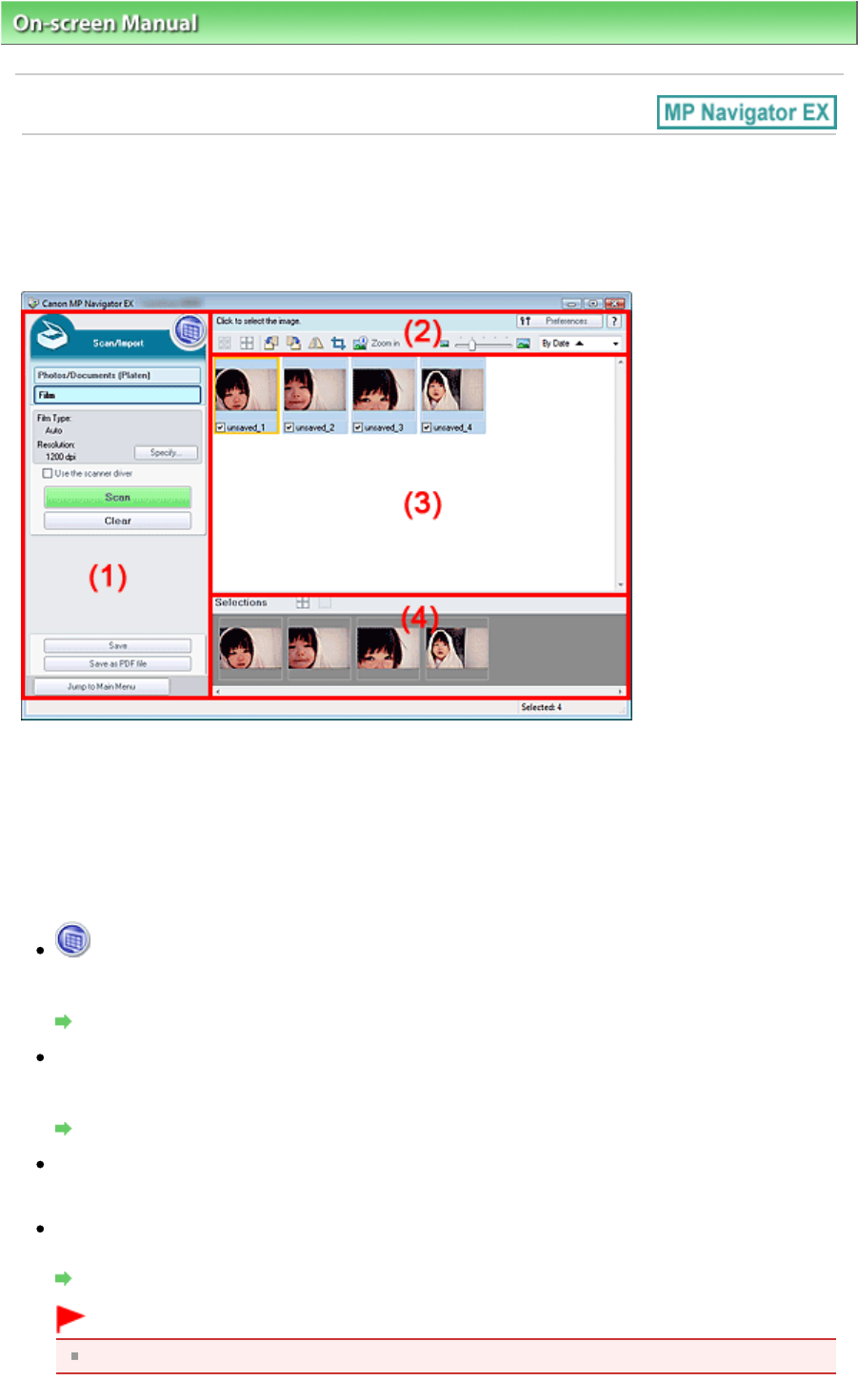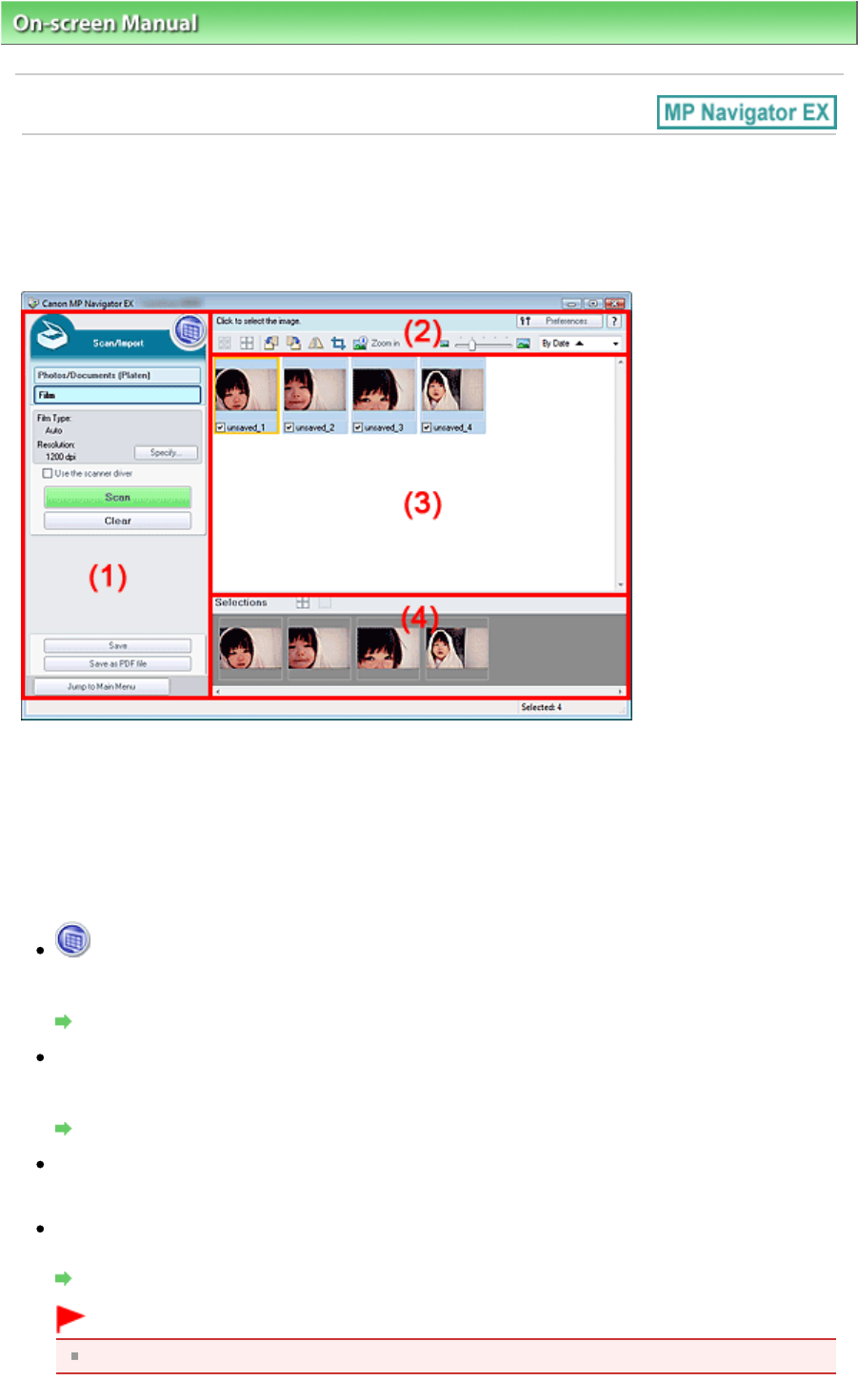
On-screen Manual
> Scanning Guide > MP Navigator EX Screens > Film Screen (Scan/Import Window)
Film Screen (Scan/Import Window)
Point to Scan/Import in the Navigation Mode screen and click Film, or click Film in the Scan/Import
window to open the Film screen (Scan/Import window).
Open this window to scan film from the Platen.
(1)
Settings and Operation Buttons
(2)
Toolbar
(3)
Thumbnail Window
(4)
Selected Images Area
Settings and Operation Buttons
(View & Use)
Click this when you want to open images and PDF files saved on your computer. The View & Use
View & Use Window
Photos/Documents (Platen)
Click this when you want to scan photos, documents, magazines and other printed materials. The
screen for scanning photos and documents appears.
Photos/Documents (Platen) Screen (Scan/Import Window)
Film
Displays the screen for scanning film.
Specify...
Specify the film type, resolution, and other advanced scan settings.
Scan Settings Dialog Box (Film)
Important
Specify... is not available if the Use the scanner driver checkbox is selected.
Page 102 of 334 pagesFilm Screen (Scan/Import Window)