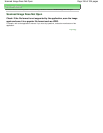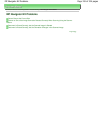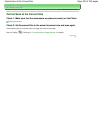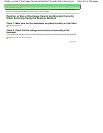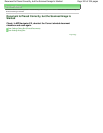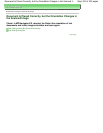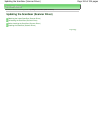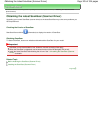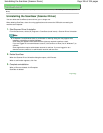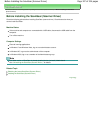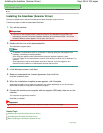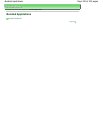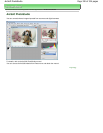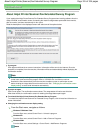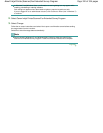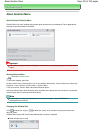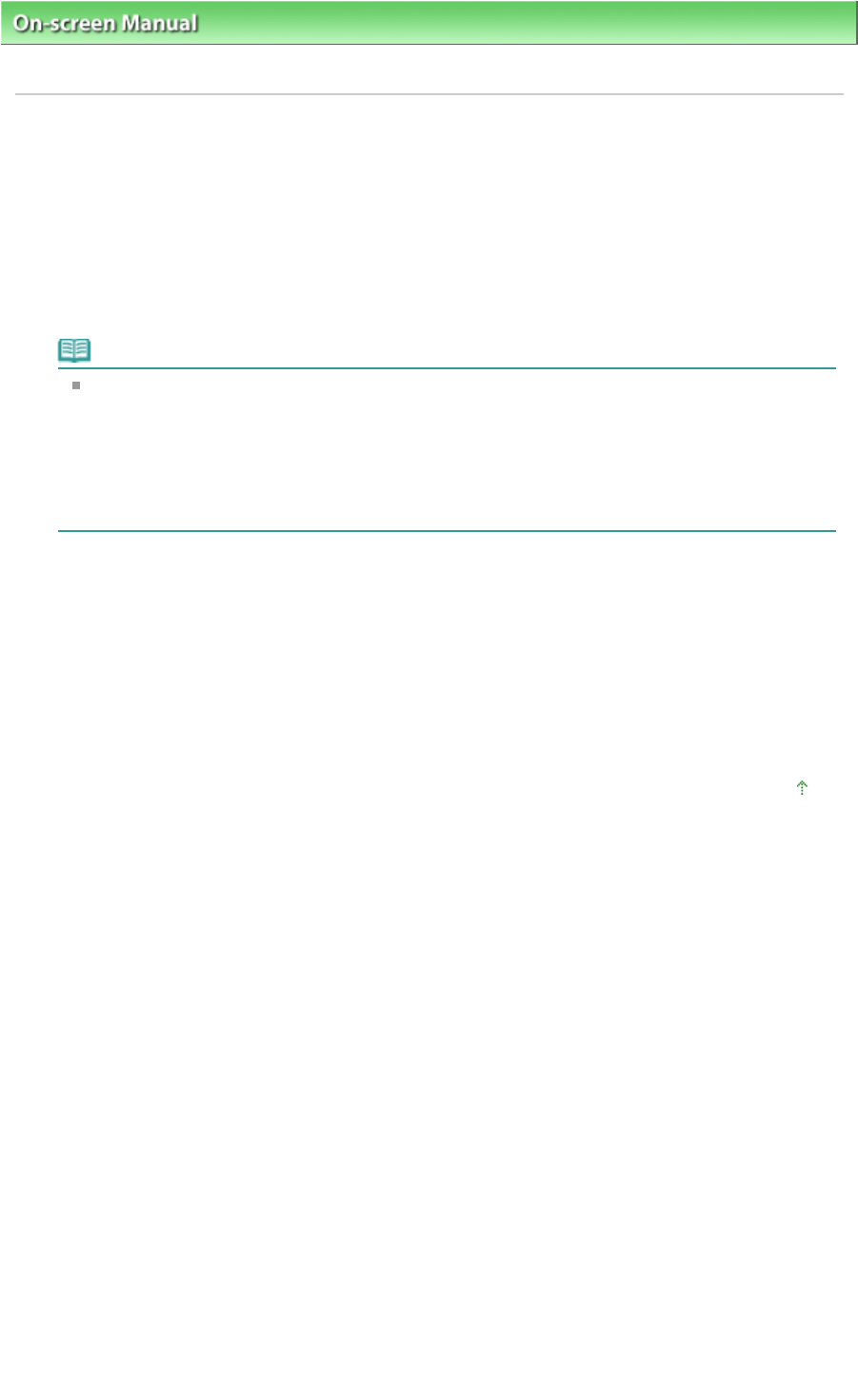
On-screen Manual
> Scanning Guide >
Updating the ScanGear (Scanner Driver) > Uninstalling the ScanGear (Scanner
Driver)
Uninstalling the ScanGear (Scanner Driver)
You can delete the ScanGear (scanner driver) you no longer use.
When deleting ScanGear, close all running applications and remove the USB cable connecting the
machine and computer.
1.
Start Scanner Driver Uninstaller.
From the Start menu, select (All) Programs > CanoScan (model name) > Scanner Driver Uninstaller.
Note
In Windows 7 and Windows Vista, a confirmation or warning dialog box may appear while
installing, uninstalling or starting software.
Such dialog box appears when administrative rights are required to perform a task.
If you are logged on to an administrator account, click Continue or Allow (Yes in Windows 7) to
continue.
Some applications require administrator account to continue. If you are logged on to a
standard account, switch to an administrator account and start over.
2.
Delete ScanGear.
When the Scanner Driver Uninstaller dialog box opens, click Execute.
When a confirmation appears, click Yes.
3.
Complete uninstallation.
When all files are deleted, click Complete.
ScanGear is deleted.
Page top
Page 326 of 334 pagesUninstalling the ScanGear (Scanner Driver)