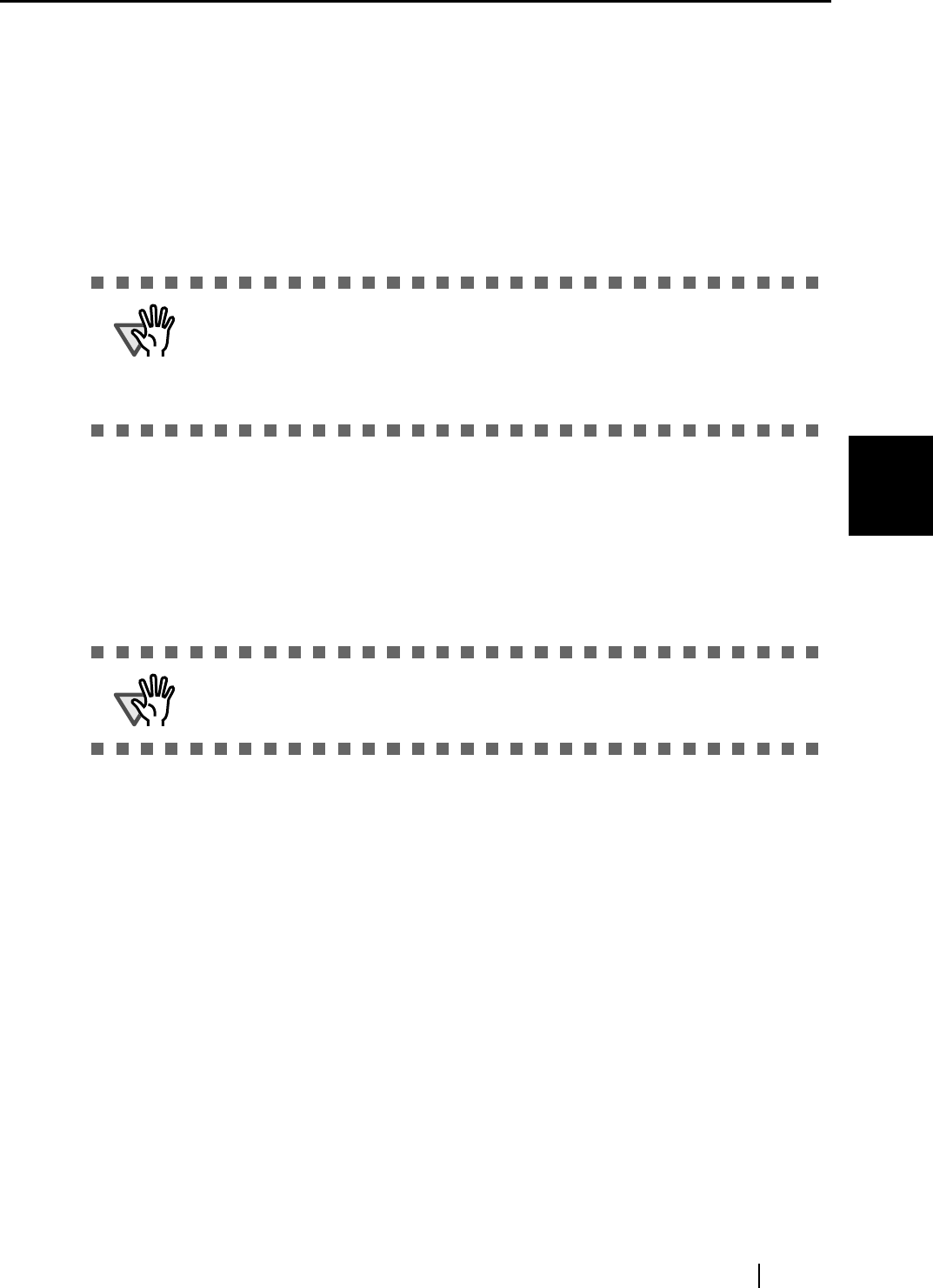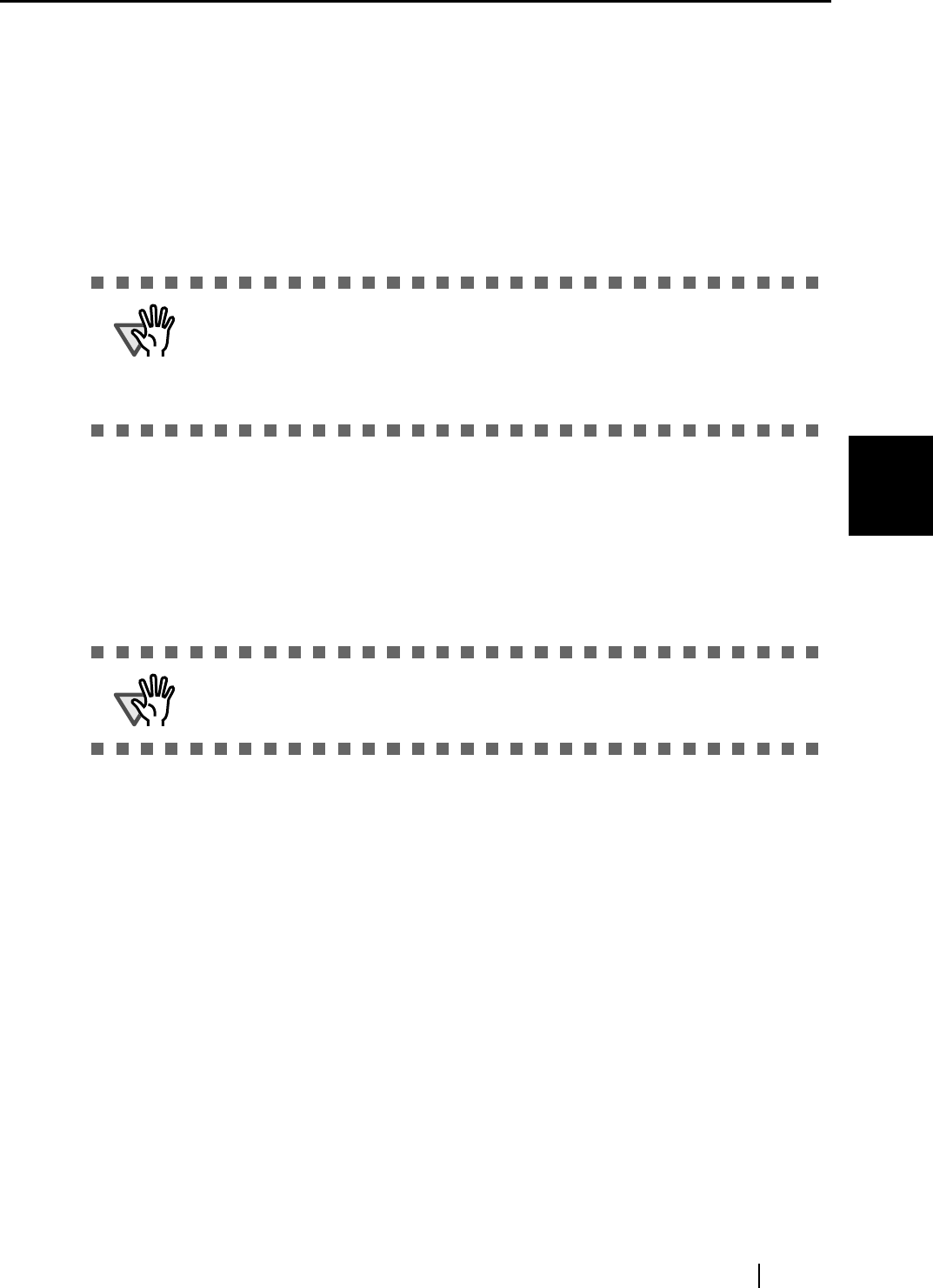
4.2 Changing Scanning Settings
ScanSnap S510 Operator's Guide 89
Setting the ScanSnap
4
<When changing the settings>
1) In the "Add or Remove Custom sizes" window, select the document size to be
changed and click the [Change] button.
2) Change the settings in the "Additional custom size settings" window.
3) To complete the setting, click the [OK] button.
⇒ The window returns to the "Add or Remove Custom sizes" dialog box and the
changes are saved.
4) Click the [Close] button to exit the "Add or Remove Custom sizes" window.
■ "Scan mixed paper size"
By marking the checkbox, you can scan the documents of different widths or sizes at a
time.
■ [Carrier Sheet Settings] button
You can set or change settings to scan with the carrier sheet.
ATTENTION
When you select Business card (90 mm x 55, 55 mm x 90 mm) and scan:
From the scanned length, the horizontal or vertical position is automatically
recognized and scanned.
For length (loading direction), it is the actual scanned length of the card.
For width, it is fixed at 90 mm (horizontal position), or 55 mm (vertical position).
ATTENTION
For information about how to set the Carrier Sheet Settings, refer to "4.5
Changing Carrier Sheet Settings" (page 106).