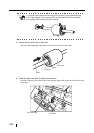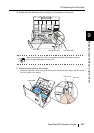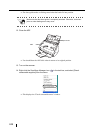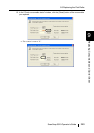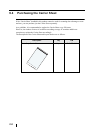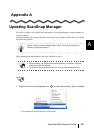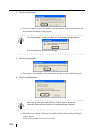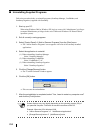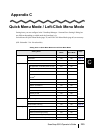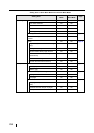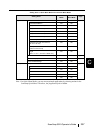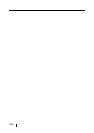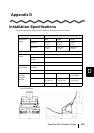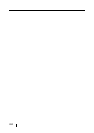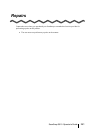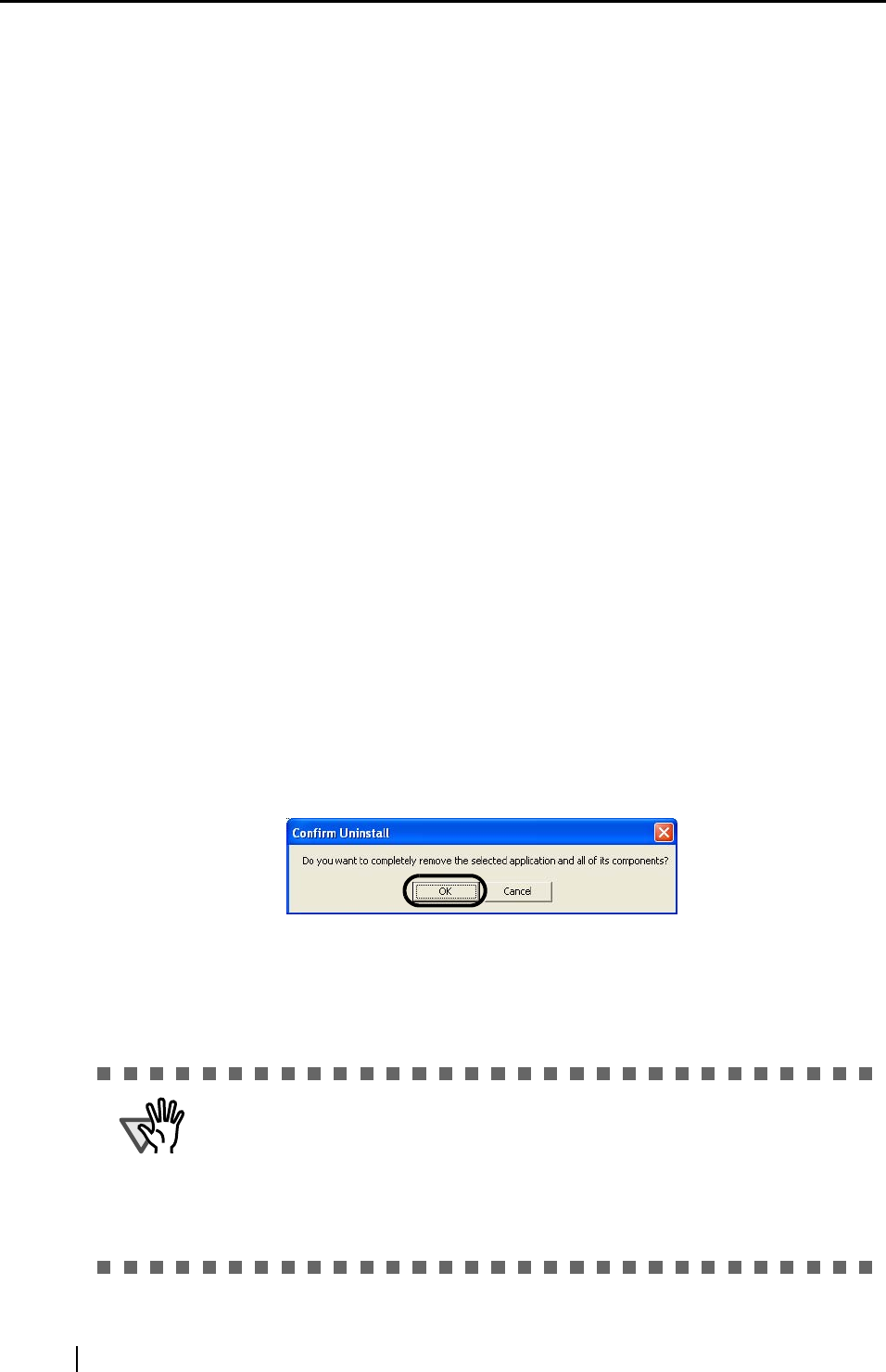
254
■ Uninstalling Supplied Programs
Follow the procedure below to uninstall programs (ScanSnap Manager, CardMinder, and
ScanSnap Organizer) supplied with ScanSnap.
1. Start up your PC.
When using Windows 2000 or Windows XP, log in as a user with "Administrator" privileges
(computer administrator privileges in the case of Microsoft Windows XP Home Edition
operation system).
2. Exit all currently running programs.
3. Select [Control Panel]
[Add or Remove Programs] from the [Start] menu.
⇒ The "Add or Remove Programs" screen appears with a list of the currently installed
applications.
4. Select the application to uninstall.
(1) When uninstalling ScanSnap Manager
Select "ScanSnap Manager."
(2) When uninstalling CardMinder
Select "CardMinder V3.0."
(3) When uninstalling ScanSnap Organizer
Select "ScanSnap Organizer."
5. Click the [Change/Remove] button.
⇒ The "Confirm Uninstall" window appears.
6. Click the [OK] button.
⇒ This executes the uninstallation.
7. After the uninstallation is completed, select "Yes, I want to restart my computer now!"
and click the [Finish] button.
ATTENTION
Screen displays may vary slightly depending on the operating system (OS) of
you personal computer. Follow the on-screen instructions of the OS.
Example: When the OS is Windows
2000
• "Add or Remove Programs" "Add/Remove Applications"
• [Change/Remove] button [Add/Remove] button