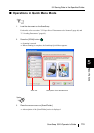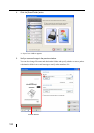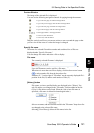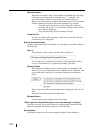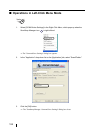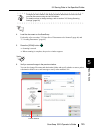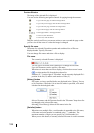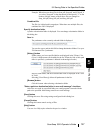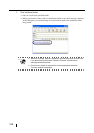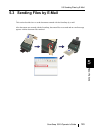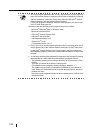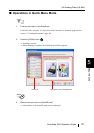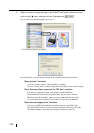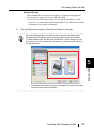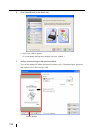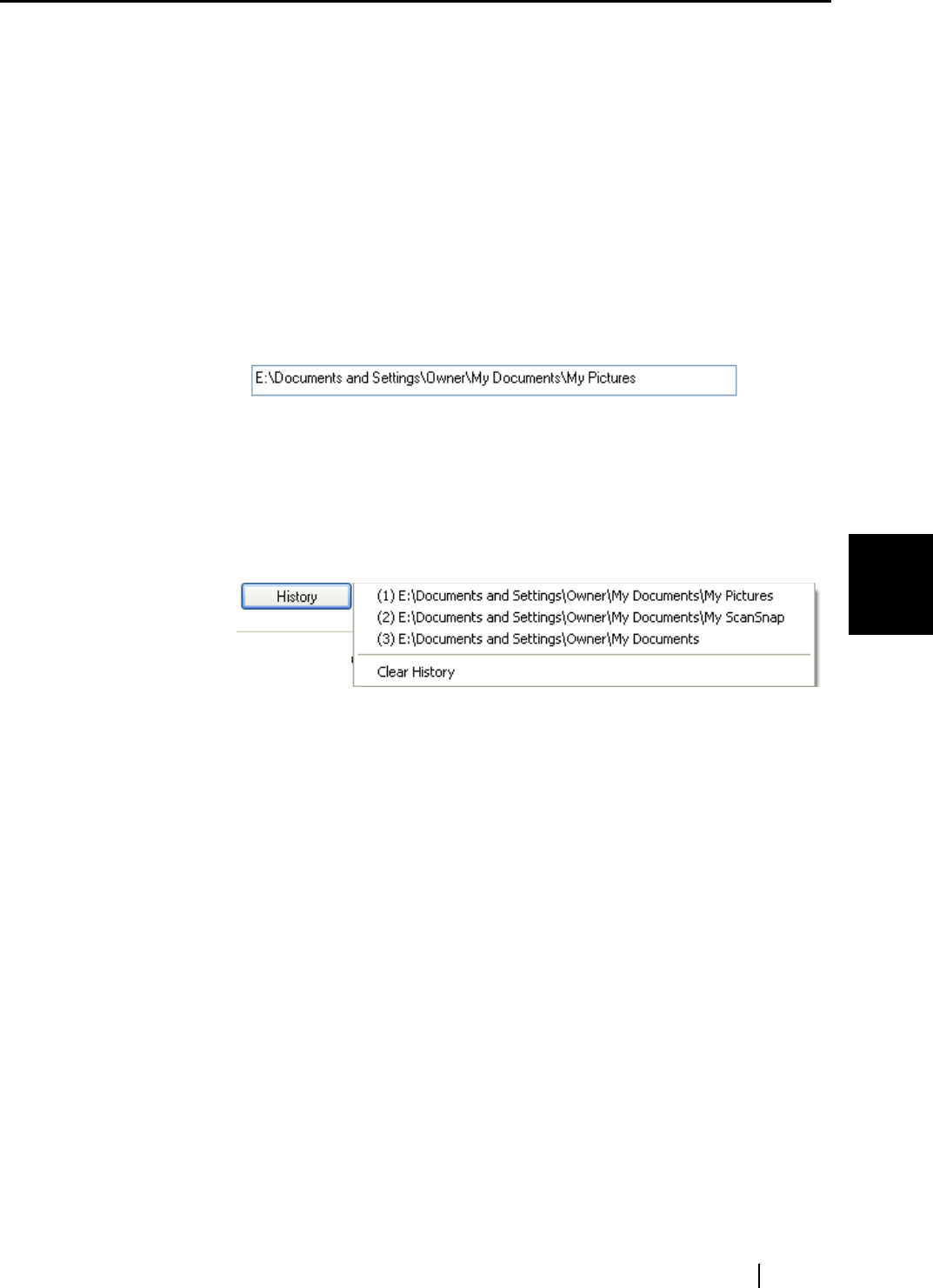
5.2 Saving Data in the Specified Folder
ScanSnap S510 Operator's Guide 127
About Actions
5
Example: When there are three files in Scan.pdf, Snap.pdf, and S510.pdf, if
you select "Snap.pdf" in the drop-down list and specify "3" as the
number of digits, names of these three files are changed to
Snap_001.pdf, Snap_002.pdf, and Snap_003.pdf.
Combined file
The file size is displayed in megabytes. When there are multiple files, the
combined size files is displayed.
Specify destination folder
A path to a destination folder is displayed. You can change a destination folder in
this dialog box.
Save in
The path name to the currently selected folder is displayed.
You can also type a path in this field to change destination folders. Use up to
220 characters for a path name.
[History] button
Folder names you have specified before are displayed in the "History" list.
(Up to 10 folder names can be added to the list. When the 11th or later path
name is specified, a path name is deleted in chronological order.)
Select a folder name, and the selected folder name is displayed in the "Save
in" field.
Selecting [Clear History] deletes all path names in the list.
[Browse] button
Click this button when selecting a destination folder.
"State a path to a destination folder in an e-mail message" checkbox
After files are saved in a specified folder, an e-mail program is started with the
path to the specified folder being stated in an e-mail message.
[Save] button
Clicking this saves files using settings configured in this dialog box.
[Cancel] button
Clicking this button cancels saving of files.
[Help] button
You can view Help topics related to the preview window.