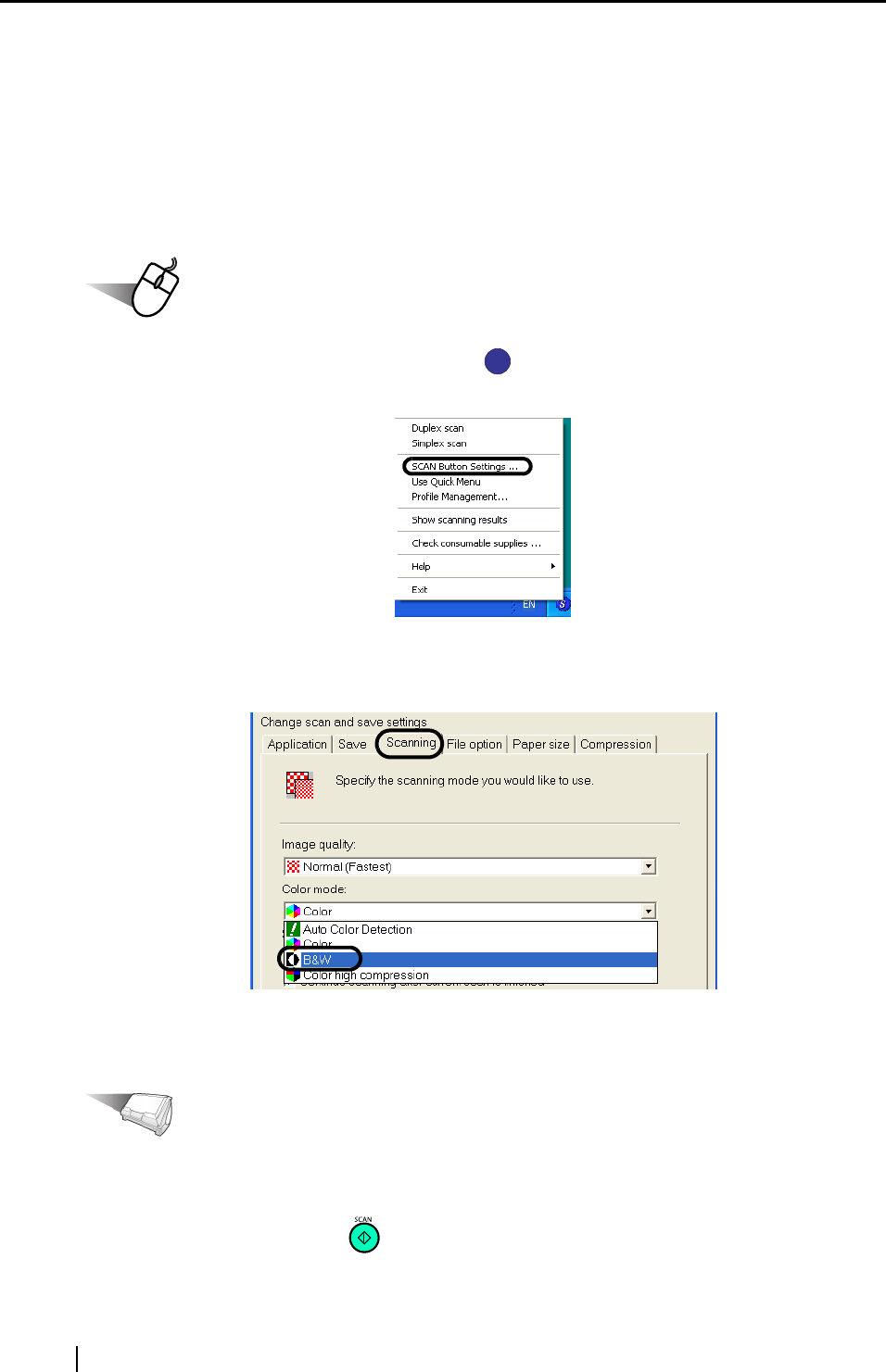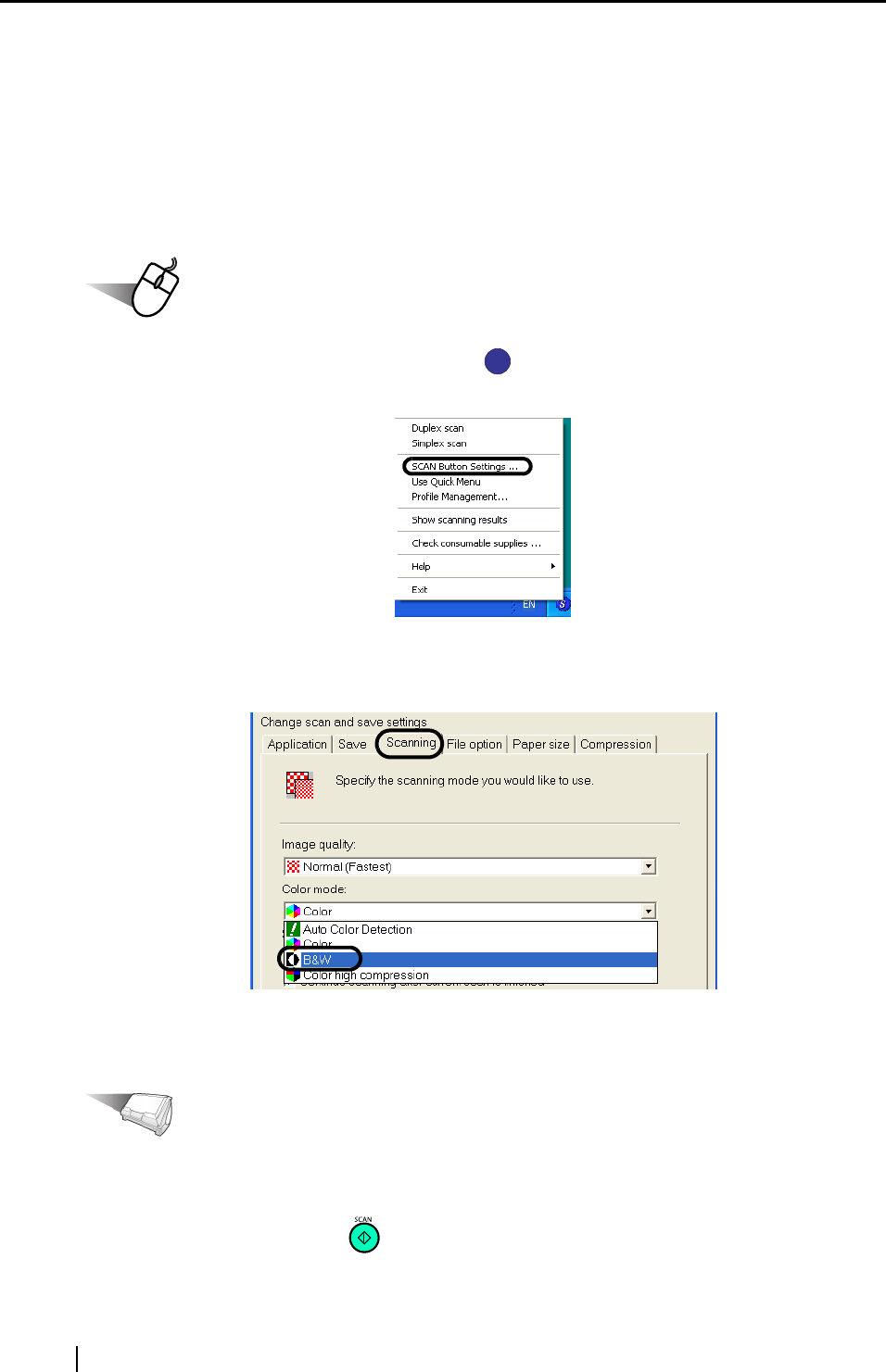
174
■ Scanning color document in black and white
As the default, ScanSnap automatically recognizes whether a document is black & white or
colored. Accordingly colored documents are scanned in the color mode, while black & white
documents are scanned monochrome.
If you wish to scan colored document in black & white, change the settings by following the
procedure below.
Operation
1. Right-click the ScanSnap Manager icon on the task bar, and then select "SCAN
Button Settings" from the menu.
2. Click [Scanning] tab and select "B&W" at "Color mode."
If you scan color documents in color, select "Color."
3. Click the [OK] button to close the dialog box.
Operation
4. Load the document onto the ScanSnap.
5. Press the [SCAN] button .
⇒ Scanned images will be output in black and white.
S
S