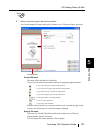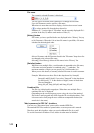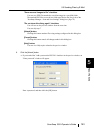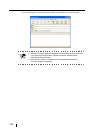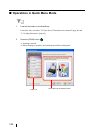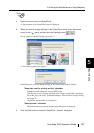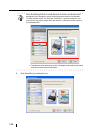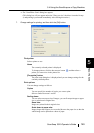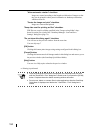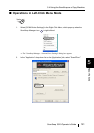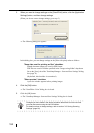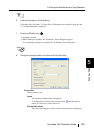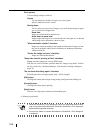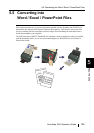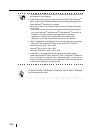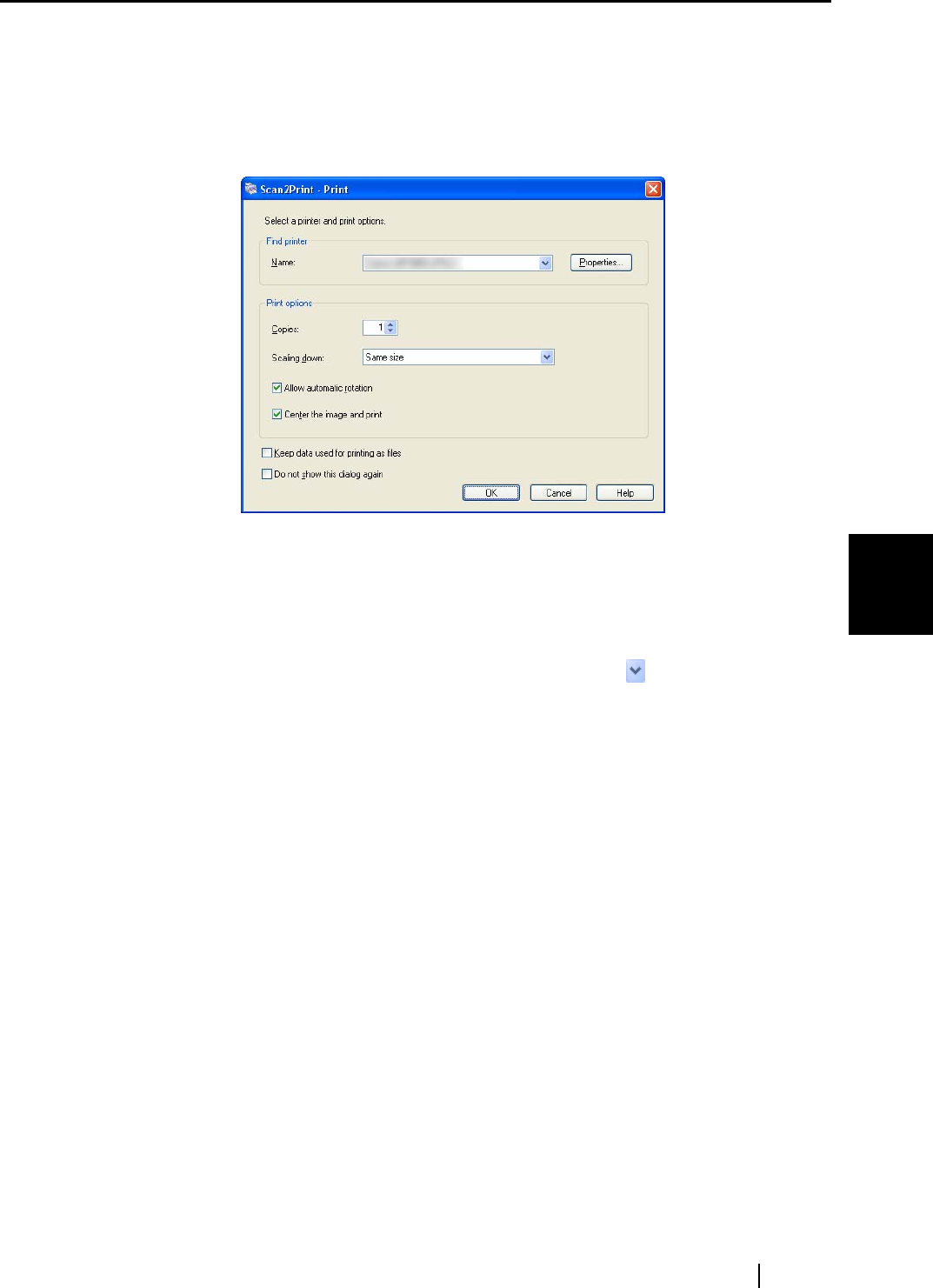
5.4 Using the ScanSnap as a Copy Machine
ScanSnap S510 Operator's Guide 149
About Actions
5
⇒ The "Scan2Print -Print" dialog box appears.
(This dialog box will not appear unless the "Show preview" checkbox is marked in step
4, and printing is performed immediately after clicking this action.)
7. Change settings for printing, and then click the [OK] button.
Find printer
Select a printer to use.
Name
The currently selected printer is displayed.
To change printers, click the down-arrow button , and then select a
printer you want to use in the printer list.
[Properties] button
The print setup dialog box is displayed and you can change settings for the
currently selected printer.
Print options
You can change settings as follows:
Copies
You can specify the number of copies you want to print.
Select a number between 1 and 99.
Scaling down
You can select an output size of images; you can fit output images to paper
size or print them in original size.
Same size:
Images are printed in their original sizes.
Scale down to paper size:
Images larger than a paper size are scaled down to the paper size so that the
whole image can be printed on a sheet of paper.