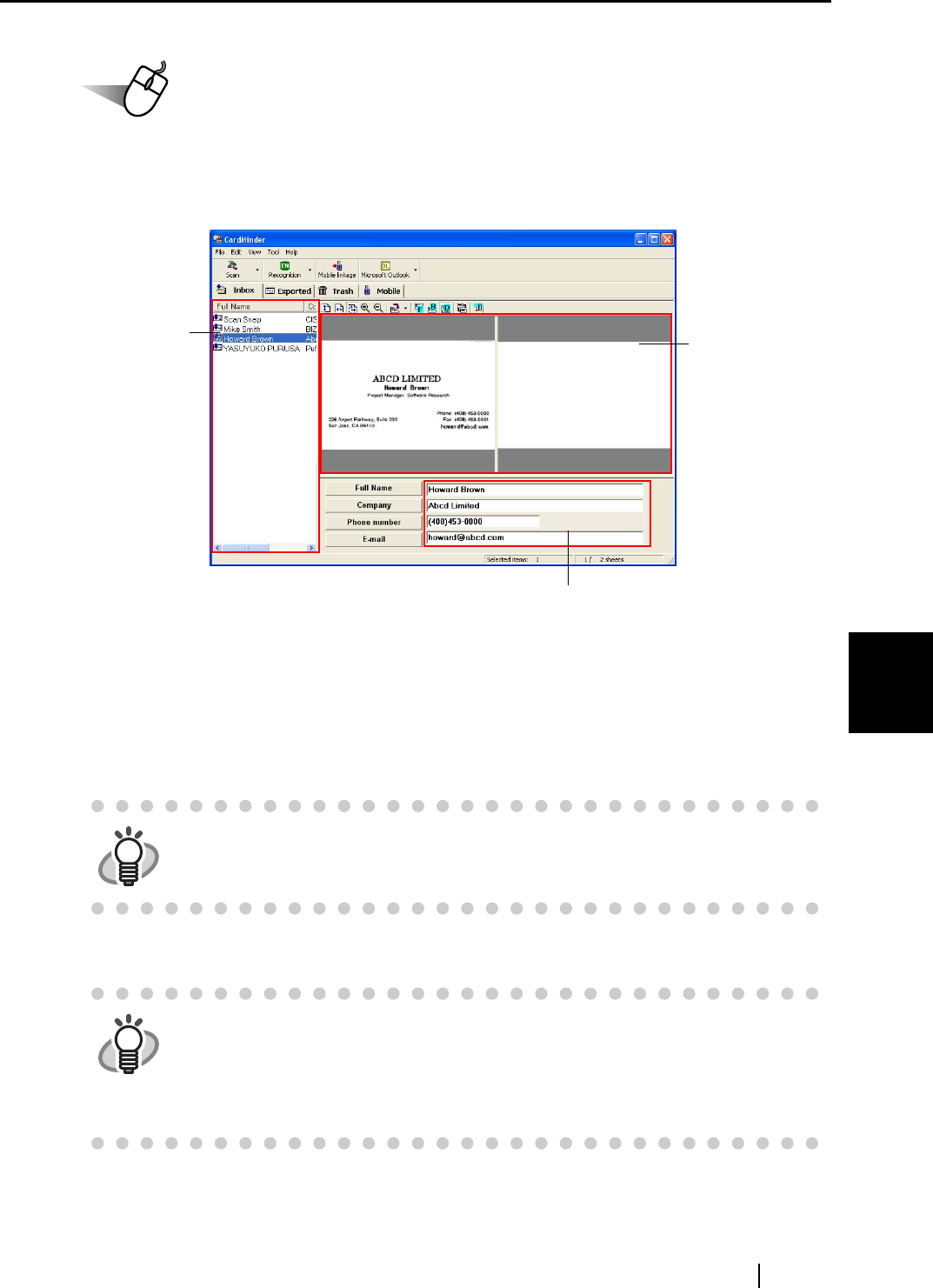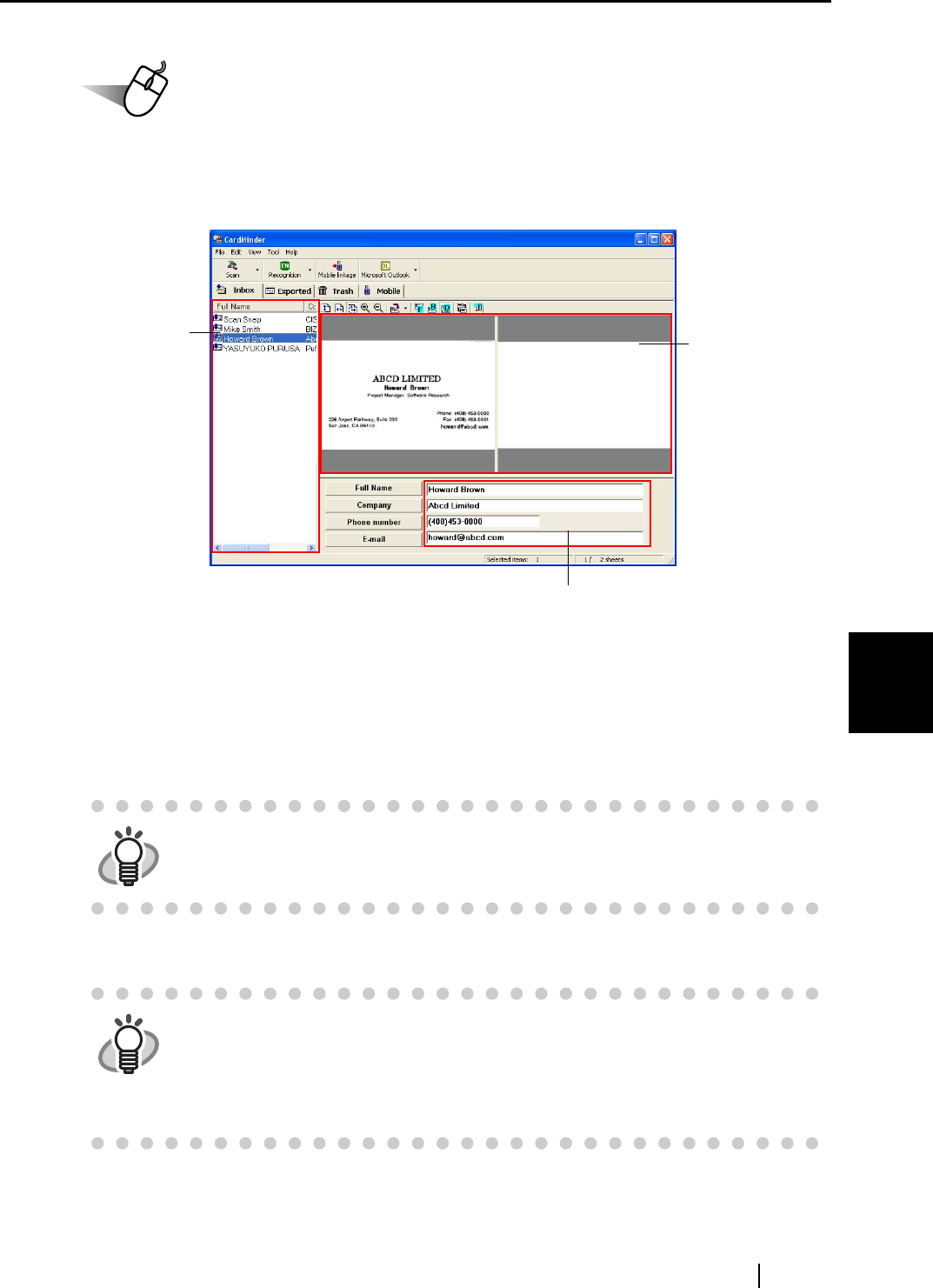
6.3 Scanning Business Cards
ScanSnap S510 Operator's Guide 207
Using the ScanSnap in Various Ways
6
Operation
3. Confirm the image data of the scanned business cards in the [CardMinder] main
window.
The image data of each business card is displayed on the right.
A list of already saved business cards is displayed on the left.
Under the image, the recognized characters are displayed.
4. Should there be any mistake of the recognition, correct the data manually.
Correct misrecognized characters if any.
5. Select [Exit] from the [File] menu to quit CardMinder.
HINT
For details on correcting recognized characters, refer to the "CardMinder
User’s Guide."
HINT
For further details, refer to the "CardMinder User’s Guide." If CardMinder is
already installed on your personal computer, you can browse the User’s Guide
by selecting [Start]
[All Programs] [CardMinder] [Manual]. (You can
also browse the User’s Guide from the "Setup CD-ROM" startup screen
supplied with this scanner.)
Recognition result
Data list
Card image