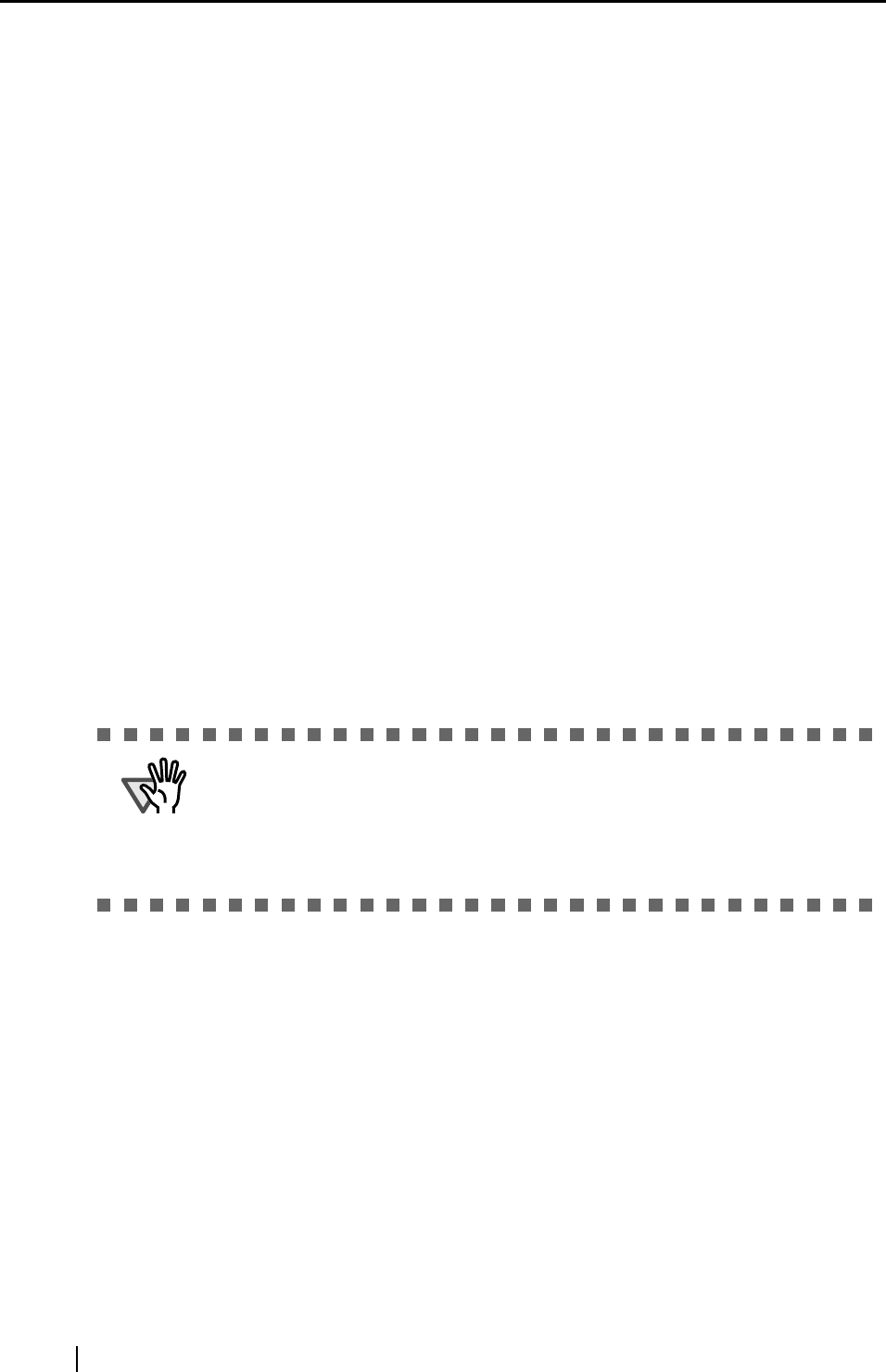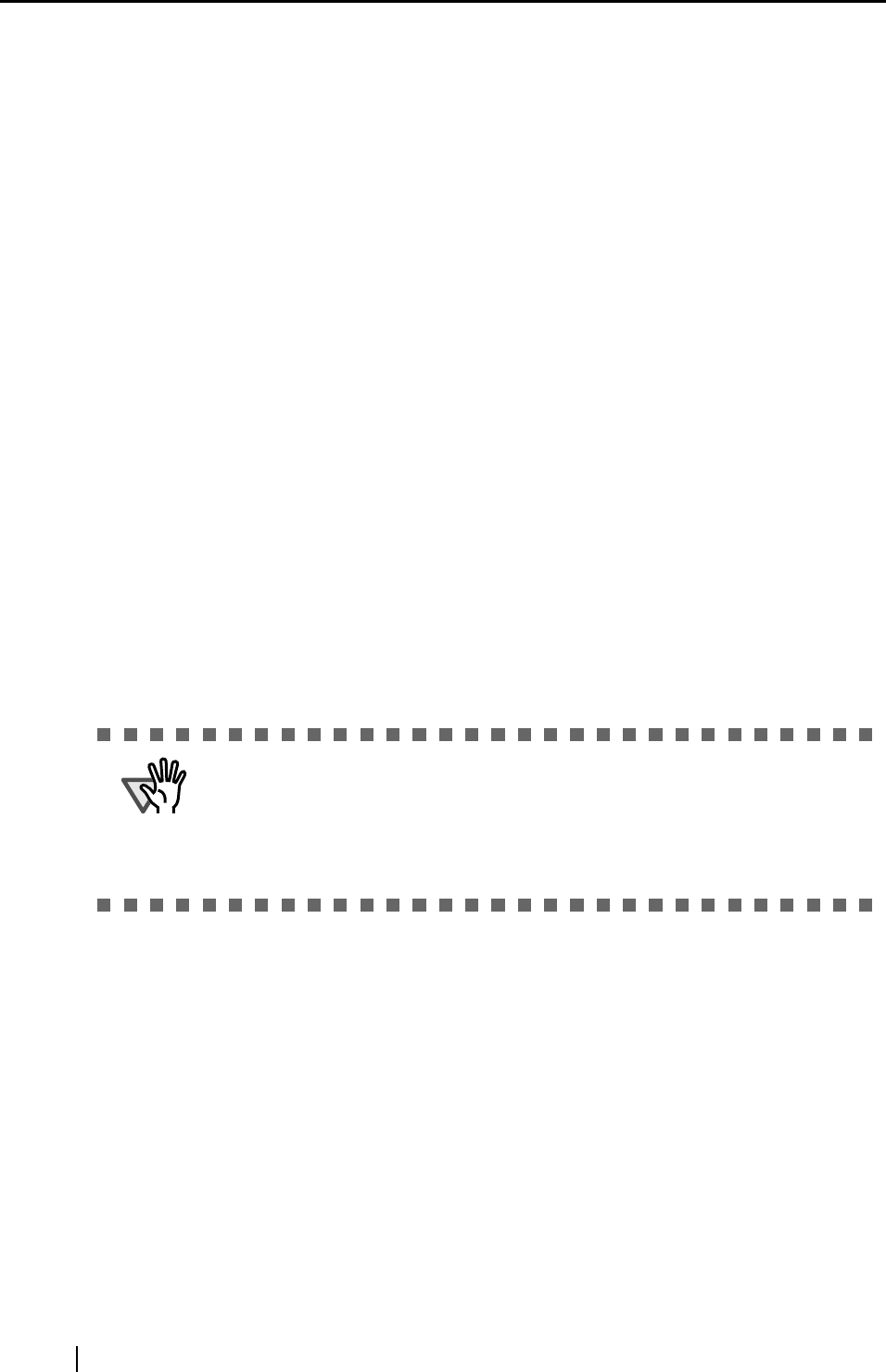
150
"Allow automatic rotation" checkbox
Images are rotated according to the length-to-width ratio of images so that
they can be printed in either portrait orientation or landscape orientation,
whichever best fits.
"Center the image and print" checkbox
Images are centered and printed.
"Keep data used for printing as files" checkbox
PDF files are saved in a folder specified in the "Image saving folder" drop-
down list on the [Save] tab of the "ScanSnap Manager - Scan and Save
Settings" dialog box (page 74).
"Do not show this dialog again" checkbox
You will not see the preview window from the next time.
You can skip step 7.
[OK] button
Clicking this button prints images using settings configured in this dialog box.
[Cancel] button
Clicking this button cancels all changes made in this dialog box and returns you to
the previous window (the ScanSnap Quick Menu Mode).
[Help] button
You can view Help topics related to the preview window.
⇒ Printing is performed.
ATTENTION
• Once the ScanSnap Quick Menu is displayed, the ScanSnap does not work
until the "Scan2Print - Print" dialog box is closed, even if you press the [SCAN]
button. Complete the action before scanning another document.
• Do not move, delete, or rename files in other applications after the ScanSnap
Quick Menu is displayed and before the " Scan2Print - Pirnt" dialog box is
closed.