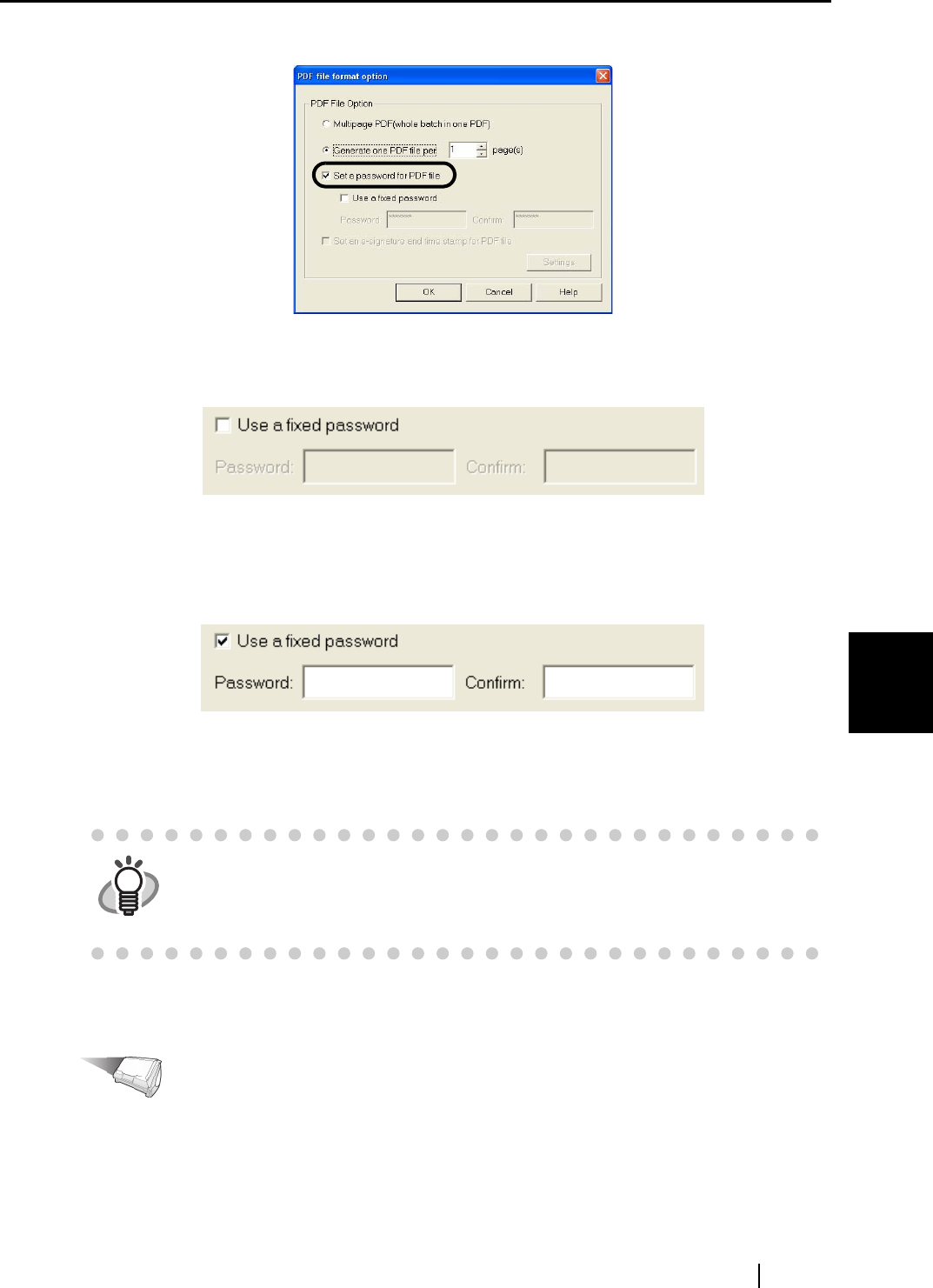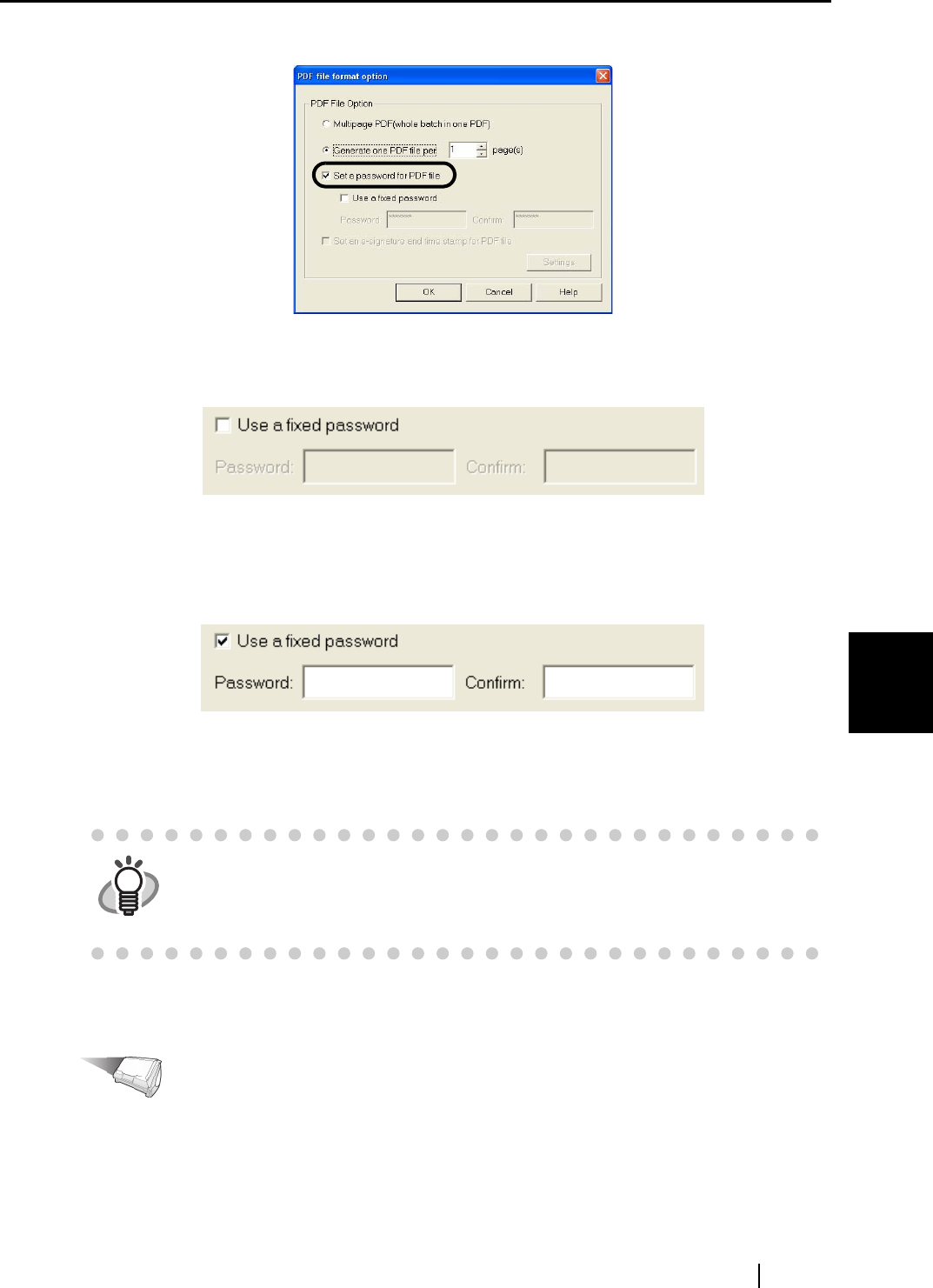
6.1 Using ScanSnap Manager
ScanSnap S510 Operator's Guide 193
Using the ScanSnap in Various Ways
6
3. Mark the "Set a password for PDF file" checkbox in the "PDF File Option" dialog box.
<To set a different password per scan>
Clear the "Use a fixed password" checkbox.
⇒ You can set a different password per scan.
<To use a preset password>
1) Mark the "Use a fixed password" checkbox.
⇒ The same password is used for all PDF files.
You do not have to type in a password every time a document is scanned.
2) Type in the same password in the "Password" and "Confirm" fields.
4. Click the [OK] button to close all dialog boxes.
Operation
5. Load a document onto the ScanSnap.
HINT
The following characters can be used to set passwords:
Number of characters: Up to 16 characters
Characters: A-Z, a-z, 0-9
Symbols: ! " # $ % & ' ( ) * + , - . / : ; < = > ? @ [ \ ] ^ _ ` { | } ~