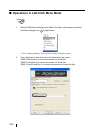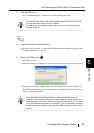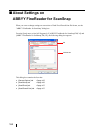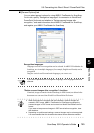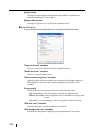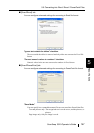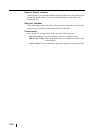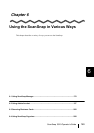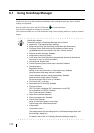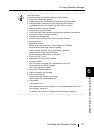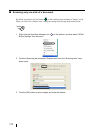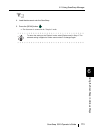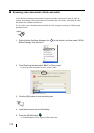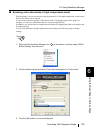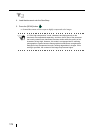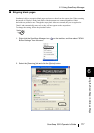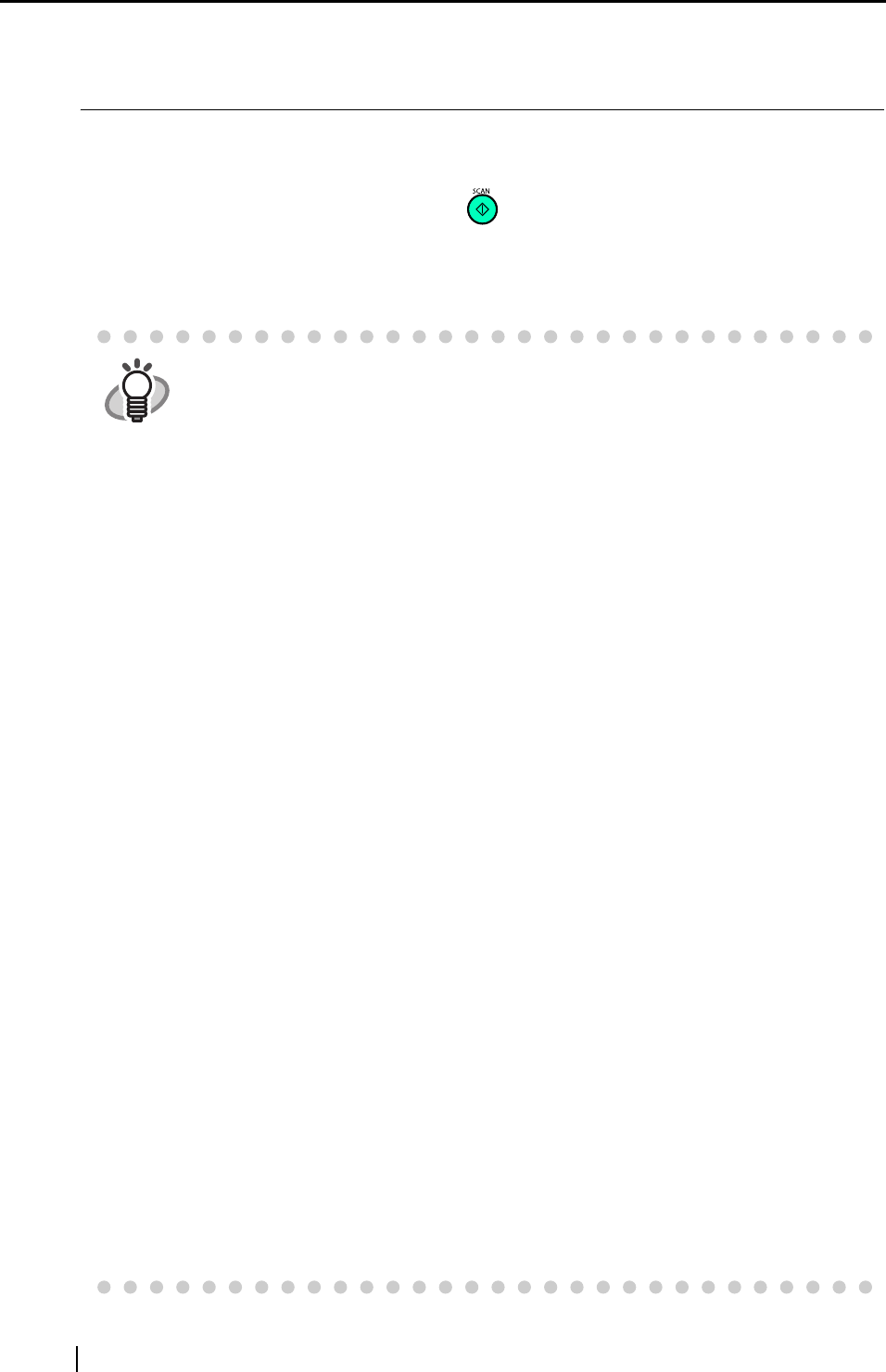
170
6.1 Using ScanSnap Manager
In order for you to use the ScanSnap immediately after opening the package, factory default
settings are optimized.
All you need to do is press the [SCAN] button to scan documents.
You can also configure the settings as necessary.
This section describes how to scan documents using various settings and how to process scanned
images.
HINT
<Quick Menu Mode>
The default settings of ScanSnap Manager are as follows:
• Application: To be specified after scanning
• Image saving folder: [My ScanSnap] folder under [My Documents]
• File name format: Date and time (Use operating system setting:
yyyyMMddHHmmss (Year, Month, Day, hour, minute, second)
• Rename file after scanning: Disabled
• Image quality: Normal (Fastest)
• Color mode: Auto Color Detection (automatically determines whether the
document is "color" or "black and white")
• Scanning side: Duplex Scan
• Continue scanning after current scan is finished: Disabled
• Scanning Option:
Brightness: Normal
Setting for text only document (in Color mode only): Disabled
Allow automatic blank page removal: Enabled
Correct skewed character strings automatically: Disabled
Allow automatic image rotation: Enabled
Set the documents with its face up: Disabled
• File format: PDF (*.pdf) only
• Searchable PDF (via OCRs): Disabled
• File format Option
PDF File Option: Multipage PDF (whole batch in one PDF)
Set a password for PDF file: Disabled
Use a fixed password: Disabled
• Paper size: Automatic detection
• Scan mixed paper size: Disabled
• Carrier Sheet settings:
Mode: Create facing pages in one image
Output image size: Automatic detection
• Compression
Compression rate: 3
The settings above can be changed in the "ScanSnap Manager Scan and
Save Settings" dialog box.
For details, refer to the "4.2 Changing Scanning Settings" (page 67).