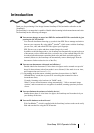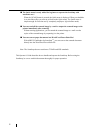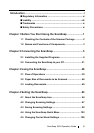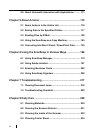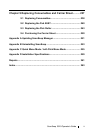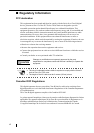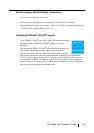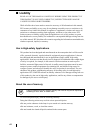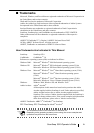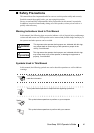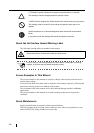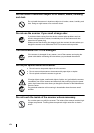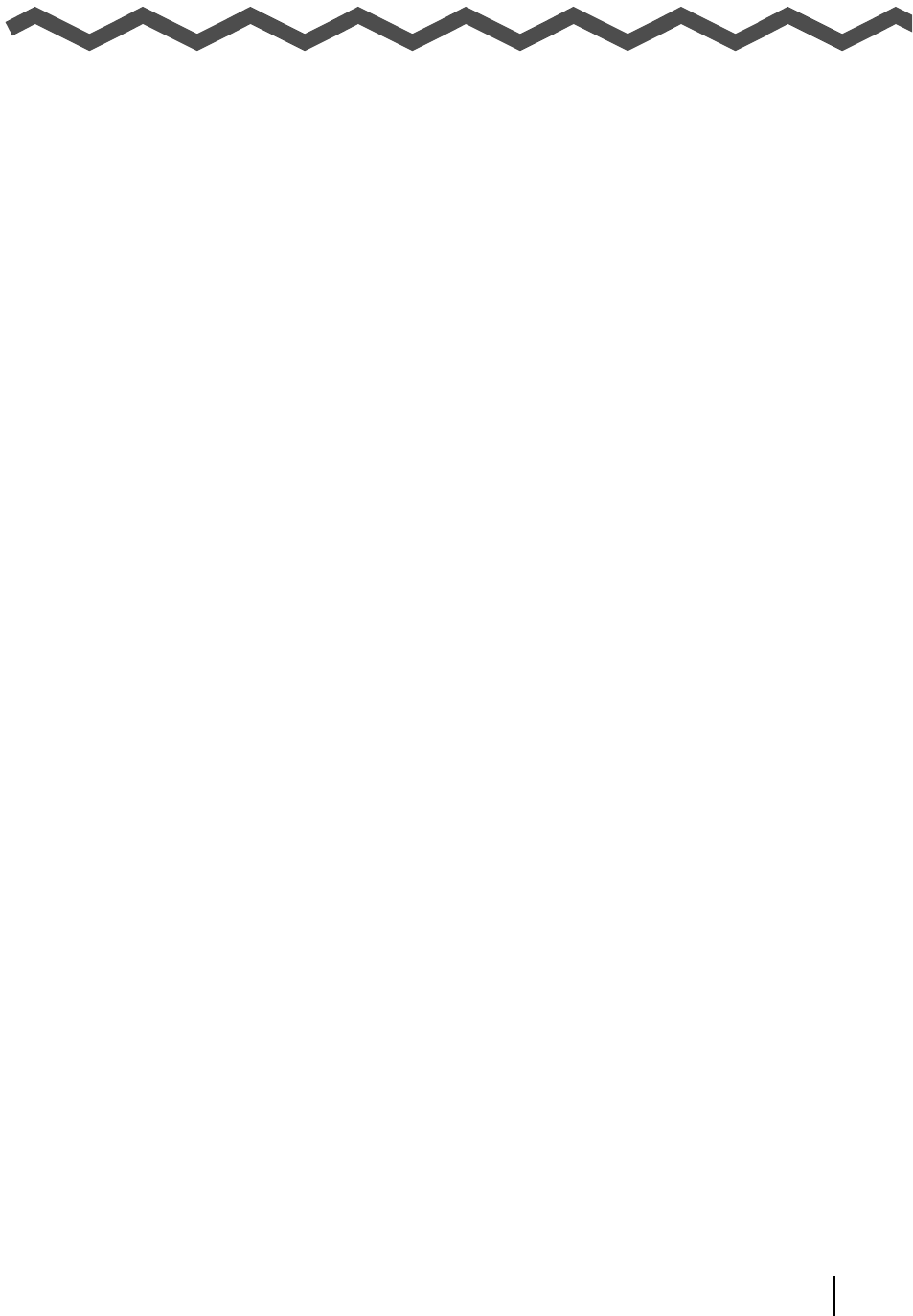
ScanSnap S510 Operator's Guide i
Introduction
Thank you for purchasing Color Image Scanner ScanSnap S510 (hereinafter referred to as the
"ScanSnap").
The ScanSnap is a scanner that is capable of double-sided scanning in both monochrome and color.
The ScanSnap has the following advantages:
■ You can turn images on paper into PDF files and made PDF files searchable by just
pressing the [SCAN] button!
You can turn documents cluttering up your desk into PDF files to manage and archive
them on your computer. By using Adobe
®
Acrobat
®
, which comes with the ScanSnap,
you can view, edit, and search PDF files right at your fingertips.
PDF files are easy to print and share scanned images by e-mail.
In addition to the advantages above, the ScanSnap can automatically recognize the type
of documents, color or black-and-white, so that the size of the scanned image file can
be reduced when documents containing both color and black-and-white pages are
scanned. (Moreover, the ScanSnap can automatically remove blank pages from the
document to further reduce the size of the file.)
■ You can scan documents with speed and efficiency!
Double-sided color documents of A4 or letter size paper can be scanned at a speed of
about 18 sheets/minute (when Scan mode is set to Normal, Color mode is set to Auto,
and Compression rate is set to 3). (*1)
(*1) -Depending on the document, scanning speed may become slower in "B&W
(Black&White)" mode (due to process for converting data scanned in color to
monochrome data).
Example: Scanning color brochures in "B&W" mode
-When "Correct skewed character strings automatically," "Allow automatic image
rotation," and/or automatic text recognition is enabled, scanning speed may become
slower.
■ You can eliminate the nuisance of a bulky device!
Smaller than a sheet of A4 or letter size paper, the ScanSnap can fit unobtrusively on
your desktop all the time.
■ You can file business cards with ease!
With CardMinder
™
, which is supplied with the ScanSnap, business cards can be easily
filed and searched for using the OCR function.