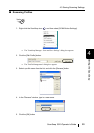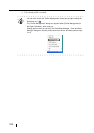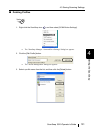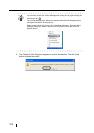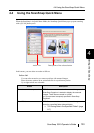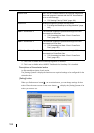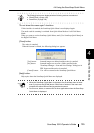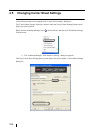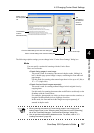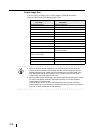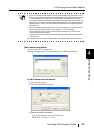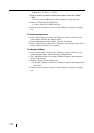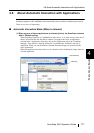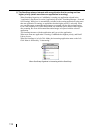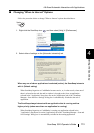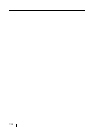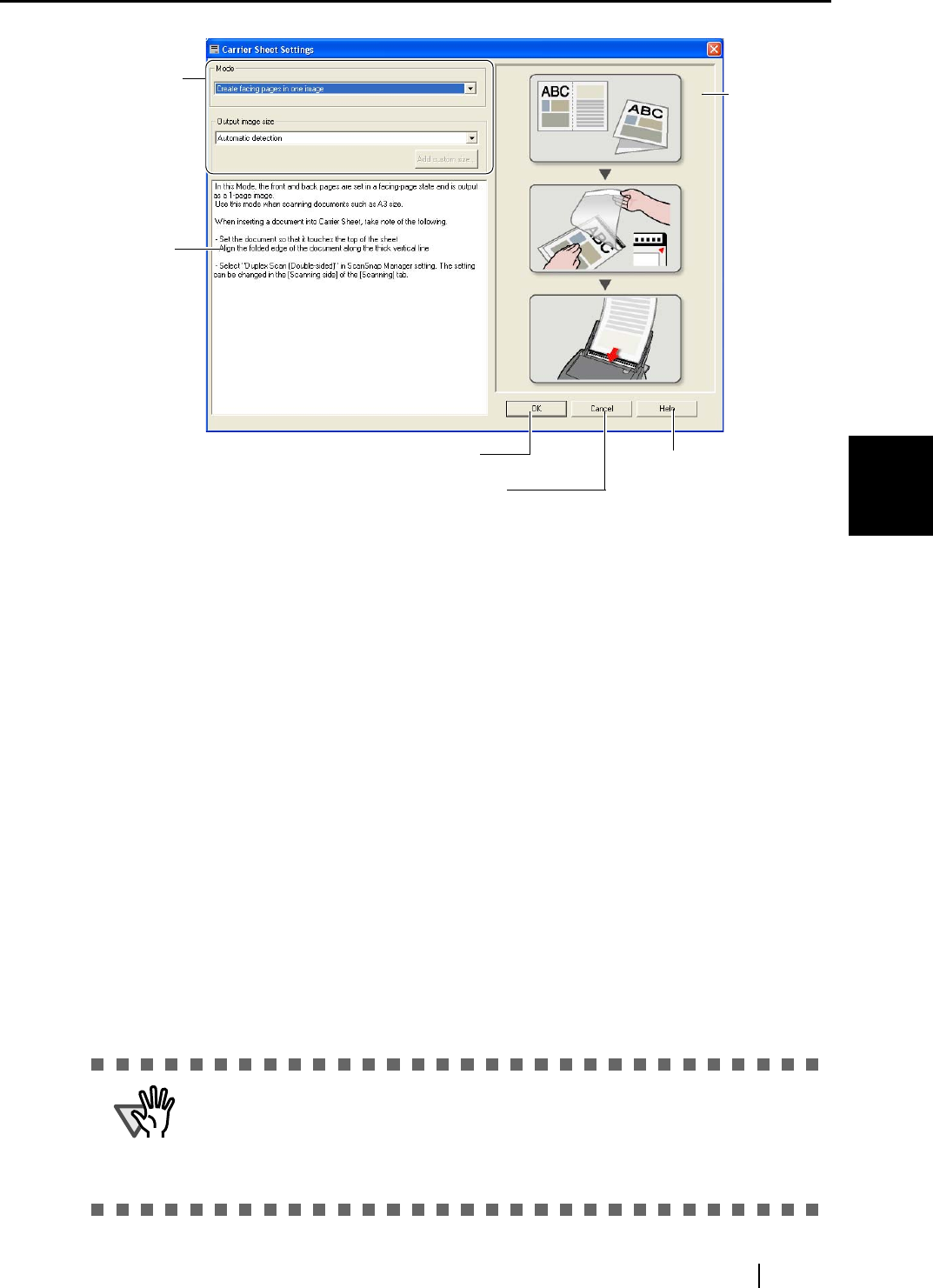
4.5 Changing Carrier Sheet Settings
ScanSnap S510 Operator's Guide 107
Setting the ScanSnap
4
The following explains settings you can change in the "Carrier Sheet Settings" dialog box.
Mode
You can specify a method of scanning with the Carrier Sheet.
There are two modes:
•Create facing pages in one image
This mode is used for scanning a document in duplex mode, folding it in
half. A double-page spread image is output, combining the front and back
page images.
Use this mode for scanning a document larger than A4 size up to A3, B4, or
11" x 17" (single side).
•Create front and back images separately
This mode is used for creating scanned images in their original sizes by
cropping them.
Use this mode for scanning documents that are difficult to set directly on the
ScanSnap with the Carrier Sheet.
For examples; photographs, on which you do not want to make scratches, or
irregular-sized documents such as clippings of articles.
In this mode, the front and back side images are output separately, if
scanned in duplex mode.
ATTENTION
• When scanning documents in [Create facing pages in one image] mode,
select [Duplex Scan] in the "Scanning side" drop-down list on the [Scanning]
tab of the "ScanSnap Manager - Scan and Save Settings" dialog box.
• How to load documents differs between modes. For details, refer to "3.3
Loading Documents" (page 49).
Select mode in
this drop-down
list.
The selected
mode is
described briefly
The
procedure in
the selected
mode is
illustrated
Click to enable settings and close this dialog box
Click to cancel settings and close this dialog box
Click to show Help.