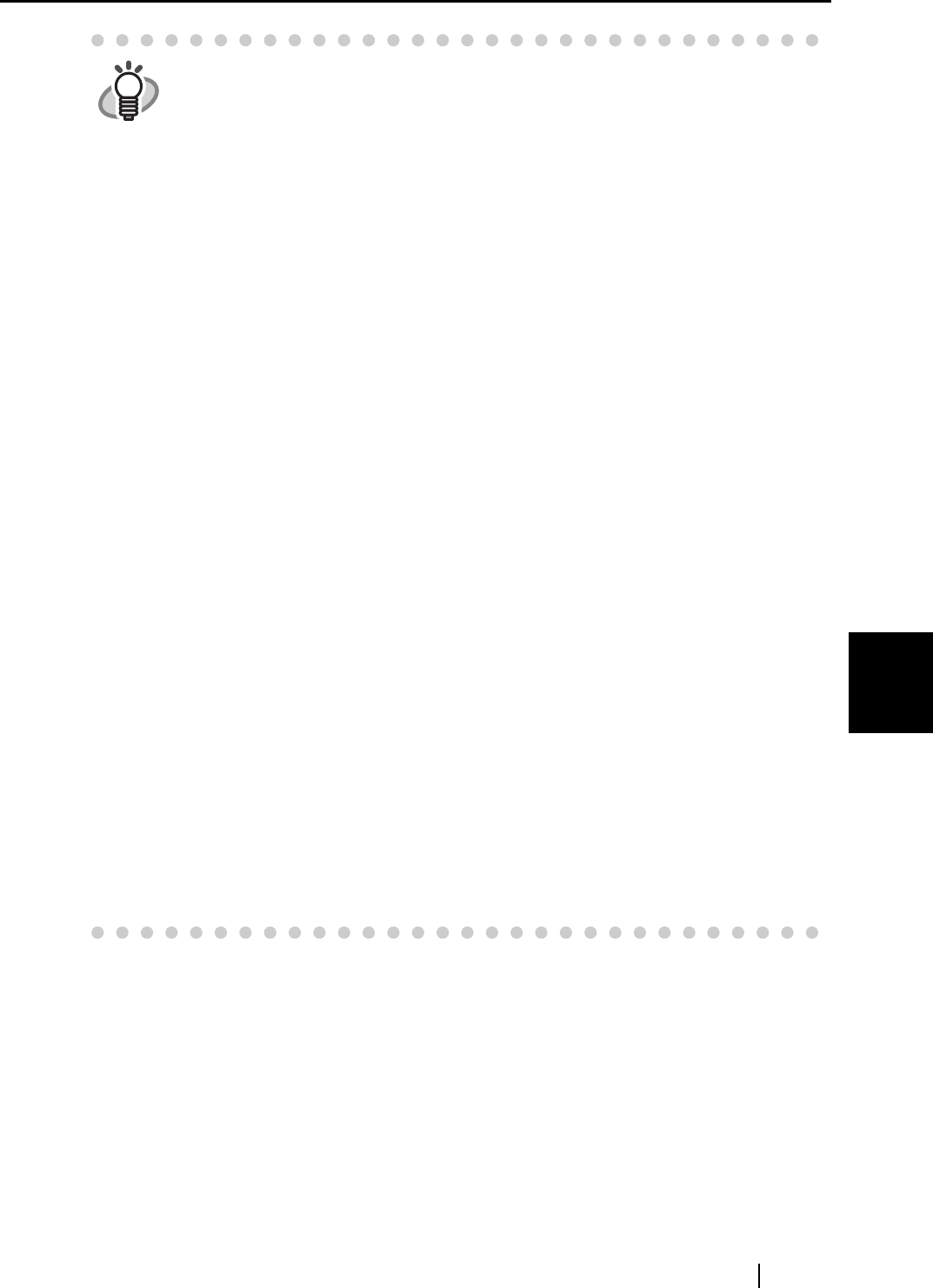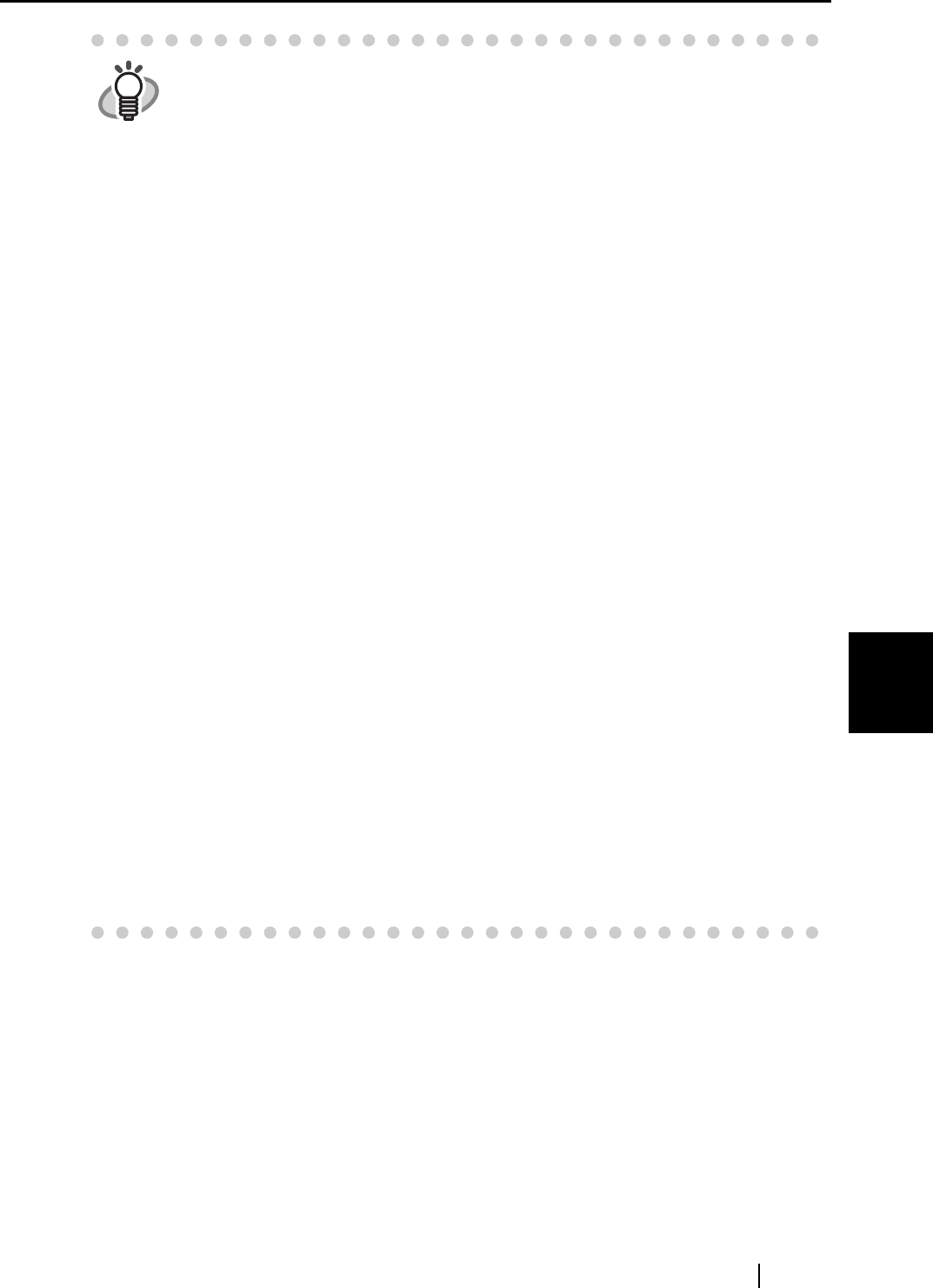
6.1 Using ScanSnap Manager
ScanSnap S510 Operator's Guide 171
Using the ScanSnap in Various Ways
6
HINT
<Left-Click Menu>
The default settings of ScanSnap Manager are as follows:
• Application: ScanSnap Organizer
• Image saving folder: [My ScanSnap] folder under [My Documents]
• Filename format: Date and time (Use operating system setting:
yyyyMMddHHmmss (Year, Month, Day, hour, minute, second)
• Rename file after scanning: Disabled
• Image quality: Normal (Fastest)
• Color mode: Auto Color Detection (automatically determines whether the
document is "color" or "black and white")
• Scanning side: Duplex Scan
• Continue scanning after current scan is finished: Disabled
• Scanning Option:
Brightness: Normal
Setting for text only document (in Color mode only): Disabled
Allow automatic blank page removal: Enabled
Correct skewed character strings automatically: disabled
Allow automatic image rotation: Enabled
Set the documents with its face up: Disabled
• File format: PDF (*.pdf)
• Searchable PDF (via OCRs): Disabled
• File format Option
PDF File Option: Multipage PDF (whole batch in one PDF)
Set a password for PDF file: Disabled
Use a fixed password: Disabled
• Paper size: Automatic detection
• Scan mixed paper size: Disabled
• Carrier Sheet settings:
Mode: Create facing pages in one image
Output image size: Automatic detection
• Compression
Compression rate: 3
The settings above can be changed in the "ScanSnap Manager Scan and
Save Settings" dialog box.
For details, refer to the "4.2 Changing Scanning Settings" (page 67).