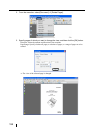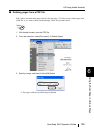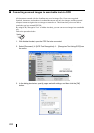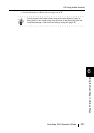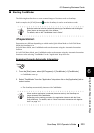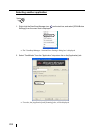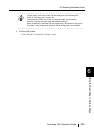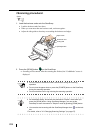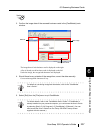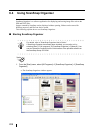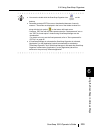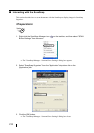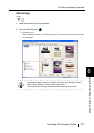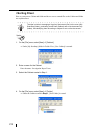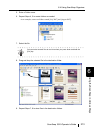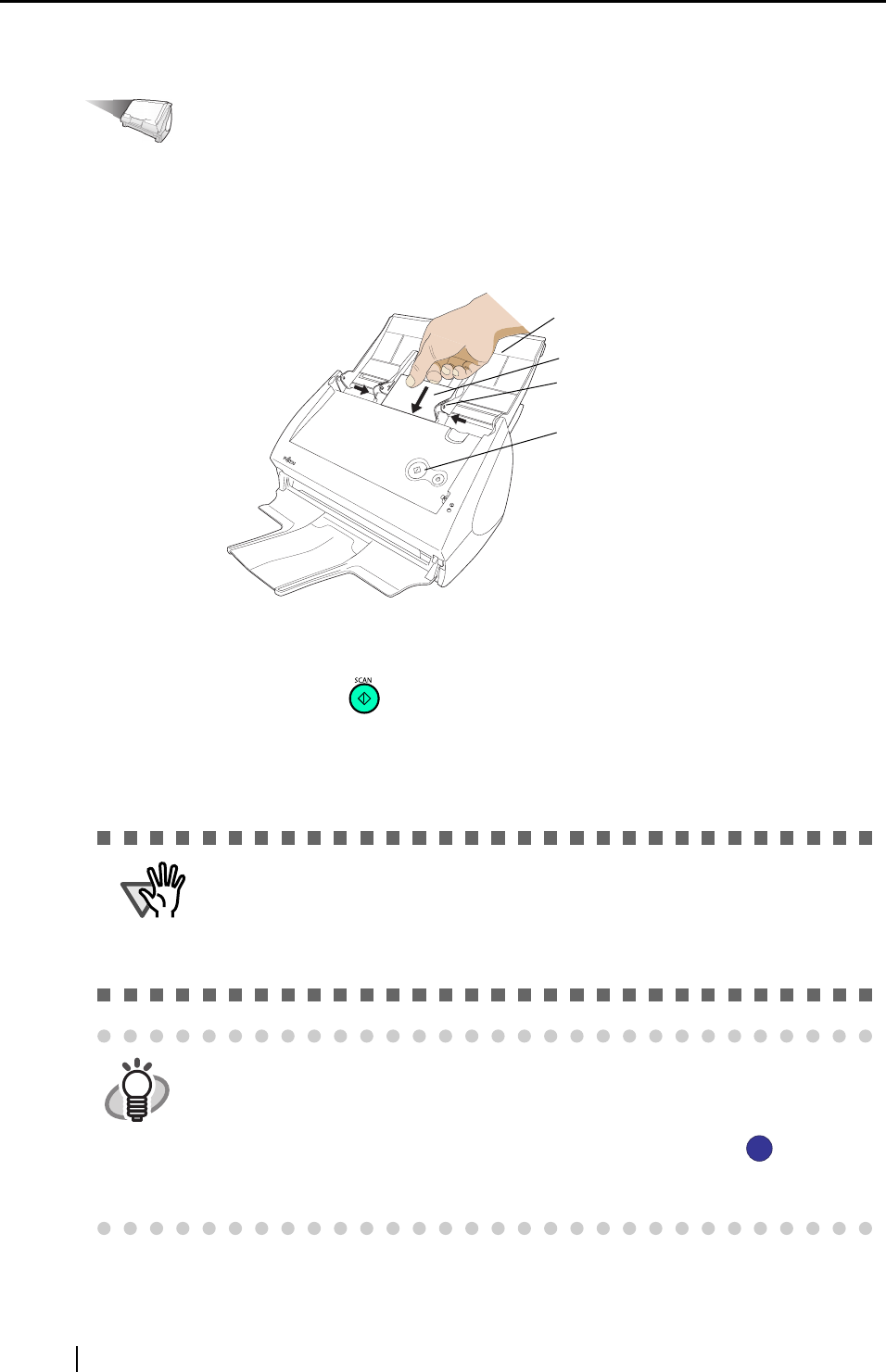
206
<Scanning procedure>
Operation
1. Load the business cards onto the ScanSnap.
• Load the business cards face down.
• When you scan more than one business card, set them together.
• Adjust the side guides so that they are touching the business card edges.
2. Press the [SCAN] button on the ScanSnap.
⇒ Scanning will be started. After the scanning has finished, the "CardMinder" screen is
displayed.
ATTENTION
• Do not connect or disconnect other USB devices during the scanning
operation.
• Do not close the paper chute or press the [POWER] button on the ScanSnap
during the scanning operation.
• Do not switch the user to log in during the scanning operation.
HINT
• As the default setting, documents are scanned at "Duplex" mode when you
press the [SCAN] button. Using ScanSnap Manager, you can set the
ScanSnap to scan documents in "Simplex" mode by pressing [SCAN] button.
• You can also start scanning with the ScanSnap Manager icon on the task
bar.
*For details, refer to "4.2 Changing Scanning Settings" (on page 67).
Paper chute
Business card
Side guide
[SCAN] button
S
S