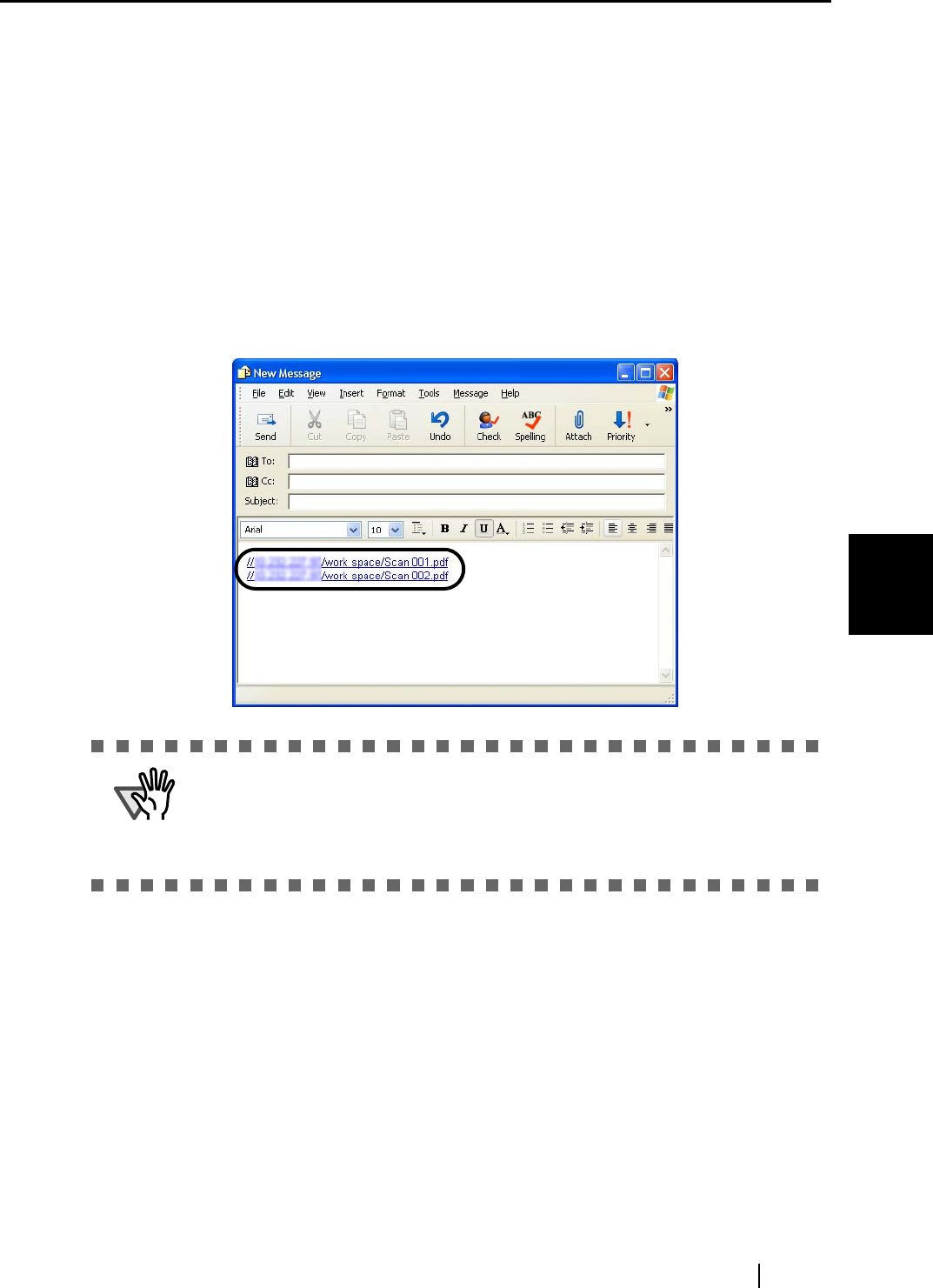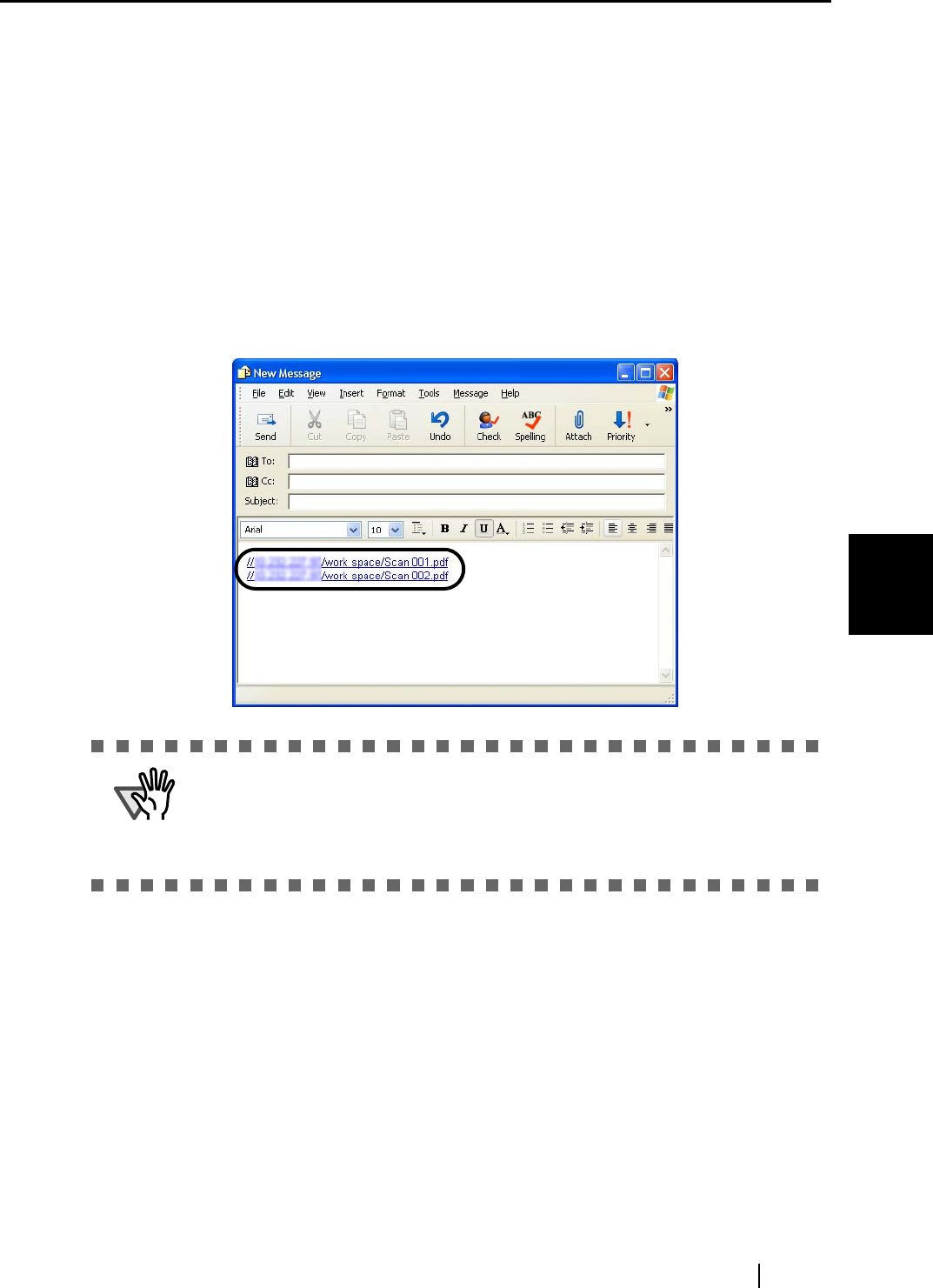
5.2 Saving Data in the Specified Folder
ScanSnap S510 Operator's Guide 123
About Actions
5
[Cancel] button
Clicking this button cancels all changes made in this dialog box and returns you to
the previous window (the ScanSnap Quick Menu).
[Help] button
You can view Help topics related to the preview window.
6. Click the [Save] button
⇒ Files are saved in the specified folder.
⇒ When you mark the "State a path to a destination folder in an e-mail message" checkbox
in this dialog box, an e-mail message is created with the path to the destination folder
being stated.
ATTENTION
• When the ScanSnap Quick Menu is displayed, the ScanSnap does not work
even if you press the [SCAN] button. Select one of actions in the menu and
complete the action before scanning another document.
• Do not move, delete, or rename files in other applications after the ScanSnap
Quick Menu is displayed and before the "Preview" window is closed.