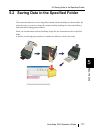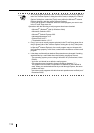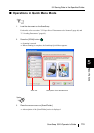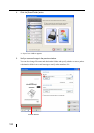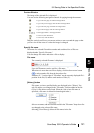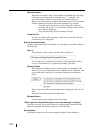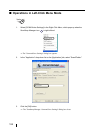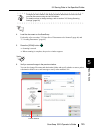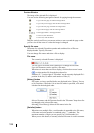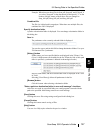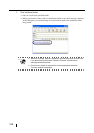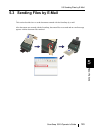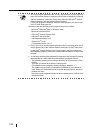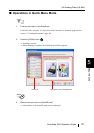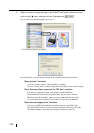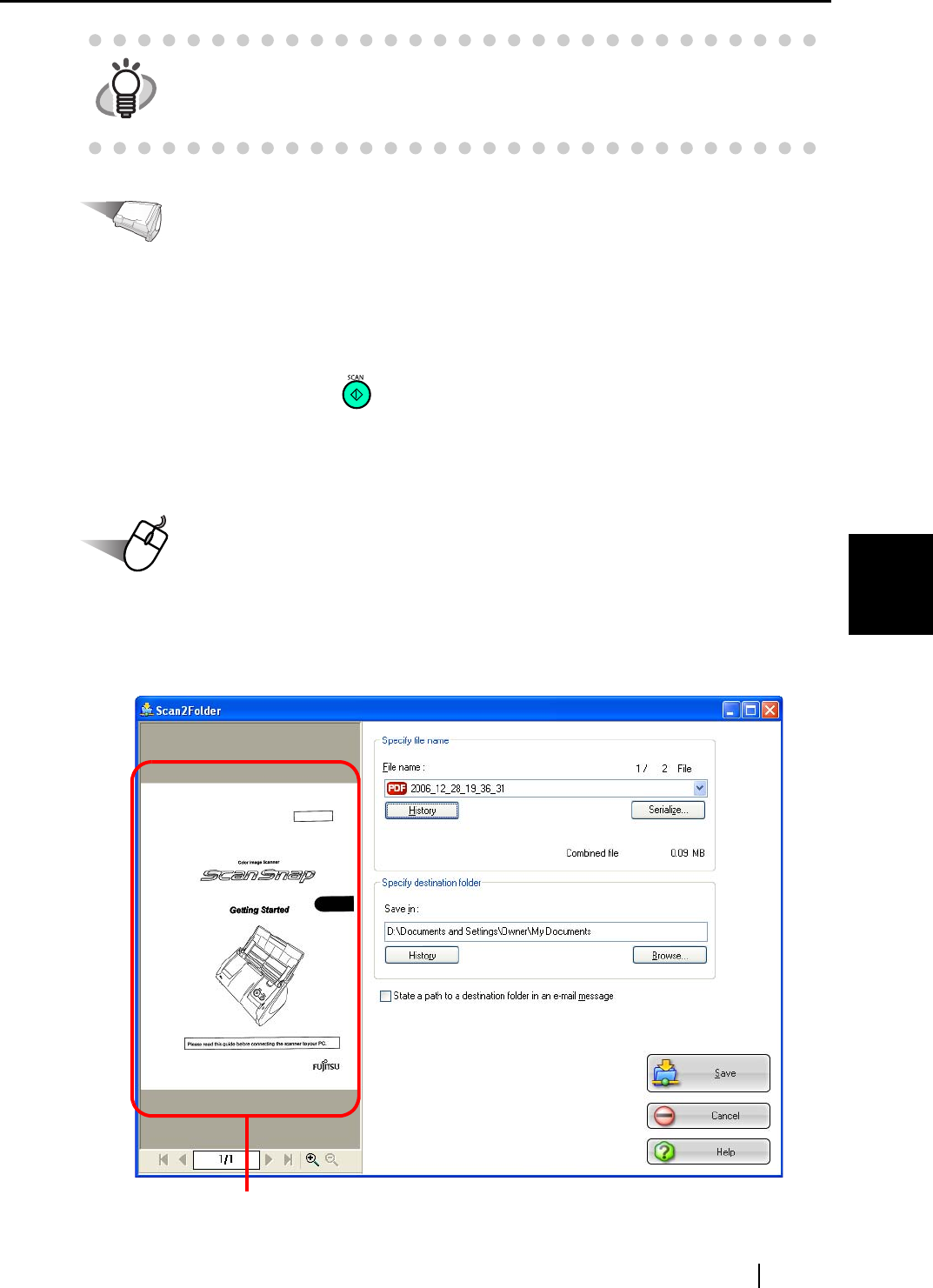
5.2 Saving Data in the Specified Folder
ScanSnap S510 Operator's Guide 125
About Actions
5
Operation
4. Load the document on the ScanSnap.
For details, refer to sections "3.2 Paper Size of Documents to be Scanned" (page 46) and
"3.3 Loading Documents" (page 49)
5. Press the [SCAN] button .
⇒ Scanning is started.
⇒ When scanning is complete, the preview window appears.
Operation
6. Verify a scanned image in the preview window.
You can also change file names and destination folders and specify whether to state a path to
a destination folder in an e-mail message to notify other members of it.
HINT
Changes you have made in the above procedure take effect from the next time
you scan documents using the Left-Click Menu.
For details on how to change settings, refer to section "4.3 Saving Scanning
Settings" (page 92).
Preview Window