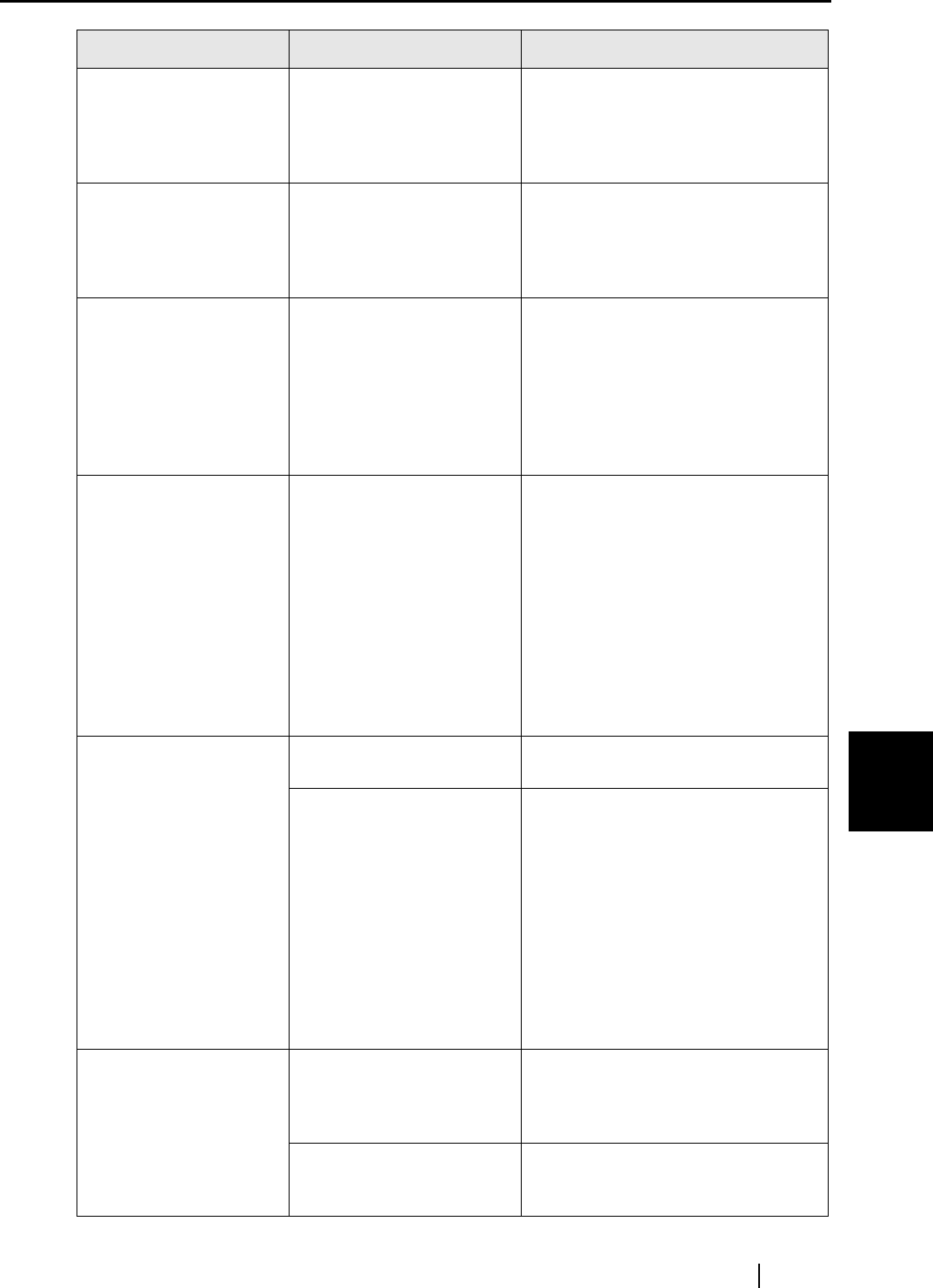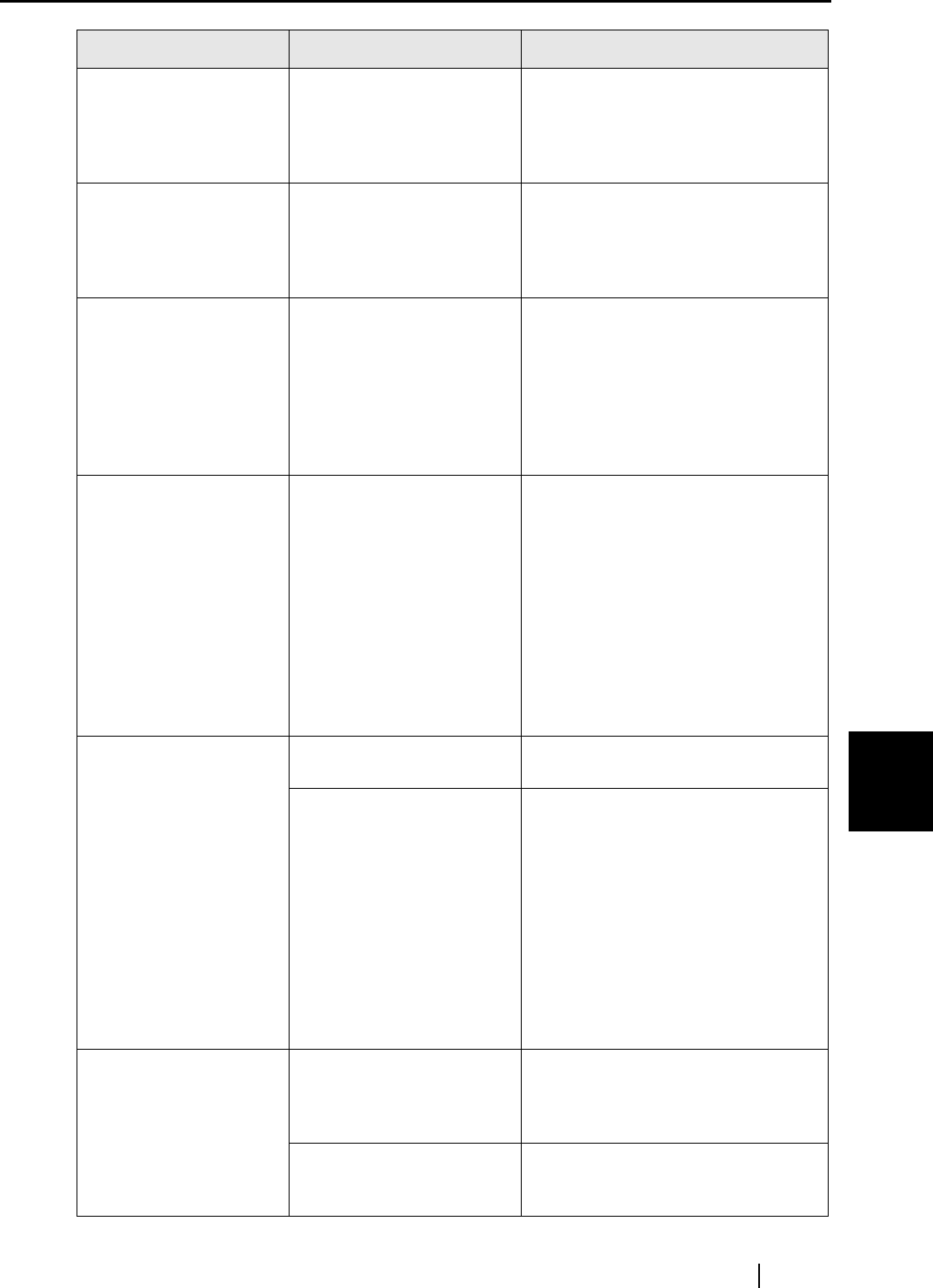
7.2 Troubleshooting Checklist
ScanSnap S510 Operator's Guide 225
Troubleshooting
7
When the document is
scanned with the Carrier
Sheet, a message,
"Document size
incorrect," appears.
Did you put multiple small-
size materials (pictures/
post cards) in Carrier
Sheet for scanning?
Put only one small-size material
(photo/post card) into the Carrier
Sheet per scan.
When the document is
scanned with the Carrier
Sheet, a paper jam
occurs frequently.
----
Feed about 50 sheets of PPC paper
or recycled paper, and then scan the
document by using Carrier Sheet.
* You can use either unused or used
PPC/recycled paper.
Black lines are
produced on the
scanned document.
Is the scanned documents
written with a pencil?
It is recommended the Carrier Sheet
be used for scanning.
If you are not using Carrier Sheet for
scanning such documents, clean
rollers as often as possible.
For information about how to clean
rollers, refer to "8.3 Cleaning the
Inside of the Scanner" (page 232).
The scanned image is
chipped/Slant lines are
produced on the
scanned image/The
output image is wider
than the original.
With "Automatic detection"
being selected in the
"Paper size" drop-down
list, was the document
skewed during a scan?
Neatly align the edges of paper
sheets with Side Guide.
* If you are scanning documents of
mixed paper sizes, marking the
"Scan mixed paper size" checkbox
(page 89), carefully load smaller
documents so that they can be fed
straight.
If those documents cannot be fed
straight, it is recommended to scan
only documents of about the same
size at a time.
The ScanSnap Quick
Menu is hidden.
Is the ScanSnap in Left-
Click Menu Mode?
Mark [Use ScanSnap Quick Menu]
on the Right-Click Menu.
Is ScanSnap Organizer,
CardMinder, or Rack2
Library running?
If these applications are running and
one of them is active, the ScanSnap
interacts with the active application
and scanned images are opened
with it. Therefore, the ScanSnap
Quick Menu is not displayed.
To display the ScanSnap Quick
Menu, exit these applications or
deselect them.
See section "4.6 About Automatic
Interaction with Applications" (page
111).
The Left-Click Menu is
hidden.
Is the ScanSnap in Quick
Menu Mode? (Is the
ScanSnap Quick Menu
displayed after scanning?)
On the Right-Click Menu, uncheck
[Use ScanSnap Quick Menu].
Is the "ScanSnap
Manager - Scan and Save
Settings" dialog box open?
Close the "ScanSnap Manager -
Scan and Save Settings" dialog box.
Symptom Check This Item Resolution