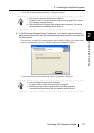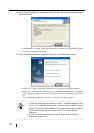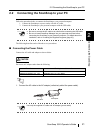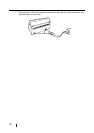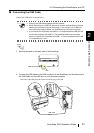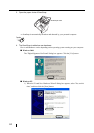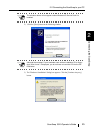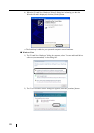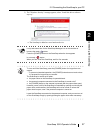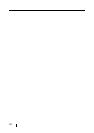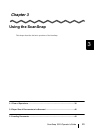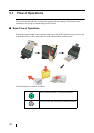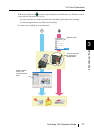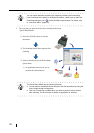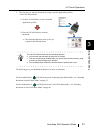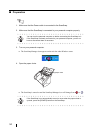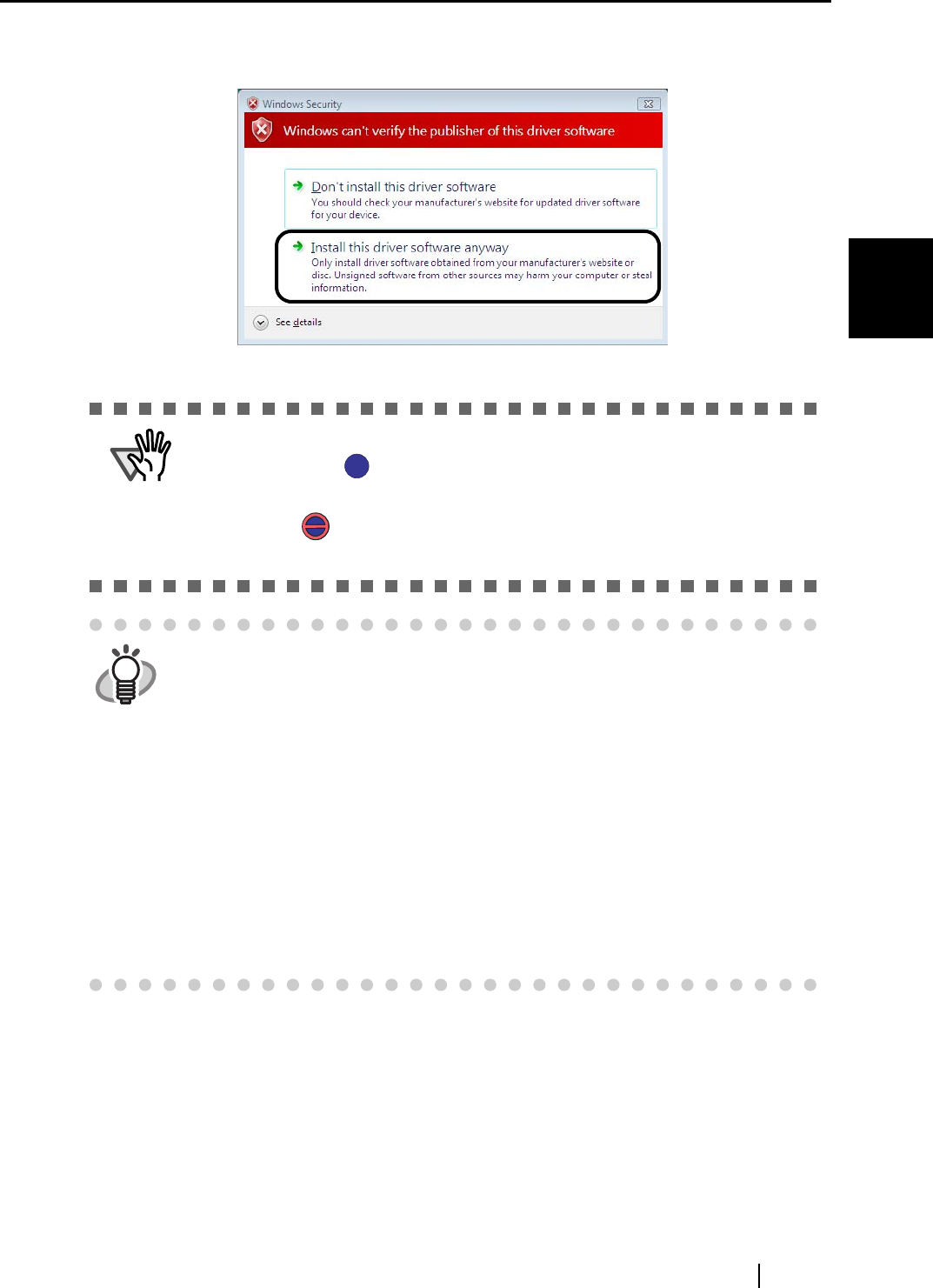
2.2 Connecting the ScanSnap to your PC
ScanSnap S510 Operator's Guide 27
Connecting the ScanSnap
2
3) The "Windows Security" message appears; select "Install this driver software
anyway."
⇒ The ScanSnap is added as a new hardware device.
ATTENTION
It may take some time for the ScanSnap Manager icon on the task bar to
become the ready status.
Press the [POWER] button on the ScanSnap when the icon appears
in not-ready status.
When you turn on/off the ScanSnap, wait for five seconds.
HINT
To turn on/off the ScanSnap, press the [POWER] button for longer than one
second.
* To prevent unintended operation, the [POWER] button does not work unless
it is pressed for longer than one second.
The ScanSnap is turned on/off when:
• the paper chute on the ScanSnap is opened/closed.
• the personal computer connected to the ScanSnap is turned on/off.
• the [POWER] button on the scanner is pressed (with the paper chute open).
However, power on/off of the ScanSnap is controlled by opening and closing the
paper chute, and therefore, the ScanSnap will not be turned on unless the
paper chute is open, even if the personal computer is turned on.
Leave the ScanSnap connected to the personal computer, and you can turn on/
off the ScanSnap simply by opening/closing the paper chute when necessary.
S
S
S
S