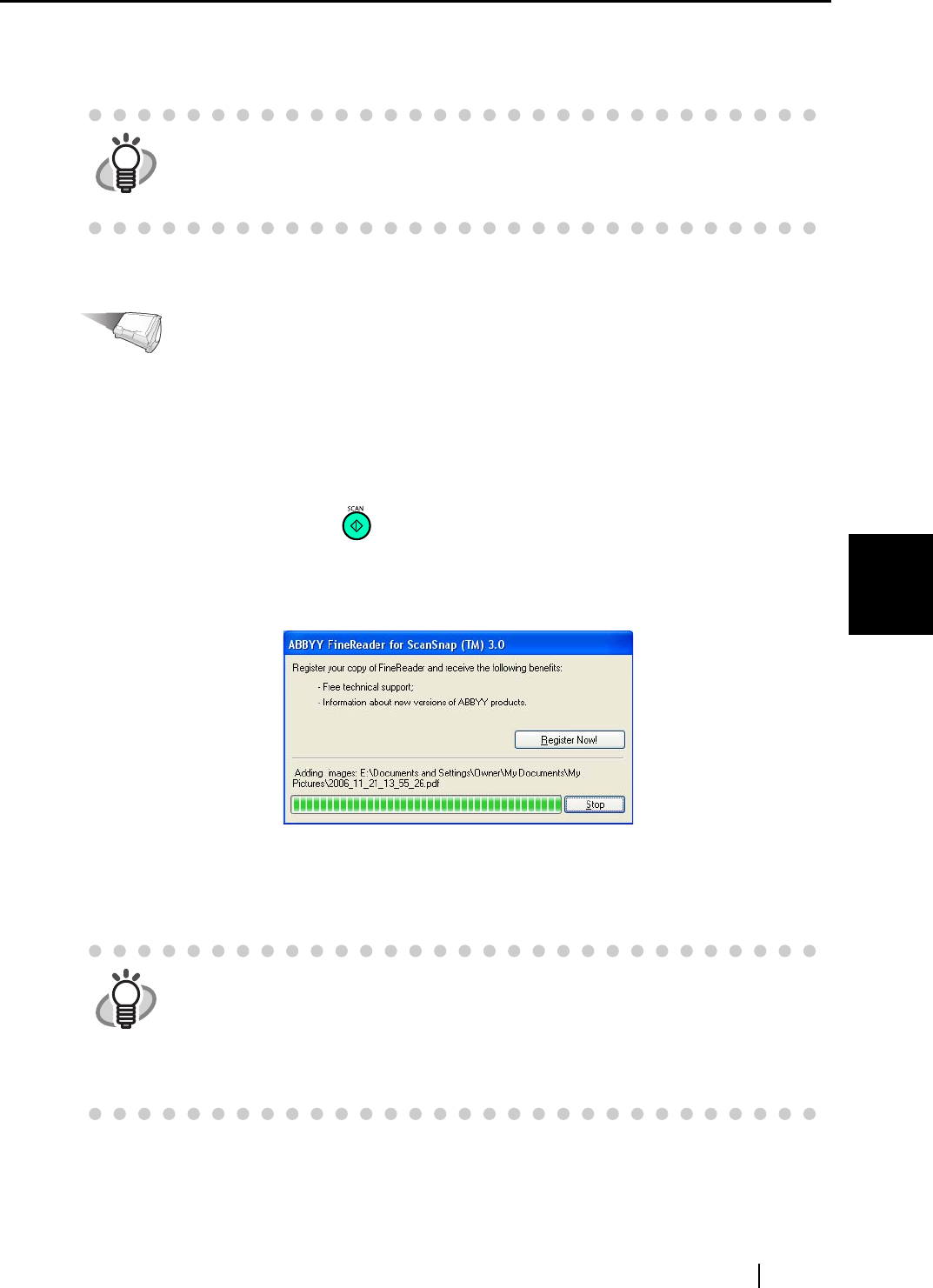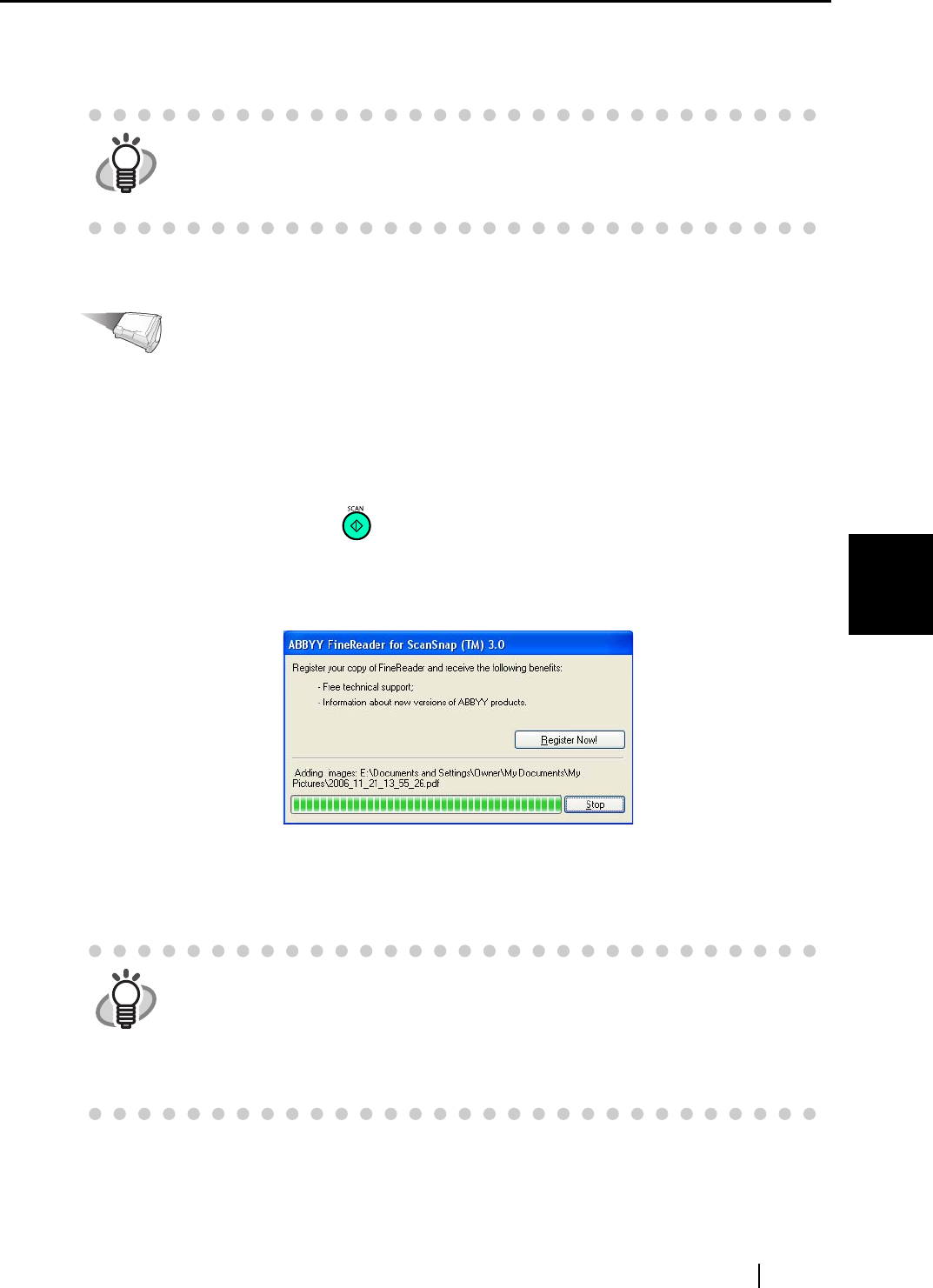
5.5 Converting into Word / Excel / PowerPoint Files
ScanSnap S510 Operator's Guide 163
About Actions
5
3. Click the [OK] button.
⇒ The "ScanSnap Manager - Scan and Save Settings" dialog box closes.
Operation
4. Load the document on the ScanSnap.
For details, refer to sections "3.2 Paper Size of Documents to be Scanned" (page 46) and
"3.3 Loading Documents" (page 49).
5. Press the [SCAN] button .
⇒ Scanning is started.
⇒ When the scanning is complete, the window below appears and a conversion is started.
⇒ When the conversion is complete, Microsoft
®
Word, Microsoft
®
Excel, or Microsoft
®
PowerPoint starts running, and converted images are displayed in Word format, Excel
format, or PowerPoint format.
HINT
Changes you have made in the above procedure take effect from the next time
you scan documents using the Left-Click Menu.
For details on how to change settings, refer to section "4.3 Saving Scanning
Settings" (page 92).
HINT
When Microsoft
®
Word, Microsoft
®
Excel, or Microsoft
®
PowerPoint is not
installed on your computer, scanned document images are simply saved to file.
Word documents are saved in RTF format (.rtf), Excel documents, in XLS format
(.xls), and PowerPoint documents, in format PPT (.ppt). A confirmation message
will appear before the files are saved; specify a folder in which you want to save
images.