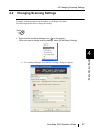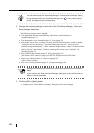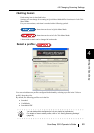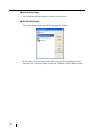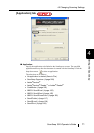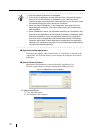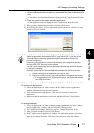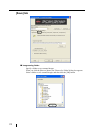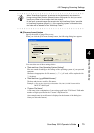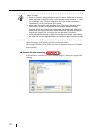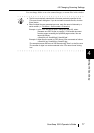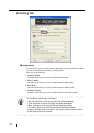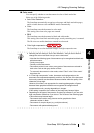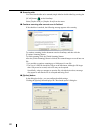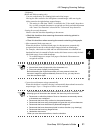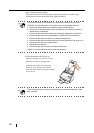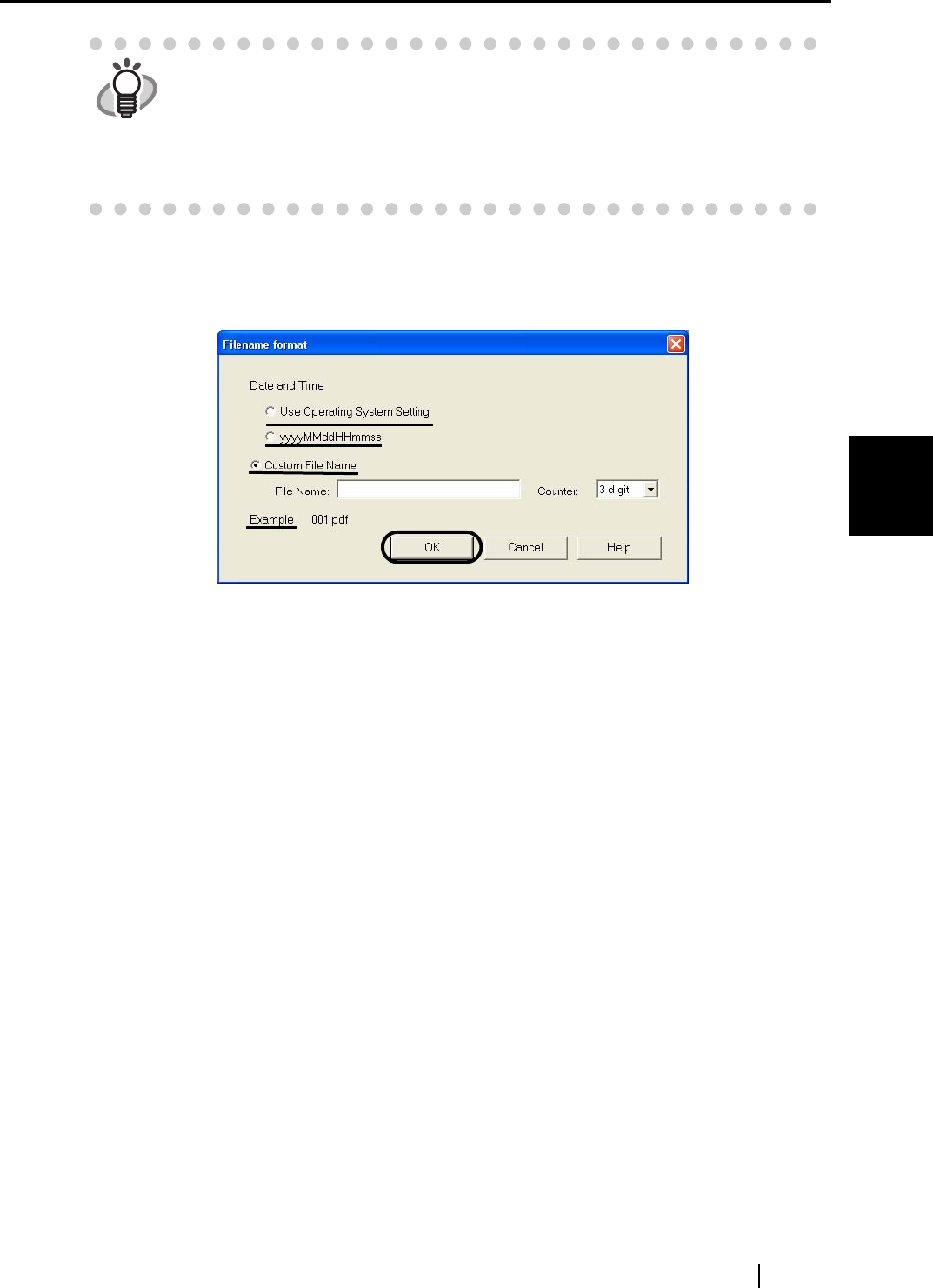
4.2 Changing Scanning Settings
ScanSnap S510 Operator's Guide 75
Setting the ScanSnap
4
■ [Filename format] button
Specify the name of image files to save.
When you click the [File name format] button, the following dialog box appears.
You can select one of three settings below.
• "Date and time (Use Operating System Setting)"
Files are named according to the settings of the operating system of your personal
computer.
Characters inappropriate for file names (/;+,*”<>|), if used, will be replaced with
"-" (hyphen).
• "Date and time (yyyyMMddHHmmss)"
The date and time are used for file names.
Example:
A file saved at 19:00:50 on December 27th, 2003, in PDF format will be
20031227190050.pdf
• "Custom File Name"
A file name is the combination of a text string typed in the "File Name" field and a
number of digits specified in the "Counter" drop-down list.
(An example name in each format is displayed at the bottom of the dialog box
when you select the format.)
HINT
When "ScanSnap Organizer" is selected in the [Application] drop-down list,
[Image saving folder] and the [Browse] button are grayed out, and you cannot
specify any folder to save images from this window.
In this case, scanned images are saved in the "My ScanSnap Folder" specified
in ScanSnap Organizer (page 211). (If the operating system is Windows Vista,
the folder will be labeled as the "ScanSnap Folder."